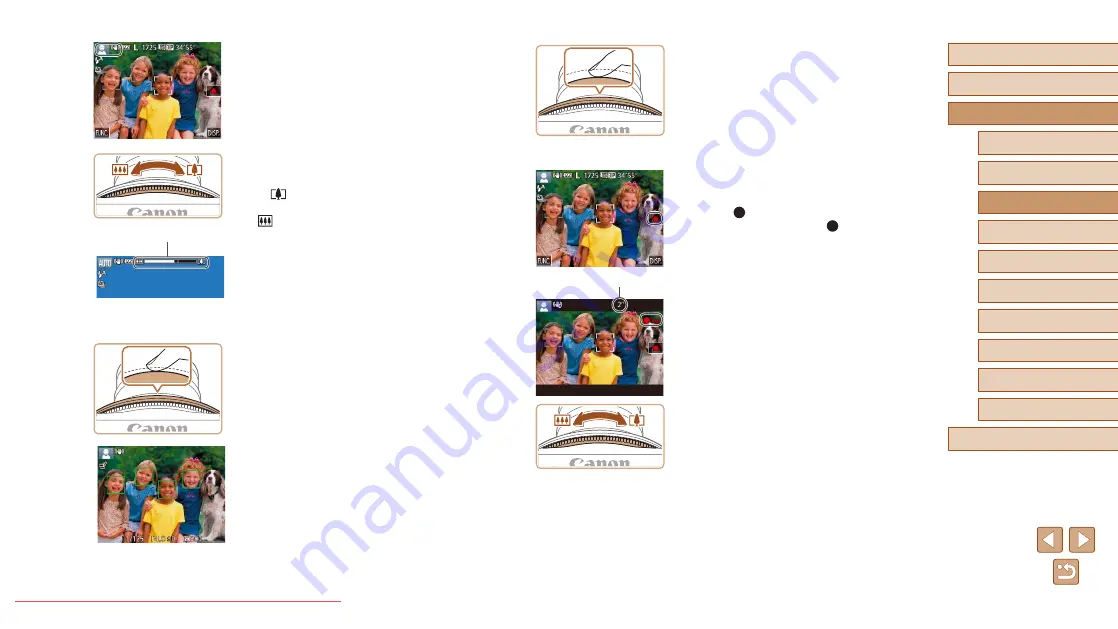
34
Before Use
Basic Guide
Advanced Guide
1
Camera Basics
2
Creative Shot Mode
3
Auto Mode / Hybrid Auto
Mode
4
Other Shooting Modes
6
Playback Mode
7
Wi-Fi Functions
8
Setting Menu
9
Accessories
10
Appendix
Index
5
P Mode
2) Shoot.
●
Press the shutter ring all the way down.
●
As the camera shoots, a shutter sound
is played, and in low-light conditions, the
flash fires automatically.
●
After displaying your shot, the camera will
revert to the shooting screen.
Shooting Movies
1) Start shooting.
●
Touch [
]. The camera beeps once
as recording begins, and [
Rec] is
displayed with the elapsed time (1).
●
Black bars are displayed on the top and
bottom edges of the screen, and the
subject is slightly enlarged. The black
bars indicate image areas not recorded.
●
Frames displayed around any detected
faces indicate that they are in focus.
2) Resize the subject and recompose
the shot as needed.
●
To resize the subject, repeat the
operations in step 3 (
However, note that the sound of camera
operations will be recorded. Note that
movies shot at zoom factors shown in
blue will look grainy.
●
When you recompose shots, the
focus, brightness, and colors will be
automatically adjusted.
(1)
●
Icons representing the scene and image
stabilization mode are displayed in
the upper left of the screen (
●
Frames displayed around any detected
subjects indicate that they are in focus.
3
Compose the shot.
●
If the zoom ring is turned in the direction
of [
], the subject gets larger. If the
zoom ring is turned in the direction of
[
], the subject gets smaller (A zoom
bar (1) showing the zoom position is
displayed).
4
Shoot.
Shooting Still Images
1) Focus.
●
Press the shutter ring halfway. The
camera beeps twice after focusing, and
AF frames are displayed to indicate
image areas in focus.
●
Several AF frames are displayed when
multiple areas are in focus.
(1)






























