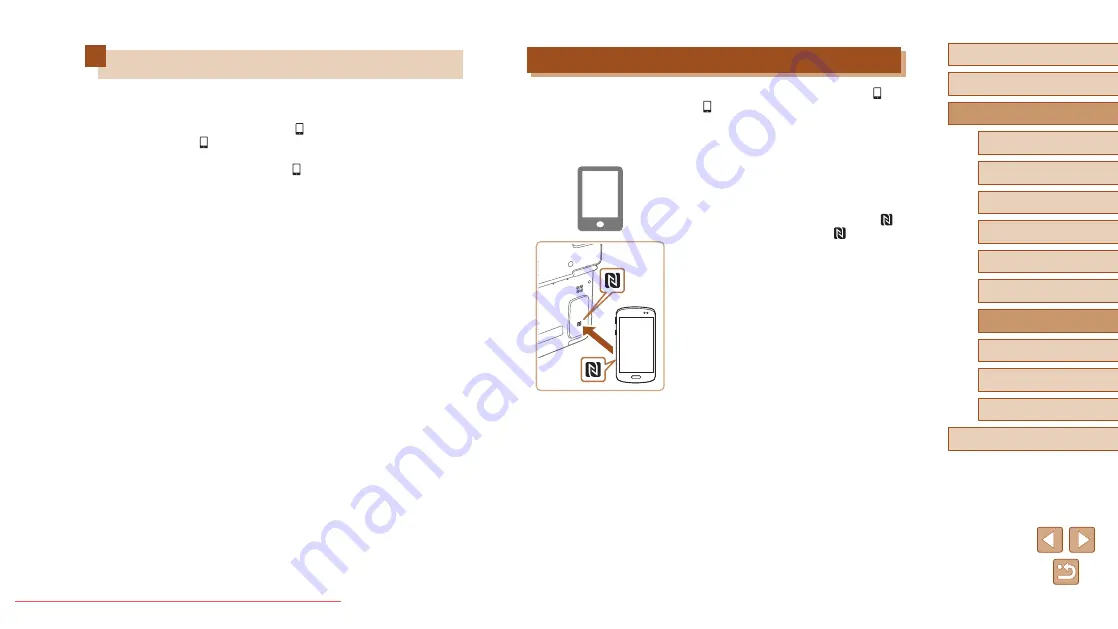
81
Before Use
Basic Guide
Advanced Guide
1
Camera Basics
2
Creative Shot Mode
3
Auto Mode / Hybrid Auto
Mode
4
Other Shooting Modes
6
Playback Mode
7
Wi-Fi Functions
8
Setting Menu
9
Accessories
10
Appendix
Index
5
P Mode
Sending to a Smartphone Assigned to the Button
Once you have connected to a smartphone initially by pressing the [ ]
button, you can simply press the [ ] button after that to connect again for
viewing and saving camera images on connected devices.
These steps show how to use the camera as an access point, but you can
also use an existing access point (
1
Install CameraWindow.
●
Activate NFC on a Android smartphone
compatible with NFC (OS version 4.0
or later) and touch the smartphone’s
(N-Mark) and the camera’s
(N-Mark)
at the opened part of the screen to
start Google Play on the smartphone
automatically.
Once the CameraWindow download
page is displayed, download and install
the app.
●
For other Android smartphones, find
CameraWindow in Google Play and
download and install the app.
●
For an iPhone, iPad, or iPod touch, find
CameraWindow in the App Store and
download and install the app.
Sending Images to a Smartphone
The following two ways to connect the camera to a smartphone and send
images are available.
●
Connect to a device assigned to the [ ] button (
Simply press the [
] button to connect the devices. This simplifies
importing images from a smartphone (
smartphone can be assigned to the [ ] button.
●
You can connect the camera to a smartphone as you would connect it
to a computer or other device. Multiple smartphones can be added.
Before connecting to the camera, you must install the free dedicated
CameraWindow app on the smartphone. For details on this application
(supported smartphones and included functions), refer to the Canon
website.






























