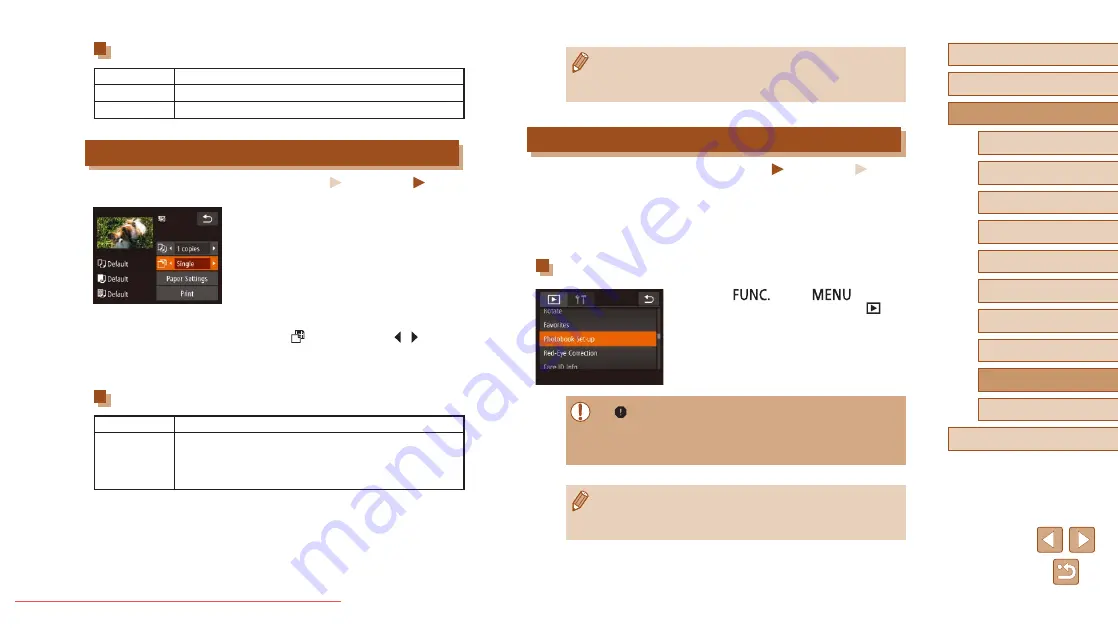
119
Before Use
Basic Guide
Advanced Guide
1
Camera Basics
2
Creative Shot Mode
3
Auto Mode / Hybrid Auto
Mode
4
Other Shooting Modes
6
Playback Mode
7
Wi-Fi Functions
8
Setting Menu
9
Accessories
10
Appendix
Index
5
P Mode
●
To cancel printing in progress, touch [Cancel].
●
[Sequence] cannot be chosen on Canon-brand PictBridge-
compatible printers from CP720/CP730 and earlier models.
Adding Images to a Photobook
Still Images
Movies
Photobooks can be set up on the camera by choosing up to 998 images
on a memory card and importing them into the software on your computer,
where they are stored in their own folder. This is convenient when
ordering printed photobooks online or printing photobooks with your own
printer.
Choosing a Selection Method
●
Touch [
], touch [
], and then
touch [Photobook Set-up] on the [
]
tab, and then choose how you will select
images.
●
[
] may be displayed on the camera to warn you that the
memory card has print settings that were configured on another
camera. Changing the print settings using this camera may
overwrite all previous settings.
●
After importing images to your computer, also refer to “Software
Instruction Manual” (
114) and the printer manual for further
information.
Available Layout Options
Default
Matches current printer settings.
Bordered
Prints with blank space around the image.
Borderless
Borderless, edge-to-edge printing.
Printing Movie Scenes
Still Images
Movies
1
Access the printing screen.
●
Follow steps 1 – 6 in “Easy Print”
(
117) to choose a movie. This screen
is displayed.
2
Choose a printing method.
●
Touch [
], and then touch [ ][ ] to
choose the printing method.
3
Print the image.
Movie Printing Options
Single
Prints the current scene as a still image.
Sequence
Prints a series of scenes, a certain interval apart, on
a single sheet of paper. You can also print the folder
number, file number, and elapsed time for the frame by
setting [Caption] to [On].






























