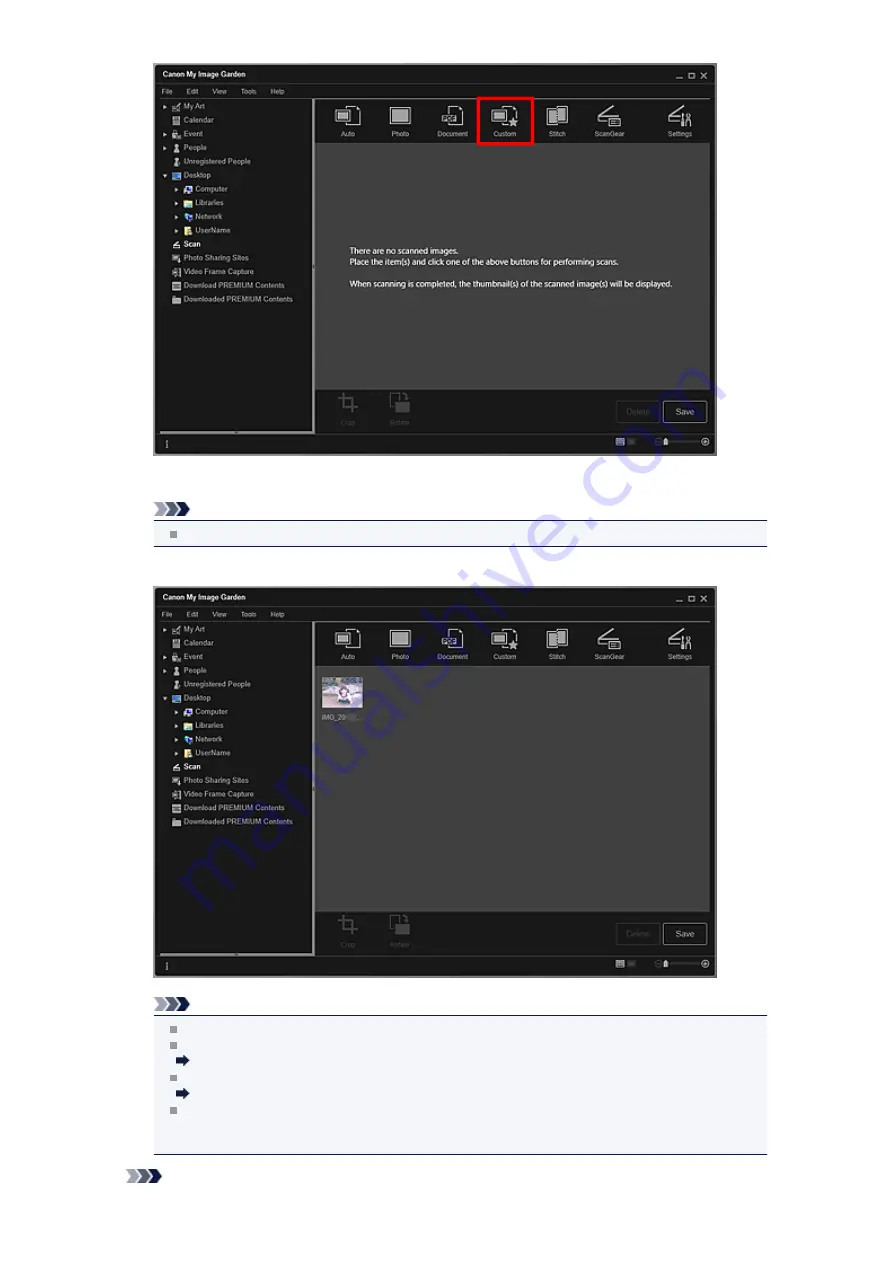
Scanning starts.
Note
Click
Cancel
to cancel the scan.
When scanning is completed, the image appears as a thumbnail.
Note
You can rotate the selected image 90 degrees clockwise each time you click
Rotate
.
You can crop images.
Click
Save
to save rotated or cropped scanned images.
You can set the save location for scanned images on the
Advanced Settings
tab of the
Preferences
dialog box displayed by selecting
Preferences...
from the
Tools
menu. See
" for details on the setting procedure.
Note
Содержание PIXMA MG6320
Страница 1: ...Online Manual My Image Garden English ...
Страница 35: ...3 Set Name Relationship and Birthday 4 Click OK The profile is saved Related Topic People View ...
Страница 44: ...Inserting Images Related Topic My Art View Calendar View ...
Страница 72: ...Related Topic My Art View ...
Страница 85: ...Related Topic Correct View ...
Страница 96: ...Related Topic Scan View ...
Страница 123: ...Related Topic Correct Enhance Images Window ...
Страница 140: ...Related Topic Correct Enhance Images Window ...
Страница 144: ...Note Click Reset Selected Image in the Correct Enhance Images window to undo all enhancements Related Topic Crop Window ...
Страница 149: ...Related Topic Special Image Filters Window ...
Страница 152: ...Related Topic Special Image Filters Window ...
Страница 187: ...The Color dialog box appears Select the color you want to set then click OK Related Topic Printing Calendars ...
Страница 193: ...Event View ...
Страница 195: ...Related Topic Registering Events Calendar View ...
Страница 215: ...Related Topic Scan View ...






























