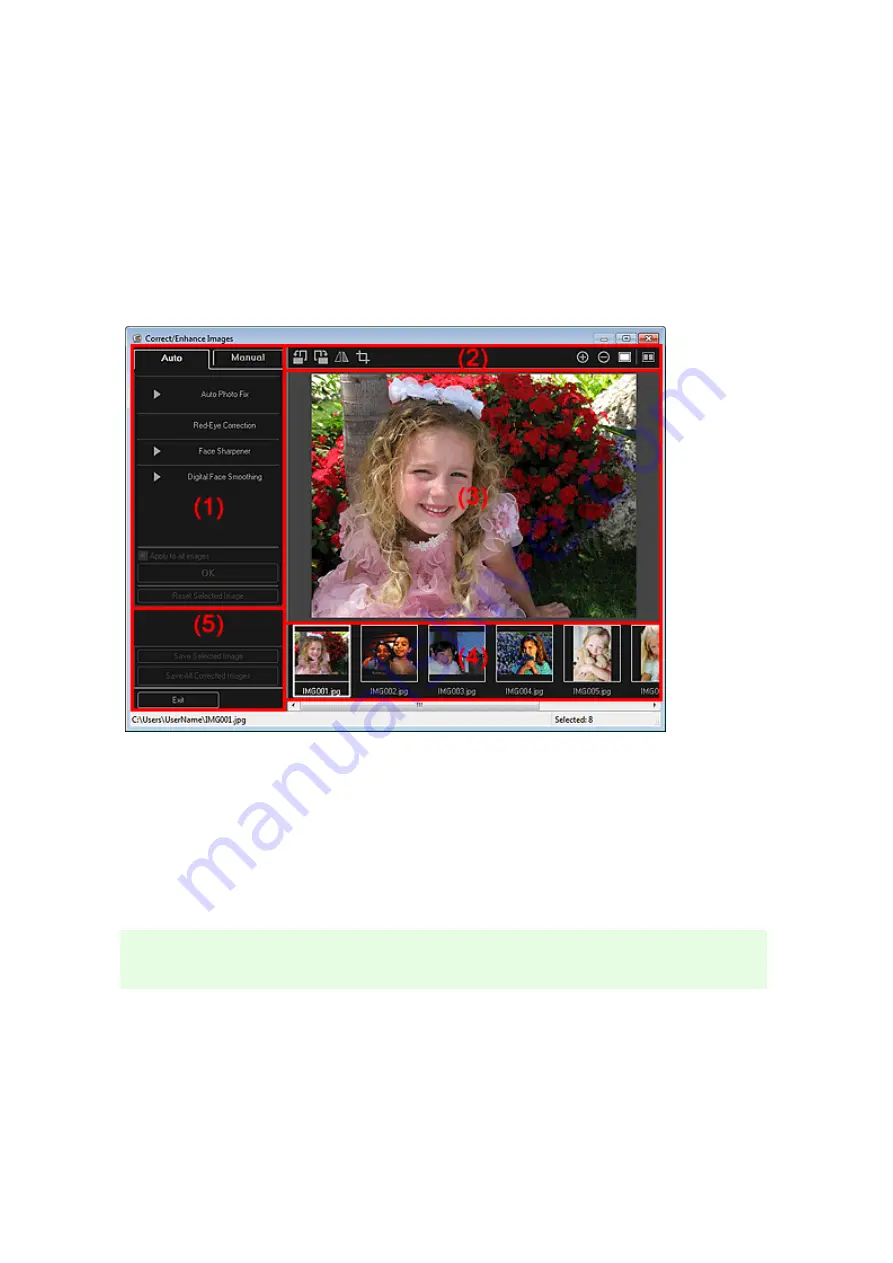
Correct/Enhance Images Window
You can correct or enhance images.
Display the
Correct/Enhance Images
window by one of the following operations.
• Select the image(s) in use in the Edit area of the
My Art
view, then click
Correct/Enhance
at the
bottom of the screen
• Select an image or images in
Day View
of the
Calendar
view, the
Event
view, the expanded display
of the
People
view, the
Unregistered People
view, or folder view, then click
Correct/Enhance
at the
bottom of the screen
Image Adjustment/Correction/Enhancement Area
(1) Image Adjustment/Correction/Enhancement Area
Available settings and procedures vary between the
Auto
tab and
Manual
tab.
Click the
Auto
tab or
Manual
tab to switch between tabs.
Auto Tab
You can correct or enhance the entire image in the
Auto
tab.
Содержание PIXMA MG6320
Страница 1: ...Online Manual My Image Garden English ...
Страница 35: ...3 Set Name Relationship and Birthday 4 Click OK The profile is saved Related Topic People View ...
Страница 44: ...Inserting Images Related Topic My Art View Calendar View ...
Страница 72: ...Related Topic My Art View ...
Страница 85: ...Related Topic Correct View ...
Страница 96: ...Related Topic Scan View ...
Страница 123: ...Related Topic Correct Enhance Images Window ...
Страница 140: ...Related Topic Correct Enhance Images Window ...
Страница 144: ...Note Click Reset Selected Image in the Correct Enhance Images window to undo all enhancements Related Topic Crop Window ...
Страница 149: ...Related Topic Special Image Filters Window ...
Страница 152: ...Related Topic Special Image Filters Window ...
Страница 187: ...The Color dialog box appears Select the color you want to set then click OK Related Topic Printing Calendars ...
Страница 193: ...Event View ...
Страница 195: ...Related Topic Registering Events Calendar View ...
Страница 215: ...Related Topic Scan View ...






























