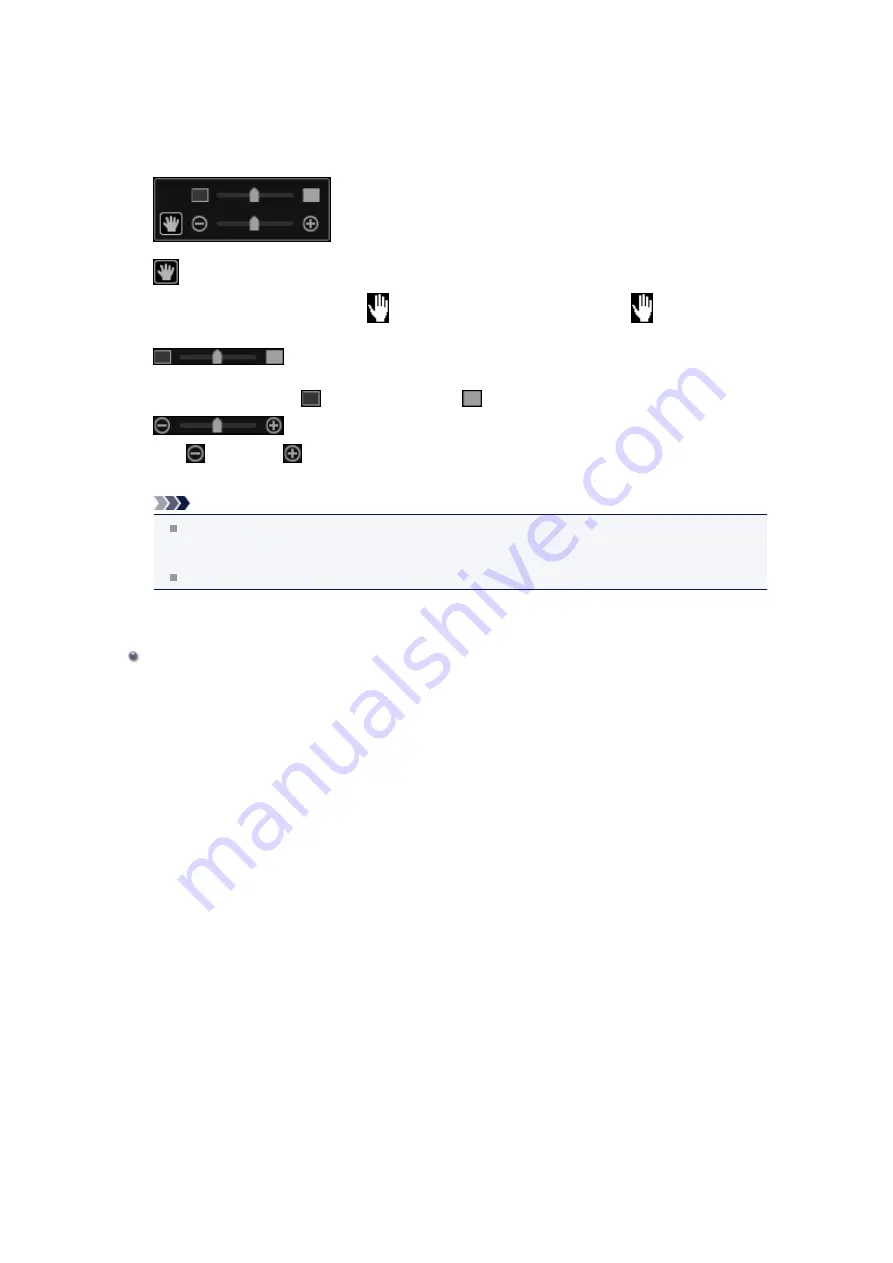
When
Photo
is selected, you can insert an image into the background by dragging and dropping it
from the Materials area. You can also scan an item such as a photo and insert it into the background.
Right-click the background of the page in the Edit area, then select
Use Scanned Image
from the
displayed menu.
When you insert a background, the background editing toolbar with which you can adjust the position,
transparency, and size of the background image appears at the bottom right of the image.
(Adjust Position)
You can switch the cursor between
(Move) and the standard one. Switch to
(Move) and drag
the image to change its position. Switch to the standard cursor to lock the image position.
(Adjust Transparency)
You can freely adjust the transparency of the image by dragging the slider. You can also change the
transparency by clicking
(Transparency: 0%) or
(Transparency: 100%).
(Reduce/Enlarge)
Click
(Reduce) or
(Enlarge) to reduce or enlarge the display size of the background image. You
can also freely change the display size by dragging the slider.
Note
Depending on the display size of preview, the background editing toolbar may be hidden behind
the Page Thumbnails area and cannot be operated. In that case, click the bar at the top of the
Page Thumbnails area to hide it.
See "
" for how to insert a scanned image into the background.
Related Topic
Содержание PIXMA MG6320
Страница 1: ...Online Manual My Image Garden English ...
Страница 35: ...3 Set Name Relationship and Birthday 4 Click OK The profile is saved Related Topic People View ...
Страница 44: ...Inserting Images Related Topic My Art View Calendar View ...
Страница 72: ...Related Topic My Art View ...
Страница 85: ...Related Topic Correct View ...
Страница 96: ...Related Topic Scan View ...
Страница 123: ...Related Topic Correct Enhance Images Window ...
Страница 140: ...Related Topic Correct Enhance Images Window ...
Страница 144: ...Note Click Reset Selected Image in the Correct Enhance Images window to undo all enhancements Related Topic Crop Window ...
Страница 149: ...Related Topic Special Image Filters Window ...
Страница 152: ...Related Topic Special Image Filters Window ...
Страница 187: ...The Color dialog box appears Select the color you want to set then click OK Related Topic Printing Calendars ...
Страница 193: ...Event View ...
Страница 195: ...Related Topic Registering Events Calendar View ...
Страница 215: ...Related Topic Scan View ...






























