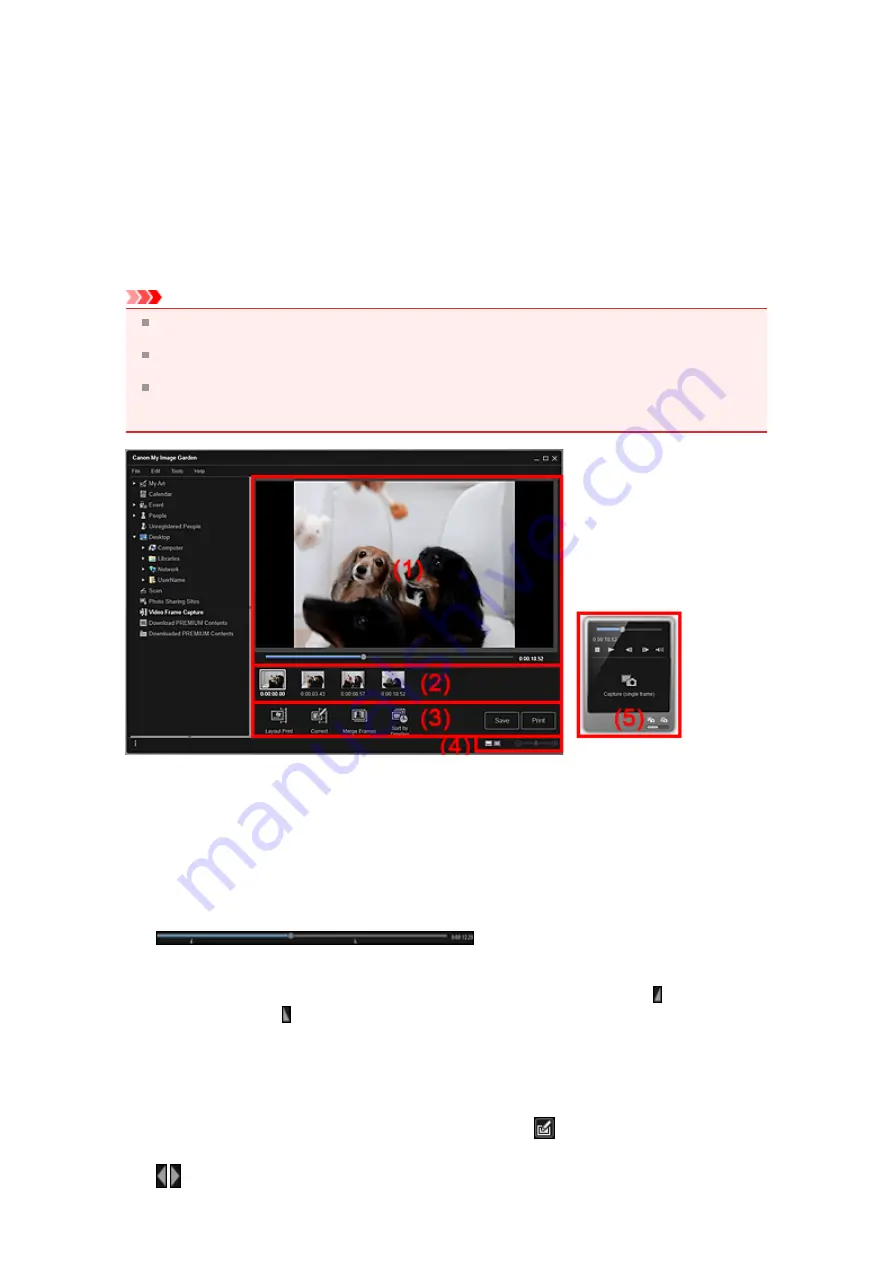
Video Frame Capture View
You can capture video frames to create still images. You can also print the captured still images.
Switch to the
Video Frame Capture
view by one of the following operations.
• Select a video in
Day View
of the
Calendar
view, the
Event
view, or folder view, then click
Video
Frame Capture
at the bottom of the screen
• Click
Video Frame Capture
in Global Menu when video frame capture is in progress
Important
If videos do not appear, check the system requirements and file formats. Refer to "
details.
Not available on Windows XP SP2 and Windows Vista (without service packs) when ZoomBrowser
EX Ver.6.7 or later is installed.
Video color tones changed via the settings of the graphic driver (video card) or its utility are not
reflected in captured still images. Therefore, color tones may differ between videos and captured still
images.
(1) Preview Area
Displays the preview of a video.
(Playback Slider)
Displays the video playback progress. The current playback time appears to the right of the slider.
You can drag the slider to move the video forward or backward.
When you switch the still image capture panel to the
Capture (multiple)
panel, the (Start Time of
Capture Range) and (End Time of Capture Range) marks below the slider appear. You can set the
start and end positions to automatically capture multiple images by moving these marks. Place the
cursor over the mark to display the time code.
(2) Captured Images Area
Displays the thumbnails of still images captured from the video. The
(Correction) mark appears on the
thumbnails of corrected still images.
(Left Scroll)/(Right Scroll)
Содержание PIXMA MG6320
Страница 1: ...Online Manual My Image Garden English ...
Страница 35: ...3 Set Name Relationship and Birthday 4 Click OK The profile is saved Related Topic People View ...
Страница 44: ...Inserting Images Related Topic My Art View Calendar View ...
Страница 72: ...Related Topic My Art View ...
Страница 85: ...Related Topic Correct View ...
Страница 96: ...Related Topic Scan View ...
Страница 123: ...Related Topic Correct Enhance Images Window ...
Страница 140: ...Related Topic Correct Enhance Images Window ...
Страница 144: ...Note Click Reset Selected Image in the Correct Enhance Images window to undo all enhancements Related Topic Crop Window ...
Страница 149: ...Related Topic Special Image Filters Window ...
Страница 152: ...Related Topic Special Image Filters Window ...
Страница 187: ...The Color dialog box appears Select the color you want to set then click OK Related Topic Printing Calendars ...
Страница 193: ...Event View ...
Страница 195: ...Related Topic Registering Events Calendar View ...
Страница 215: ...Related Topic Scan View ...






























