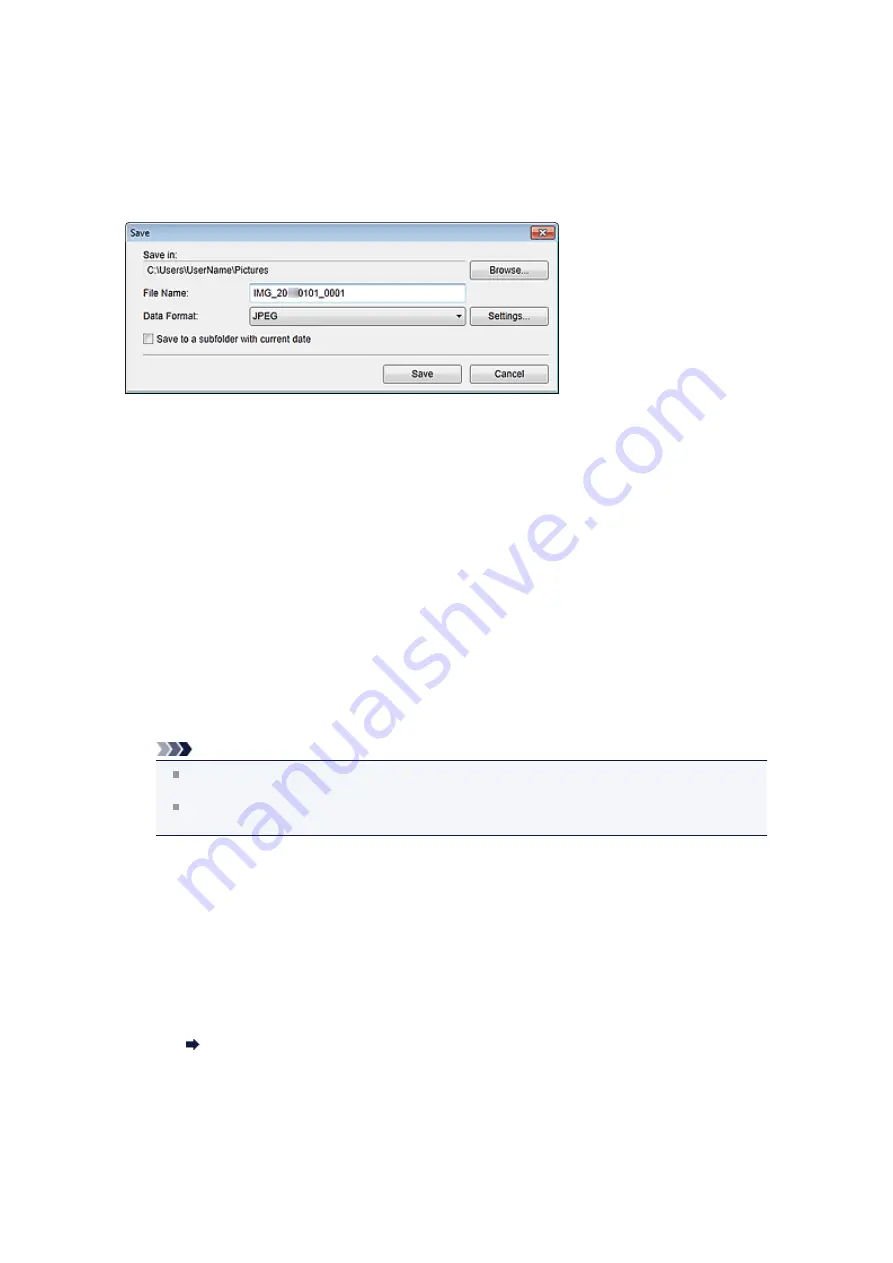
Save Dialog Box (Scan View)
You can make advanced settings for saving scanned images to a computer.
Click
Save
at the bottom right of the
Scan
view to display the
Save
dialog box.
Save in
Displays the folder in which to save the scanned images. To change the folder, click
Browse...
, then
specify the destination folder.
The default save folders are as follows.
Windows 7:
My Pictures
folder
Windows Vista:
Pictures
folder
Windows XP:
My Pictures
folder
File Name
You can enter the file name of the image to be saved. You cannot enter the file name when saving
multiple files at the same time. They will be saved with the file names automatically generated after
scanning.
Data Format
You can specify the data format in which to save the scanned images.
You can select
JPEG
,
TIFF
,
PNG
,
,
PDF (Add Page)
,
PDF (Multiple Pages)
, or
Save in the
original data format
.
When
PDF (Add Page)
is selected, click
Specify Location...
in the displayed message, then specify
the PDF file to which to insert the images. When the PDF file to which to insert the images is protected
with a password, the
Password
dialog box appears. Enter the password, then click
OK
.
Note
PDF (Multiple Pages)
appears only when multiple images are selected in the Scanned Image
Thumbnails area of the
Scan
view.
Save in the original data format
appears only when multiple data formats are selected in the
Scanned Image Thumbnails area of the
Scan
view.
Settings...
You can make more advanced save settings when
JPEG
,
,
PDF (Add Page)
, or
PDF (Multiple
Pages)
is selected in
Data Format
.
When JPEG is selected
The
File Settings
dialog box appears and you can specify the image quality (compression type)
of JPEG files. You can select
High (Low Compression)
,
Standard
, or
Low (High
Compression)
.
When PDF, PDF (Add Page), or PDF (Multiple Pages) is selected
The
PDF Settings
dialog box appears and you can make advanced settings for creating PDF
files.
Save to a subfolder with current date
Select this checkbox to create a current date folder in the folder specified in
Save in
and save
scanned images in it. The folder will be created with a name such as "20XX_01_01"
(Year_Month_Date).
If this checkbox is not selected, files are saved directly in the folder specified in
Save in
.
Содержание PIXMA MG6320
Страница 1: ...Online Manual My Image Garden English ...
Страница 35: ...3 Set Name Relationship and Birthday 4 Click OK The profile is saved Related Topic People View ...
Страница 44: ...Inserting Images Related Topic My Art View Calendar View ...
Страница 72: ...Related Topic My Art View ...
Страница 85: ...Related Topic Correct View ...
Страница 96: ...Related Topic Scan View ...
Страница 123: ...Related Topic Correct Enhance Images Window ...
Страница 140: ...Related Topic Correct Enhance Images Window ...
Страница 144: ...Note Click Reset Selected Image in the Correct Enhance Images window to undo all enhancements Related Topic Crop Window ...
Страница 149: ...Related Topic Special Image Filters Window ...
Страница 152: ...Related Topic Special Image Filters Window ...
Страница 187: ...The Color dialog box appears Select the color you want to set then click OK Related Topic Printing Calendars ...
Страница 193: ...Event View ...
Страница 195: ...Related Topic Registering Events Calendar View ...
Страница 215: ...Related Topic Scan View ...






























