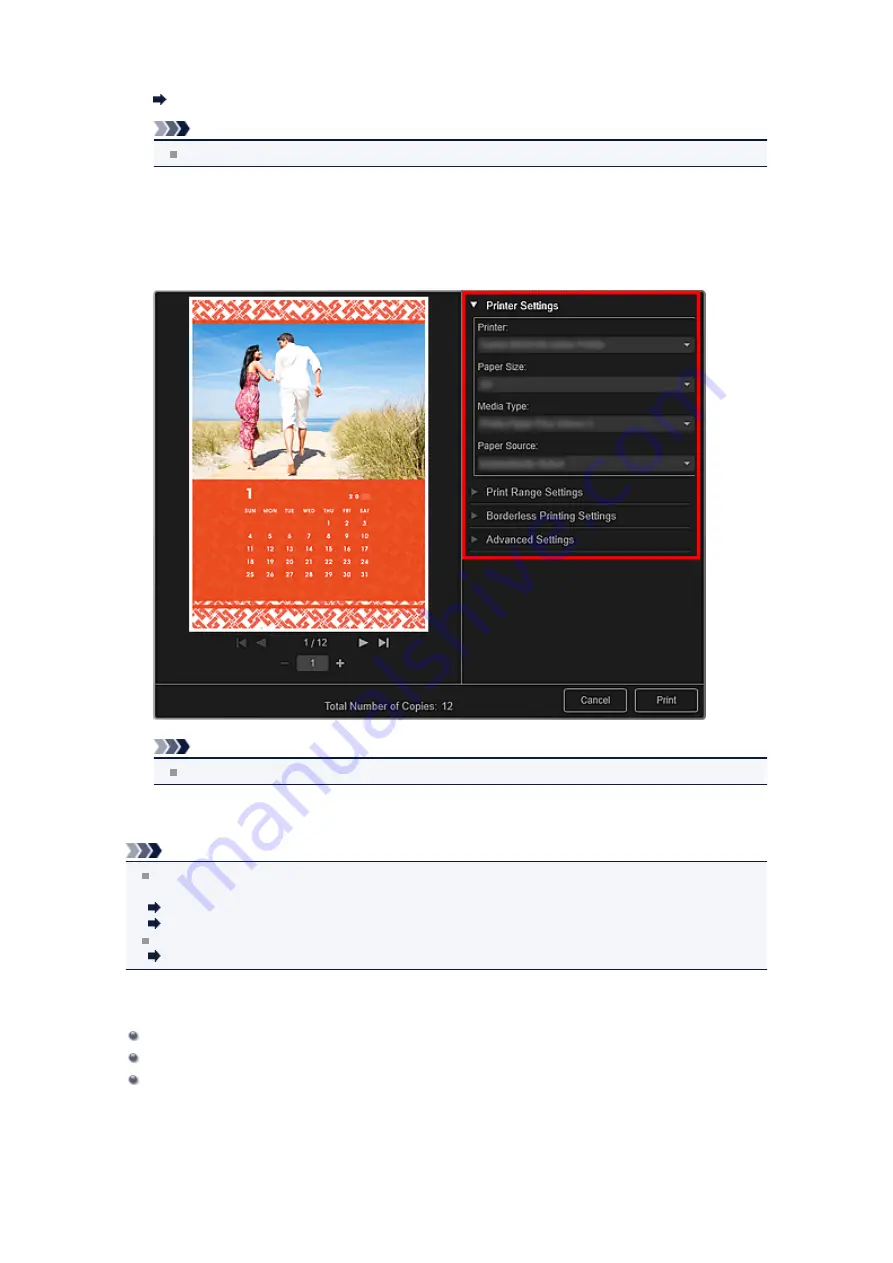
5.
Edit the item according to your preference.
Note
Available editing functions vary depending on the PREMIUM Contents.
6.
Click
at the bottom right of the screen.
The print settings dialog box appears.
7.
Set the number of copies to print, the printer and paper to use, etc.
Note
See "
" for details on the print settings dialog box.
8.
Click
.
Note
Depending on the PREMIUM Contents, you can correct or enhance the inserted images before
printing.
Correcting/Enhancing Photos
Enhancing Photos Using Special Filters
Depending on the PREMIUM Contents, you can swap images in the item.
Related Topic
Download PREMIUM Contents View
Содержание PIXMA MG6320
Страница 1: ...Online Manual My Image Garden English ...
Страница 35: ...3 Set Name Relationship and Birthday 4 Click OK The profile is saved Related Topic People View ...
Страница 44: ...Inserting Images Related Topic My Art View Calendar View ...
Страница 72: ...Related Topic My Art View ...
Страница 85: ...Related Topic Correct View ...
Страница 96: ...Related Topic Scan View ...
Страница 123: ...Related Topic Correct Enhance Images Window ...
Страница 140: ...Related Topic Correct Enhance Images Window ...
Страница 144: ...Note Click Reset Selected Image in the Correct Enhance Images window to undo all enhancements Related Topic Crop Window ...
Страница 149: ...Related Topic Special Image Filters Window ...
Страница 152: ...Related Topic Special Image Filters Window ...
Страница 187: ...The Color dialog box appears Select the color you want to set then click OK Related Topic Printing Calendars ...
Страница 193: ...Event View ...
Страница 195: ...Related Topic Registering Events Calendar View ...
Страница 215: ...Related Topic Scan View ...






























