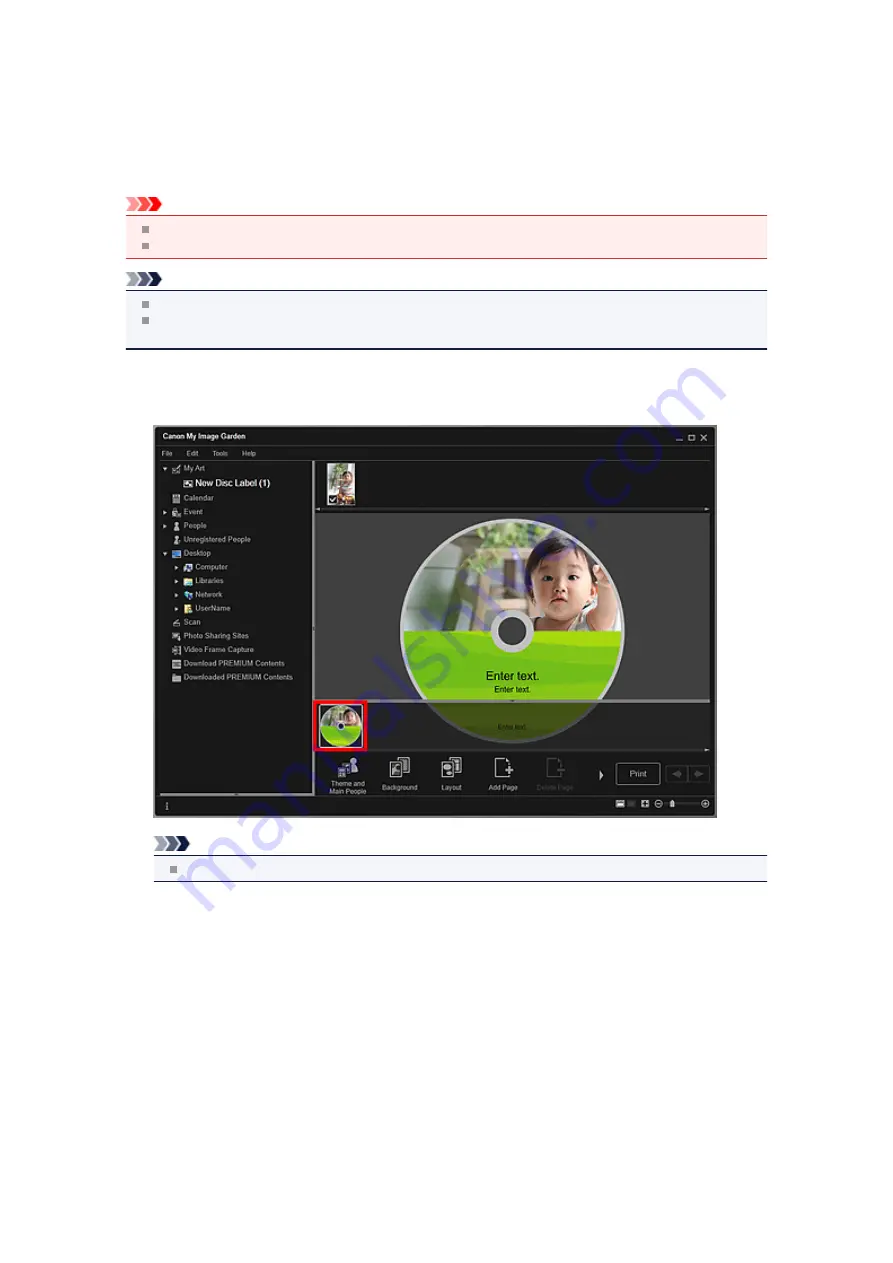
Changing Background
In the
My Art
view, you can change the background of your items by page.
Important
This function is not available when PREMIUM Contents are used.
This function may not be available depending on the type and theme of your item.
Note
See "
My Art
view.
Disc label editing is used as an example in the following descriptions. The screen(s) may vary
depending on what you create.
1.
In the Page Thumbnails area, select the page of which you want to change the
background.
Note
If the Page Thumbnails area is not displayed, click the bar above the operation buttons.
2.
Click
Background
.
Содержание PIXMA MG6320
Страница 1: ...Online Manual My Image Garden English ...
Страница 35: ...3 Set Name Relationship and Birthday 4 Click OK The profile is saved Related Topic People View ...
Страница 44: ...Inserting Images Related Topic My Art View Calendar View ...
Страница 72: ...Related Topic My Art View ...
Страница 85: ...Related Topic Correct View ...
Страница 96: ...Related Topic Scan View ...
Страница 123: ...Related Topic Correct Enhance Images Window ...
Страница 140: ...Related Topic Correct Enhance Images Window ...
Страница 144: ...Note Click Reset Selected Image in the Correct Enhance Images window to undo all enhancements Related Topic Crop Window ...
Страница 149: ...Related Topic Special Image Filters Window ...
Страница 152: ...Related Topic Special Image Filters Window ...
Страница 187: ...The Color dialog box appears Select the color you want to set then click OK Related Topic Printing Calendars ...
Страница 193: ...Event View ...
Страница 195: ...Related Topic Registering Events Calendar View ...
Страница 215: ...Related Topic Scan View ...






























