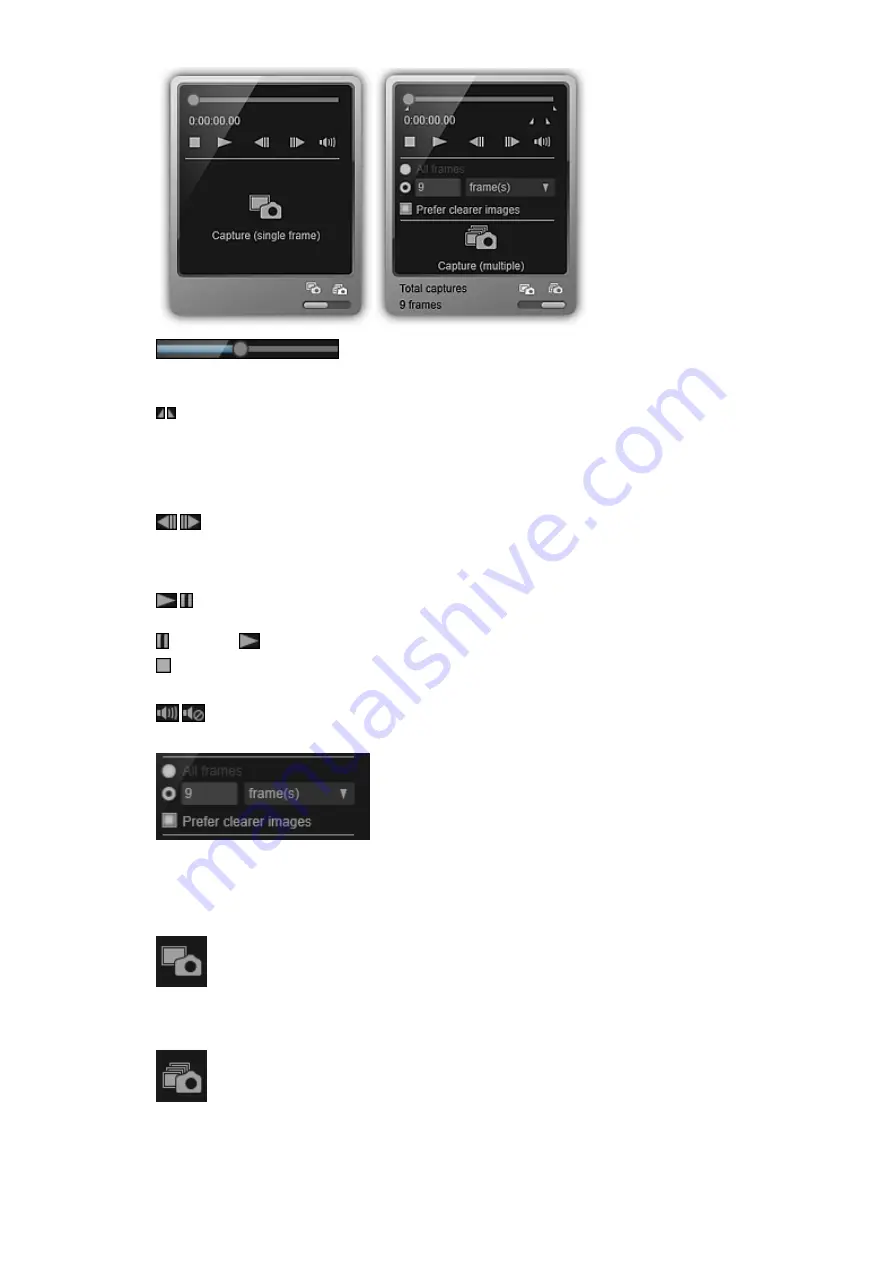
(Playback Slider)
Displays the video playback progress. The current playback time appears below the slider.
You can drag the slider to move the video forward or backward.
(Start Time of Capture Range)/(End Time of Capture Range)
You can specify the range from which to automatically capture multiple images.
When you click it at the playback position you want to set as the start/end time, the mark (of the
button) below the playback slider moves to the clicked position. You can also specify the start/end
time by moving this mark.
Place the cursor over the mark to display the start/end time.
(Frame Backward)/(Frame Advance)
Reverses/advances a video one frame at a time with each click.
If clicked during playback, the video pauses.
Click and hold to reverse/advance frames consecutively.
(Playback)/(Pause)
Plays or pauses the video.
(Pause) or
(Playback) appears while a video is playing or stopped, respectively.
(Stop)
Stops the video.
(Mute)/(Unmute)
Switches audio OFF/ON.
(Capture Settings)
You can set the number of still images to be captured.
You can select
All frames
,
frame(s)
,
sec. int.
, or
frame int.
. When
frame(s)
,
sec. int.
, or
frame int.
is selected, you can also enter the number of total frames, second interval, or frame interval,
respectively.
Select the
Prefer clearer images
checkbox to automatically capture less blurry images.
Capture (single frame)
Captures the frame displayed in preview as a still image. Captured still images appear in the Captured
Images area.
You can also capture from a playing video.
Capture (multiple)
You can capture multiple still images between the start and end time specified as the capture range,
according to the capture conditions. Captured still images appear in the Captured Images area.
You can also capture from a playing video.
Содержание PIXMA MG6320
Страница 1: ...Online Manual My Image Garden English ...
Страница 35: ...3 Set Name Relationship and Birthday 4 Click OK The profile is saved Related Topic People View ...
Страница 44: ...Inserting Images Related Topic My Art View Calendar View ...
Страница 72: ...Related Topic My Art View ...
Страница 85: ...Related Topic Correct View ...
Страница 96: ...Related Topic Scan View ...
Страница 123: ...Related Topic Correct Enhance Images Window ...
Страница 140: ...Related Topic Correct Enhance Images Window ...
Страница 144: ...Note Click Reset Selected Image in the Correct Enhance Images window to undo all enhancements Related Topic Crop Window ...
Страница 149: ...Related Topic Special Image Filters Window ...
Страница 152: ...Related Topic Special Image Filters Window ...
Страница 187: ...The Color dialog box appears Select the color you want to set then click OK Related Topic Printing Calendars ...
Страница 193: ...Event View ...
Страница 195: ...Related Topic Registering Events Calendar View ...
Страница 215: ...Related Topic Scan View ...






























