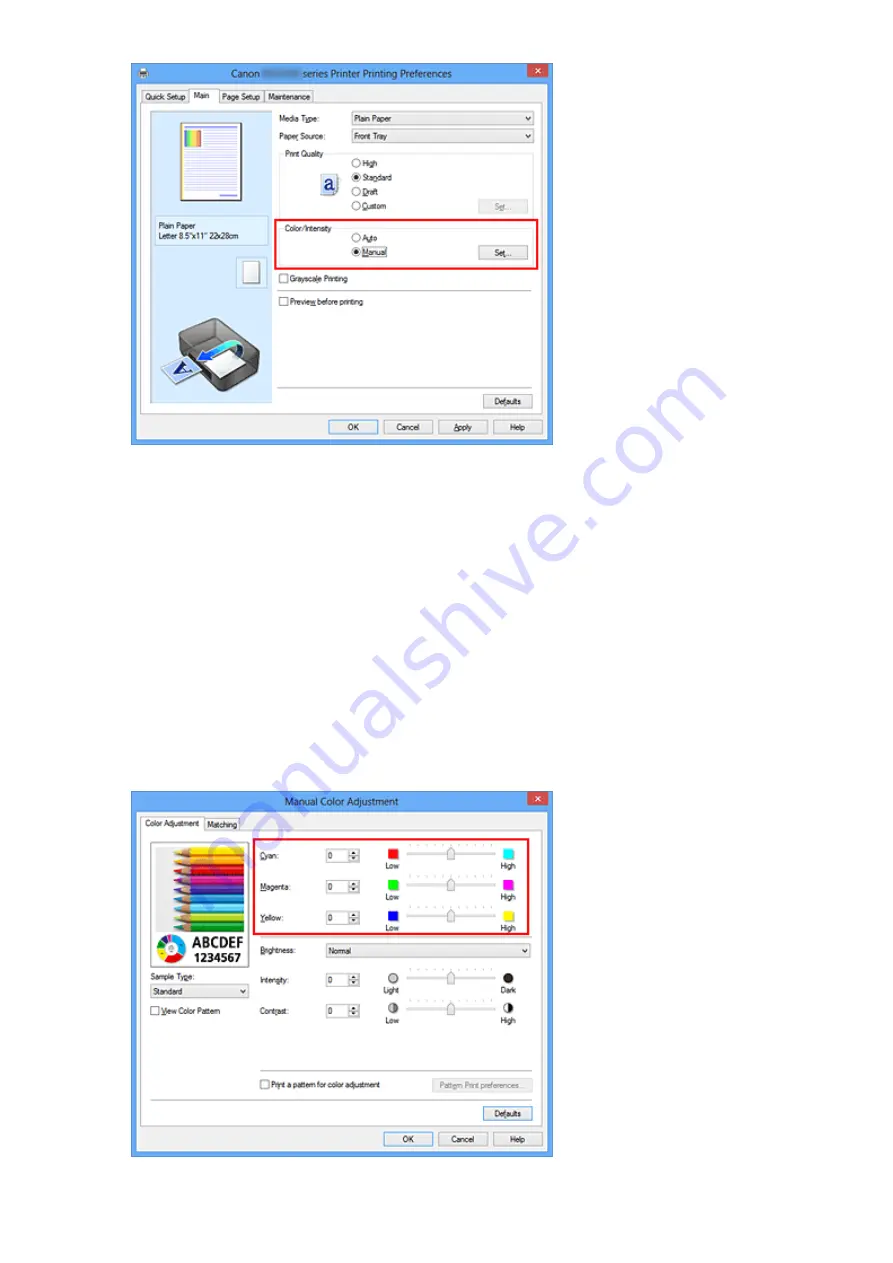
The
Manual Color Adjustment
dialog box opens.
3.
Adjust color balance
There are individual sliders for
Cyan
,
Magenta
, and
Yellow
. Each color becomes
stronger when the corresponding slider is moved to the right, and becomes weaker
when the corresponding slider is moved to the left. For example, when cyan becomes
weaker, the color red becomes stronger.
You can also directly enter a value linked to the slider. Enter a value in the range
from -50 to 50. The current settings are displayed in the settings preview on the left
side of the printer driver.
After adjusting each color, click
OK
.
81
Содержание PIXMA MG55500
Страница 1: ...MG5500 series Online Manual Printing Copying English...
Страница 6: ...Printing from a Computer Printing with Application Software that You are Using Printer Driver 6...
Страница 43: ...Related Topics Registering a Stamp Registering Image Data to be Used as a Background 43...
Страница 51: ...3 Complete the setup Click OK then it returns to Stamp Background dialog box 51...
Страница 70: ...Adjusting Colors with the Printer Driver Printing with ICC Profiles Interpreting the ICC Profile 70...
Страница 87: ...Adjusting Contrast Adjusting Intensity Contrast Using Sample Patterns Printer Driver 87...
Страница 103: ...In such cases take the appropriate action as described 103...
Страница 117: ...Adjusting Intensity Contrast Using Sample Patterns Printer Driver Registering a Frequently Used Printing Profile 117...
Страница 177: ...Related Topics Obtaining the Latest MP Drivers Deleting the Unnecessary MP Drivers Before Installing the MP Drivers 177...
Страница 178: ...Printing Using the Operation Panel of the Machine Printing Template Forms Such As Lined Paper or Graph Paper 178...
Страница 190: ...8 Load paper according to the print settings 9 Press the Color button The machine starts printing 190...
















































