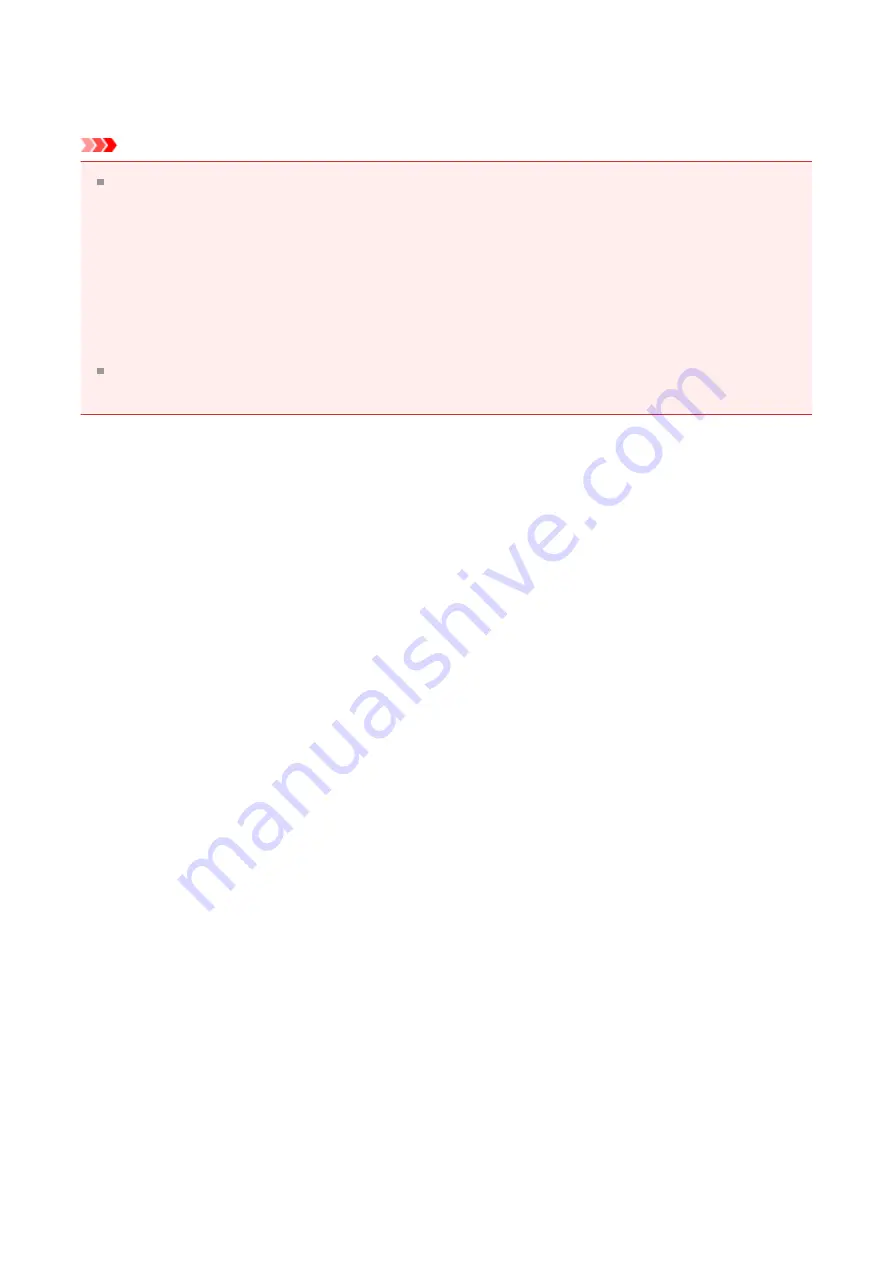
Click
OK
.
When you execute printing, the data will be printed onto the postcard.
Important
When you execute postcard printing, a guide message is displayed.
When the guide message is displayed, select
Do not show this message again
if you
do not want any guide messages to be displayed.
To display guide messages again, open the
Maintenance
tab and click
View Printer
Status
to start the Canon IJ status monitor.
On the
Option
menu, choose
Display Guide Message
and click
Hagaki Printing
to
enable the setting.
When printing on media other than postcards, load the media according to usage
method of that media, and click
Start Printing
.
55
Содержание PIXMA MG55500
Страница 1: ...MG5500 series Online Manual Printing Copying English...
Страница 6: ...Printing from a Computer Printing with Application Software that You are Using Printer Driver 6...
Страница 43: ...Related Topics Registering a Stamp Registering Image Data to be Used as a Background 43...
Страница 51: ...3 Complete the setup Click OK then it returns to Stamp Background dialog box 51...
Страница 70: ...Adjusting Colors with the Printer Driver Printing with ICC Profiles Interpreting the ICC Profile 70...
Страница 87: ...Adjusting Contrast Adjusting Intensity Contrast Using Sample Patterns Printer Driver 87...
Страница 103: ...In such cases take the appropriate action as described 103...
Страница 117: ...Adjusting Intensity Contrast Using Sample Patterns Printer Driver Registering a Frequently Used Printing Profile 117...
Страница 177: ...Related Topics Obtaining the Latest MP Drivers Deleting the Unnecessary MP Drivers Before Installing the MP Drivers 177...
Страница 178: ...Printing Using the Operation Panel of the Machine Printing Template Forms Such As Lined Paper or Graph Paper 178...
Страница 190: ...8 Load paper according to the print settings 9 Press the Color button The machine starts printing 190...






























