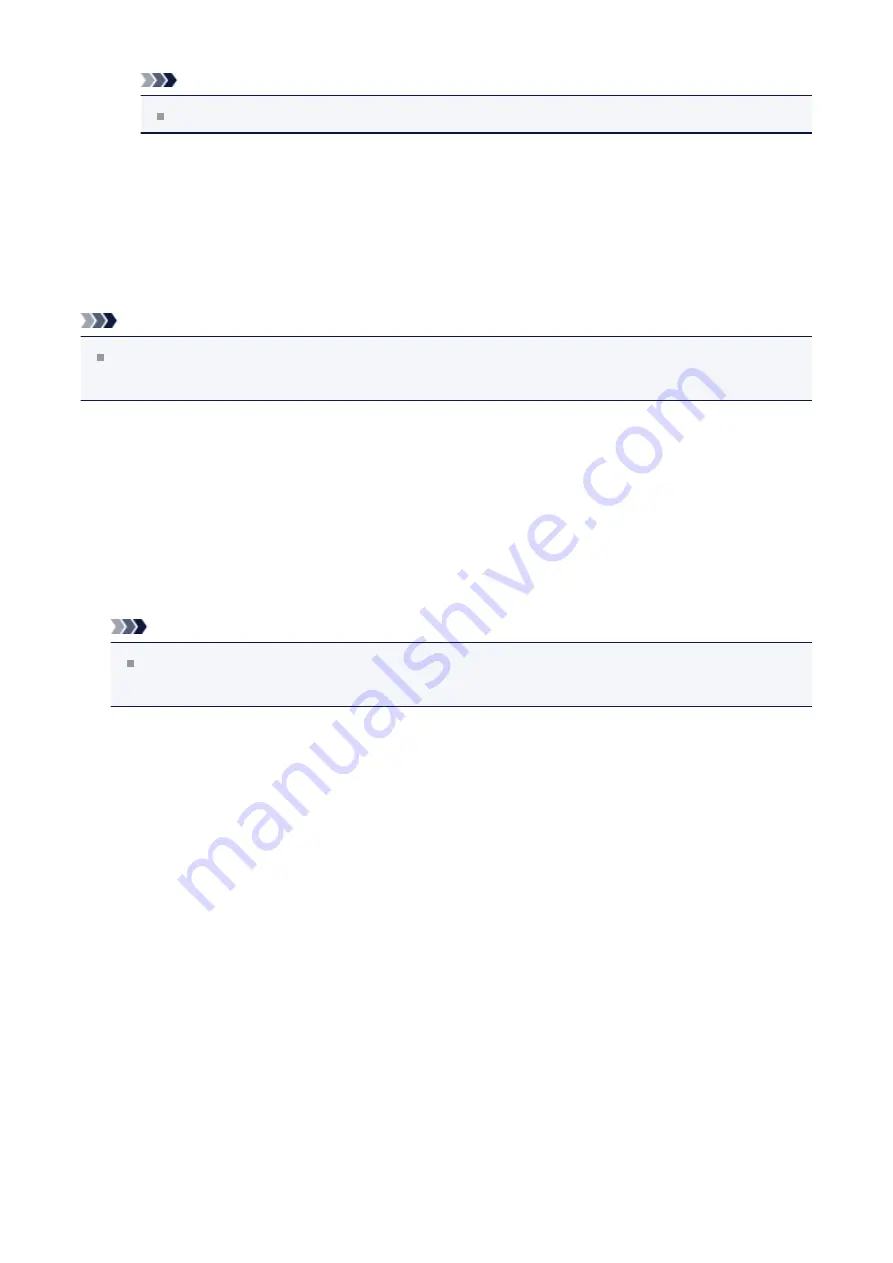
Note
Unit of Print Data Processing
tab cannot be used with the XPS printer driver.
Stamp/Background... (Stamp...)
Opens the
Stamp/Background (Stamp) dialog box
The
Stamp
function allows you to print a stamp text or a bitmap over or behind document
data. It also allows you to print date, time and user name. The
Background
function allows
you to print a light illustration behind the document data.
Note
With the XPS printer driver, the
Stamp/Background...
button has become the
Stamp...
button and only the stamp function can be used.
Depending on the type of printer driver you are using and the environment,
Stamp
and
Background
may not be available.
Stamp/Background (Stamp...) dialog box
The
Stamp/Background
(
Stamp...
) dialog box allows you to print a stamp and/or
background over or behind the document pages. In addition to the pre-registered ones,
you can register and use your original stamp or background.
Note
With the XPS printer driver, the
Stamp/Background...
button has become the
Stamp...
button and only the stamp function can be used.
Stamp
Stamp printing is a function that prints a stamp over a document.
Check this check box and select a title from the list to print a stamp.
Click
Define Stamp...
to open the
Stamp Settings
dialog box, and then you can
configure the details of the stamp.
Uncheck this check box if you do not want to print a stamp.
Define Stamp...
Opens the
Stamp Settings
dialog box.
You can check the details of a selected stamp or save a new stamp.
Stamp Tab
The Stamp tab allows you to set the text and bitmap file (.bmp) to be used for a
stamp.
Preview Window
Shows the status of the stamp configured in each tab.
136
Содержание PIXMA MG55500
Страница 1: ...MG5500 series Online Manual Printing Copying English...
Страница 6: ...Printing from a Computer Printing with Application Software that You are Using Printer Driver 6...
Страница 43: ...Related Topics Registering a Stamp Registering Image Data to be Used as a Background 43...
Страница 51: ...3 Complete the setup Click OK then it returns to Stamp Background dialog box 51...
Страница 70: ...Adjusting Colors with the Printer Driver Printing with ICC Profiles Interpreting the ICC Profile 70...
Страница 87: ...Adjusting Contrast Adjusting Intensity Contrast Using Sample Patterns Printer Driver 87...
Страница 103: ...In such cases take the appropriate action as described 103...
Страница 117: ...Adjusting Intensity Contrast Using Sample Patterns Printer Driver Registering a Frequently Used Printing Profile 117...
Страница 177: ...Related Topics Obtaining the Latest MP Drivers Deleting the Unnecessary MP Drivers Before Installing the MP Drivers 177...
Страница 178: ...Printing Using the Operation Panel of the Machine Printing Template Forms Such As Lined Paper or Graph Paper 178...
Страница 190: ...8 Load paper according to the print settings 9 Press the Color button The machine starts printing 190...






























