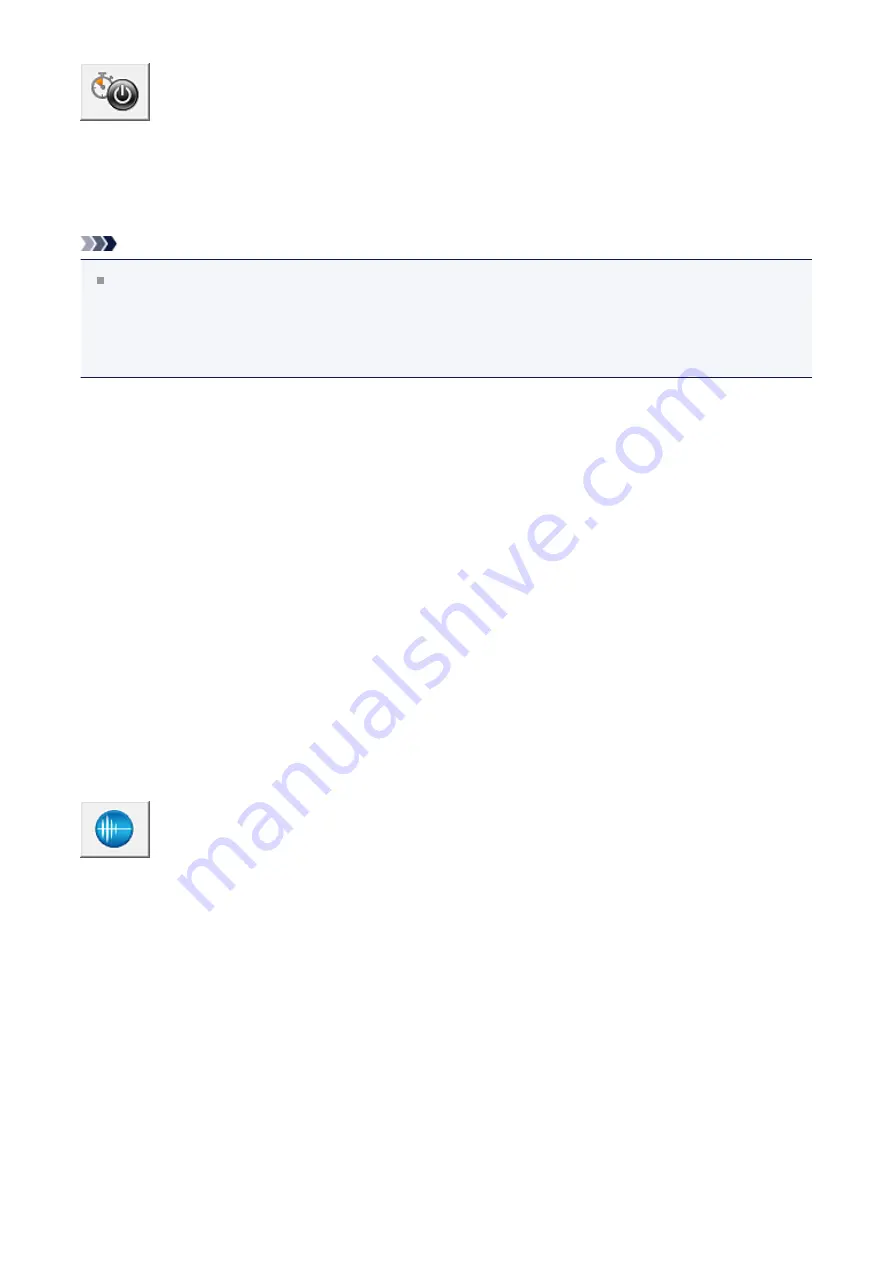
Auto Power
Opens the
Auto Power Settings dialog box
Specify settings for operating the machine power automatically. Perform this function if you
want to change the auto power settings.
Note
If the machine is off or if communication between the machine and the computer is
disabled, an error message may appear because the computer cannot collect the
machine status.
If this happens, click
OK
to display the most recent settings specified on your computer.
Auto Power Settings dialog box
When you click
Auto Power
, the
Auto Power Settings
dialog box is displayed.
This dialog box allows you to manage the machine power from the printer driver.
Auto Power On
Selects the auto power-on setting.
Specify
Disable
to prevent the machine from turning on automatically when print
data is sent to it.
Make sure the printer is on and then click
OK
to change the machine settings.
Specify
Enable
to turn the machine on automatically when print data is sent to it.
Auto Power Off
Selects the auto power-off setting.
If a printer driver operation or a machine operation is not performed within the
specified time, the machine turns off.
Quiet Settings
Opens the
Quiet Settings
dialog box allows you to specify a setting that reduces the operating noise
of the machine. This mode comes in handy when the operating noise of the machine
becomes a concern, such when printing at night. Perform this operation when you want to
change the quiet mode setting.
Quiet Settings dialog box
When you click
Quiet Settings
, the
Quiet Settings
dialog box is displayed.
Quiet Settings
dialog box allows you to specify a setting that reduces the operating
noise of the machine.
Select when you wish to reduce the operating noise of the machine at night, etc.
Using this function may lower the print speed.
147
Содержание PIXMA MG55500
Страница 1: ...MG5500 series Online Manual Printing Copying English...
Страница 6: ...Printing from a Computer Printing with Application Software that You are Using Printer Driver 6...
Страница 43: ...Related Topics Registering a Stamp Registering Image Data to be Used as a Background 43...
Страница 51: ...3 Complete the setup Click OK then it returns to Stamp Background dialog box 51...
Страница 70: ...Adjusting Colors with the Printer Driver Printing with ICC Profiles Interpreting the ICC Profile 70...
Страница 87: ...Adjusting Contrast Adjusting Intensity Contrast Using Sample Patterns Printer Driver 87...
Страница 103: ...In such cases take the appropriate action as described 103...
Страница 117: ...Adjusting Intensity Contrast Using Sample Patterns Printer Driver Registering a Frequently Used Printing Profile 117...
Страница 177: ...Related Topics Obtaining the Latest MP Drivers Deleting the Unnecessary MP Drivers Before Installing the MP Drivers 177...
Страница 178: ...Printing Using the Operation Panel of the Machine Printing Template Forms Such As Lined Paper or Graph Paper 178...
Страница 190: ...8 Load paper according to the print settings 9 Press the Color button The machine starts printing 190...






























