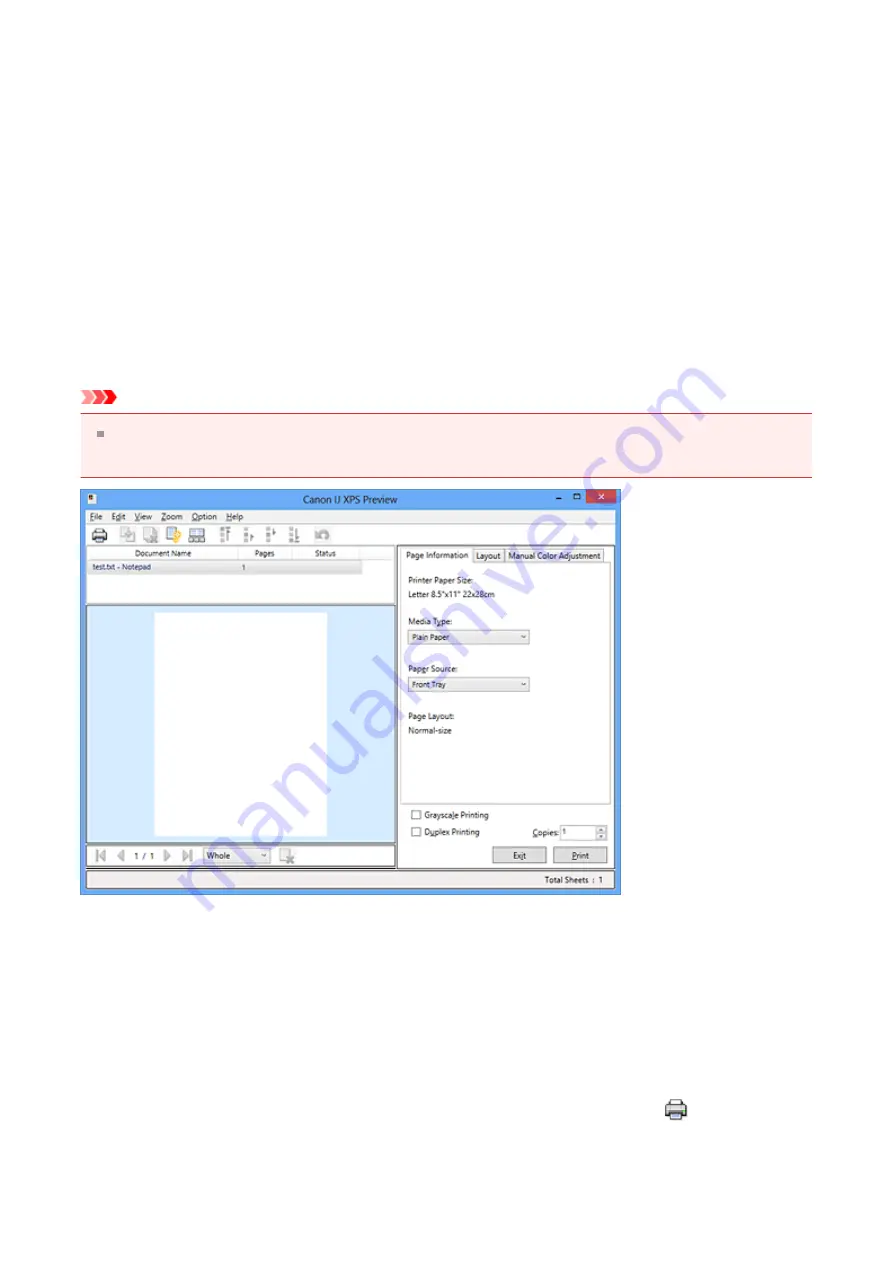
Canon IJ XPS Preview Description
Canon IJ XPS Preview is an application software that displays what the print result will look
like before a document is actually printed.
The preview reflects the information which is set within the printer driver and allows you to
check the document layout, print order, and number of pages. The preview also allows you
to edit the print document, edit the print pages, change the print settings, and perform other
functions.
When you want to display a preview before printing, open the
,
and check the
Preview before printing
check box on the
Main
tab.
If you do not want to display a preview before printing, uncheck the check box.
Important
To use the Canon IJ XPS Preview, you must have Microsoft .NET Framework 4 Client
Profile installed on your computer.
File Menu
Selects print operation and print history settings:
Prints the documents selected in the document list.
The printed documents are deleted from the list, and when all documents are printed,
the Canon IJ XPS Preview closes.
This command has the same function as the
on the toolbar and
(Print) in the
print settings area.
156
Содержание PIXMA MG55500
Страница 1: ...MG5500 series Online Manual Printing Copying English...
Страница 6: ...Printing from a Computer Printing with Application Software that You are Using Printer Driver 6...
Страница 43: ...Related Topics Registering a Stamp Registering Image Data to be Used as a Background 43...
Страница 51: ...3 Complete the setup Click OK then it returns to Stamp Background dialog box 51...
Страница 70: ...Adjusting Colors with the Printer Driver Printing with ICC Profiles Interpreting the ICC Profile 70...
Страница 87: ...Adjusting Contrast Adjusting Intensity Contrast Using Sample Patterns Printer Driver 87...
Страница 103: ...In such cases take the appropriate action as described 103...
Страница 117: ...Adjusting Intensity Contrast Using Sample Patterns Printer Driver Registering a Frequently Used Printing Profile 117...
Страница 177: ...Related Topics Obtaining the Latest MP Drivers Deleting the Unnecessary MP Drivers Before Installing the MP Drivers 177...
Страница 178: ...Printing Using the Operation Panel of the Machine Printing Template Forms Such As Lined Paper or Graph Paper 178...
Страница 190: ...8 Load paper according to the print settings 9 Press the Color button The machine starts printing 190...






























