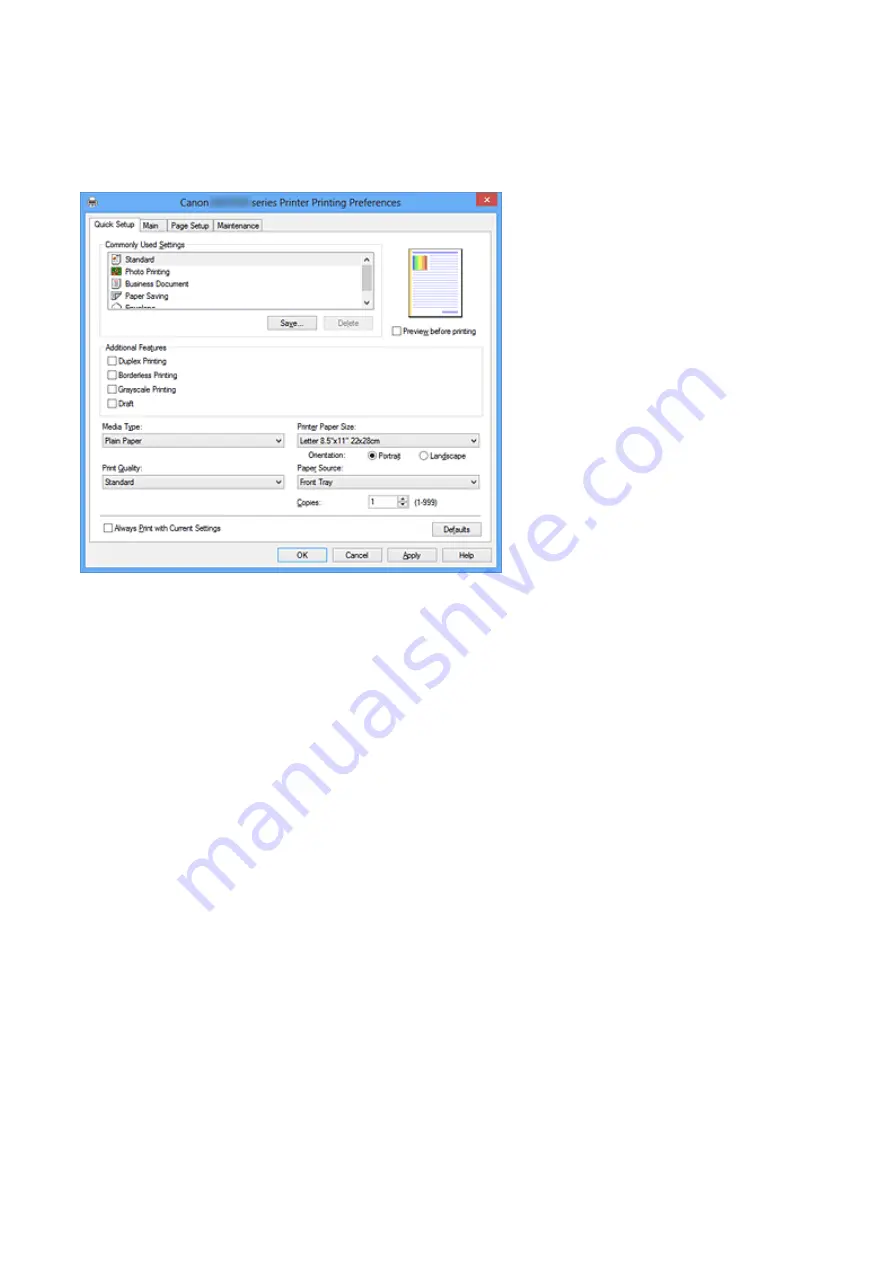
Quick Setup tab Description
The
Quick Setup
tab is for registering commonly used print settings. When you select a
registered setting, the machine automatically switches to the preset items.
Commonly Used Settings
The names and icons of frequently used printing profiles are registered. When you select a
printing profile according to the purpose of the document, settings that match the purpose
are applied.
In addition, functions that are thought to be useful for the selected printing profile are
displayed in
Additional Features
.
You can also change a printing profile and register it under a new name. You can delete the
registered printing profile.
You can rearrange the profiles either by dragging the individual profiles or by holding down
the Ctrl key and pressing the up or down arrow keys.
Standard
These are the factory settings.
If
Page Size
,
Orientation
, and
Copies
were set from the application software, those
settings have priority.
Photo Printing
If you select this setting when printing a photo, the photo paper and photo size generally
used are set. The
Borderless Printing
check box is checked automatically.
If
Orientation
and
Copies
were set from the application software, those settings have
priority.
110
Содержание PIXMA MG55500
Страница 1: ...MG5500 series Online Manual Printing Copying English...
Страница 6: ...Printing from a Computer Printing with Application Software that You are Using Printer Driver 6...
Страница 43: ...Related Topics Registering a Stamp Registering Image Data to be Used as a Background 43...
Страница 51: ...3 Complete the setup Click OK then it returns to Stamp Background dialog box 51...
Страница 70: ...Adjusting Colors with the Printer Driver Printing with ICC Profiles Interpreting the ICC Profile 70...
Страница 87: ...Adjusting Contrast Adjusting Intensity Contrast Using Sample Patterns Printer Driver 87...
Страница 103: ...In such cases take the appropriate action as described 103...
Страница 117: ...Adjusting Intensity Contrast Using Sample Patterns Printer Driver Registering a Frequently Used Printing Profile 117...
Страница 177: ...Related Topics Obtaining the Latest MP Drivers Deleting the Unnecessary MP Drivers Before Installing the MP Drivers 177...
Страница 178: ...Printing Using the Operation Panel of the Machine Printing Template Forms Such As Lined Paper or Graph Paper 178...
Страница 190: ...8 Load paper according to the print settings 9 Press the Color button The machine starts printing 190...






























