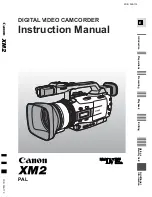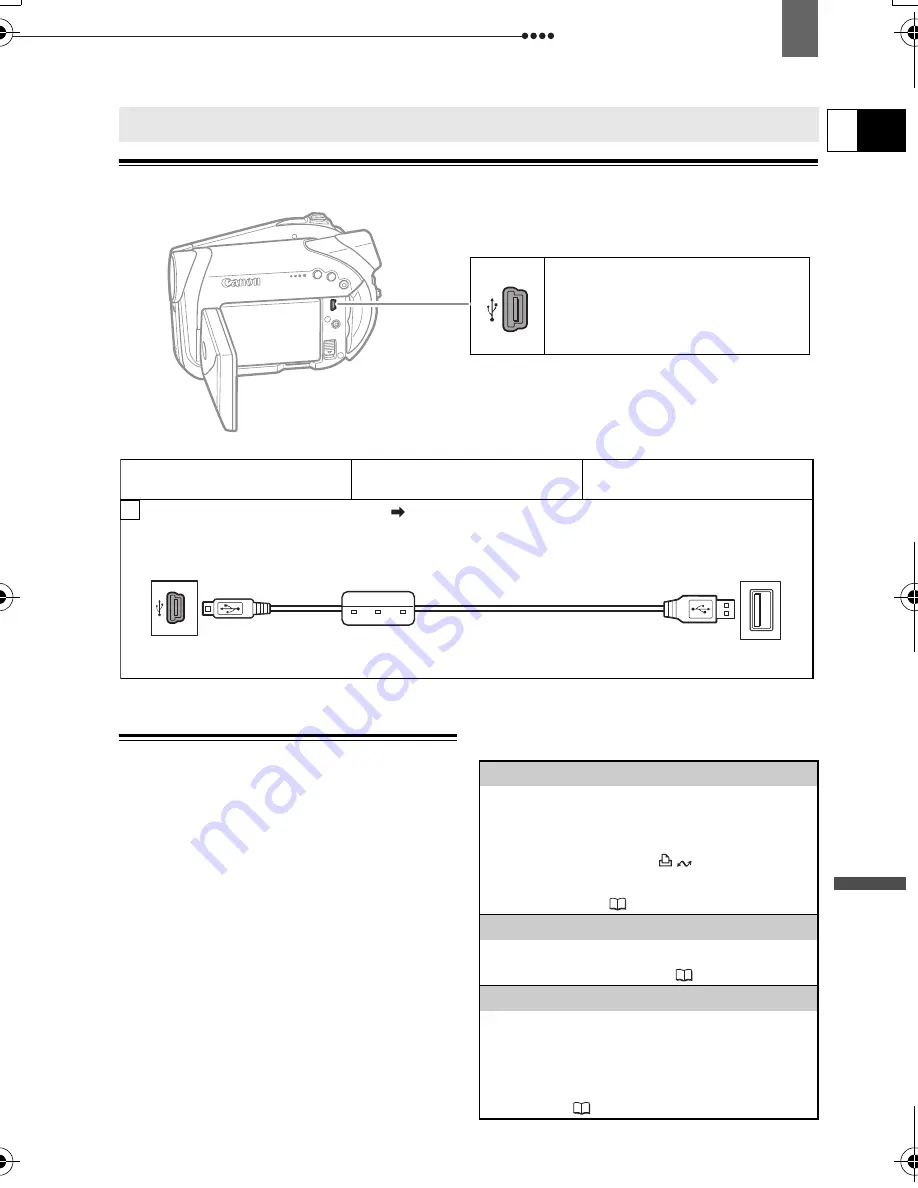
Connecting to a Computer
Ex
ternal
Connecti
ons
E
77
Connecting to a Computer
PC Connection Diagrams
Transferring Recordings – MyDVD for
Canon
Windows users only:
With the supplied USB cable and the
MyDVD for Canon software you can
transfer the movies and still images you
recorded, from the disc to a computer and
easily edit them. Please note that with
MyDVD for Canon you can read 8 cm
DVD-R DL discs, but the software does
not support writing on dual-layered discs
(neither with an external DL drive nor with
the camcorder itself).
For further details about using MyDVD for
Canon, refer also to the software’s tutorial
and help modules.
MyDVD for Canon
Connecting to a Computer
USB Terminal
• Open the LCD panel to
access.
Terminal on the
Camcorder
Connecting Cable
Terminal on the
Connected Device
1
Output connection (Signal Flow
) to a PC or PictBridge compatible printer with an
USB port.
USB Cable (Supplied)
One-touch dubbing (Windows XP only)
Insert a blank DVD-R/-RW in your
computer’s DVD drive (with writing
capabilities), connect the camcorder and
with only pressing the
(print/share)
button, create a copy of your DVD you can
instantly share (
80).
Transfer recordings to your computer
You can transfer your recordings to edit
them on your computer (
81).
Create a backup disc of your DVD
Transfer your recordings to the computer
and even if your computer does not have a
DVD drive with writing capabilities, use
your camcorder itself to create a copy of
your DVD (
81)
D115_E_Chap07.fm Page 77 Tuesday, June 27, 2006 10:12 AM