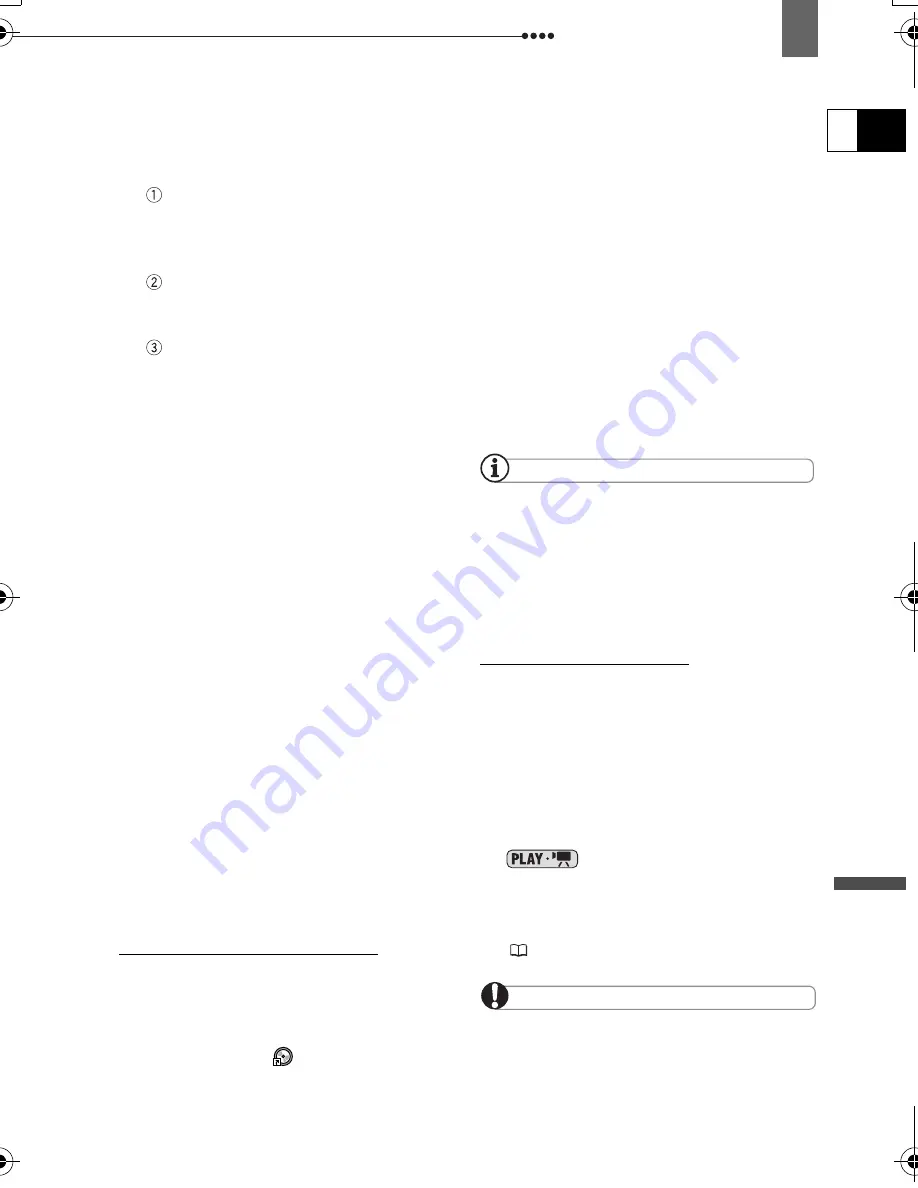
Connecting to a Computer
Ex
ternal
Connecti
ons
E
79
Media Player following the instructions
on the screen.
• If the Setup Wizard does not start
automatically:
Windows 2000/Me: Double-click on
the desktop’s “My Computer” icon.
Windows XP: Form the Start menu,
select “My Computer”.
Right-click on the CD-ROM or DVD
drive where you inserted the
software disc and select “Open”.
Double-click on the “SETUP.EXE”
file. (Note that depending on the
computer's settings the “.EXE”
suffix may not be displayed).
3
In the Setup Wizard screen click
“Next”.
4
Read the license agreement. If you
agree, select “I accept the terms in
the License Agreement” and click
“Next”.
5
Enter the user information and click
“Next”.
The serial number will already be filled
in.
6
Click on the “Typical” installation.
You can also select “Custom” to select
the programs installed and the
installation folder, or “Complete” to
install all the program’s features.
7
Click “Install” to begin the
installation.
8
When the “Setup Wizard
Completed” screen appears, click
“Finish”.
9
Read the latest “Readme” file and
click “Yes” to restart the computer.
Completing the User Registration
1
After the computer has restarted,
remove the Roxio MyDVD for Canon
Software CD-ROM from the drive
and double-click on the desktop’s
“MyDVD” icon
.
2
Connect to the Internet to complete
the user registration online.
Without completing the online user
registration you will not be able to use
any of the software’s functions.
3
Click “Next” to start the registration.
4
Enter the user information and
select your country/region from the
selection box.
5
Click on “Privacy Policy” to read the
terms. If you agree to the terms,
check the box “I have read and
agree to the terms of the Privacy
Policy” and click “Register Now”.
After the user registration is completed
automatically, the initial screen of
MyDVD for Canon will be displayed.
NOTES
Depending on the speed of your Internet
connection, the user registration may take
some time.
If you cannot connect to the Internet the user
registration will not be completed. Without
completing the online user registration you will not
be able to use any of the software’s functions.
Connecting the Camcorder
You need to install the software and
register online only the first time you
connect the camcorder to the computer.
From the second time on, just connect the
camcorder to the computer.
1
Connect the compact power adapter
to the camcorder.
2
Turn on the camcorder and set it to
mode.
3
Connect the camcorder to the
computer using the USB cable.
Refer to
PC Connection Diagrams
(
77).
IMPORTANT
During the following operations, even if you
connect the camcorder to the computer it will
not be recognized.
- Deleting all scenes
- Protecting the disc
D115_NTSC-E.book Page 79 Friday, June 9, 2006 5:29 PM






























