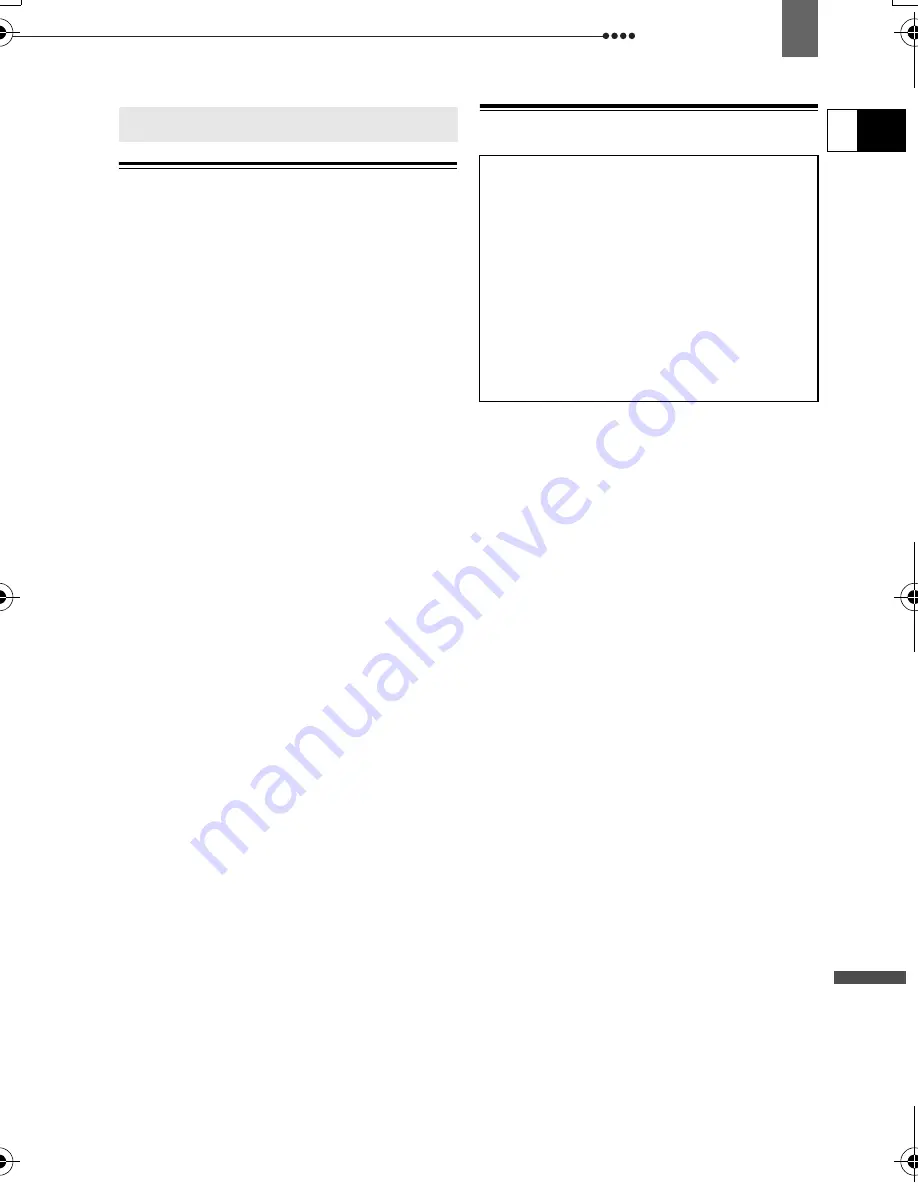
Do’s and Don’ts
99
Ad
di
tio
n
al In
for
m
ati
o
n
E
Do’s and Don’ts
Camcorder
Do not subject the camcorder to
vibrations or strong impacts while the
DISC access indicator is on or flashing.
The data may not be correctly recorded
on the disc, and the recording may be
permanently lost.
Do not touch the pick up lens.
Do not carry the camcorder by the LCD
panel or the disc cover. Be careful when
closing the LCD panel.
Do not leave the camcorder in places
subject to high temperatures (like the
inside of a car under direct sunlight), or
high humidity.
Do not use the camcorder near strong
electric or magnetic fields such as above
TVs, near plasma TVs or mobile phones.
Do not point the lens or viewfinder at
strong light sources. Do not leave the
camcorder pointed at a bright subject.
Do not use or store the camcorder in
dusty or sandy places. The camcorder is
not waterproof – avoid also water, mud or
salt. If any of the above should get into
the camcorder it may damage the
camcorder and/or the lens. Be sure to
close the disc compartment cover after
use.
Be careful of heat generated by lighting
equipment.
Do not disassemble the camcorder. If
the camcorder does not function properly,
consult qualified service personnel.
Handle the camcorder with care. Do not
subject the camcorder to shocks or
vibration as this may cause damage.
Battery Pack
Charged battery packs continue to
discharge naturally. Therefore, charge
them on the day of use, or the day before,
to ensure a full charge.
Attach the terminal cover whenever a
battery pack is not in use. Contact with
metallic objects may cause a short circuit
and damage the battery pack.
Dirty terminals may cause a poor
contact between the battery pack and the
camcorder. Wipe the terminals with a soft
cloth.
Since storing a charged battery pack for
a long time (about 1 year) can shorten its
lifecycle or affect performance, we
recommend to discharge the battery pack
fully and to store it in a dry place at
temperatures no higher than 30
°
C
(86
°
F). If you do not use the battery pack
for long periods, charge and discharge it
fully at least once a year. If you have
more than one battery pack, perform
these precautions at the same time for all
battery packs.
Although the battery pack’s operating
temperature range is from 0
°
C to 40
°
C
(32
°
F to 104
°
F), the optimal range is
from 10
°
C to 30
°
C (50
°
F to 86
°
F). At
cold temperatures, performance will
temporarily decline. Warm it in your
pocket before use.
Handling Precautions
DANGER!
Treat the battery pack with care.
• Keep it away from fire (or it might
explode).
• Do not expose the battery pack to
temperature higher than 60 °C (140 °F).
Do not leave it near a heater or inside a
car in hot weather.
• Do not try to disassemble or modify it.
• Do not drop or knock it.
• Do not get it wet.
D115_NTSC-E.book Page 99 Friday, June 9, 2006 5:29 PM















































