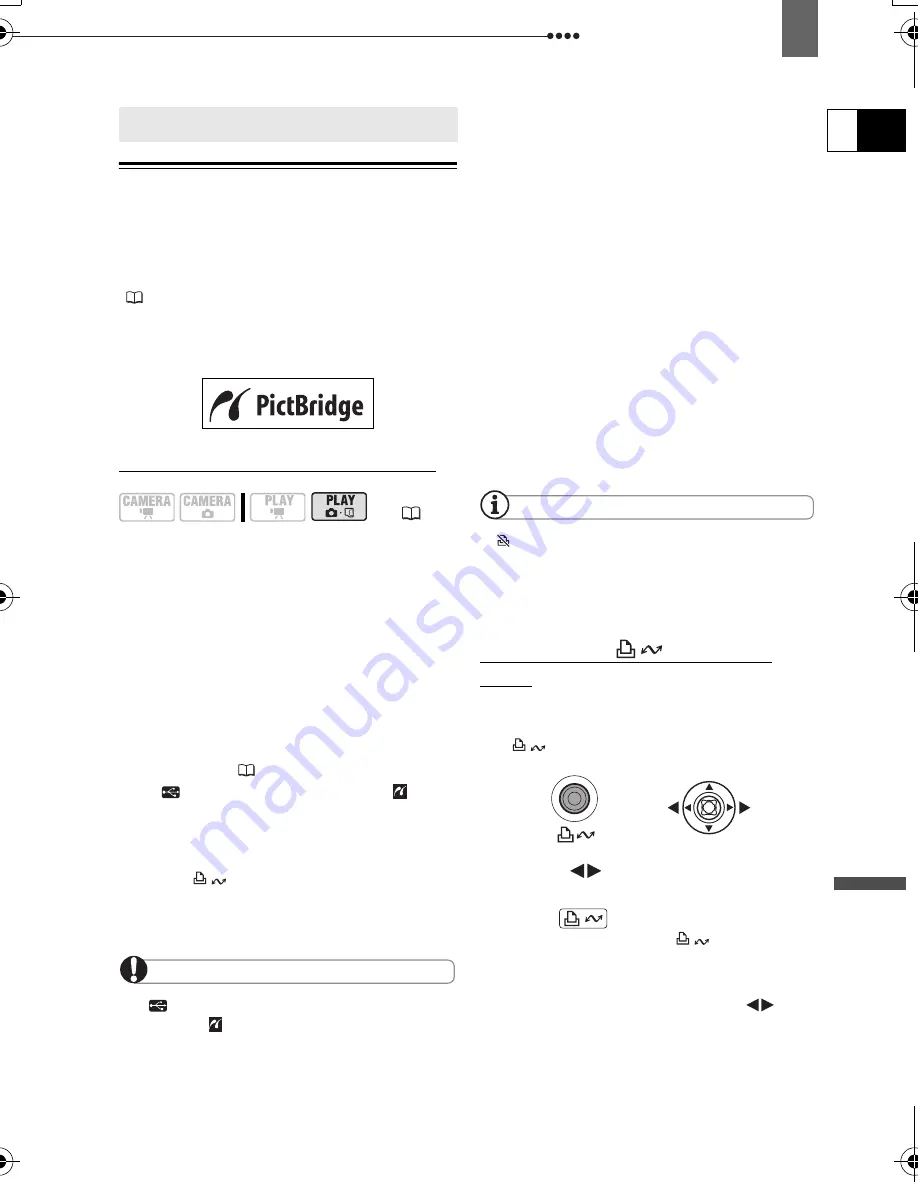
Connecting to a Printer
Ex
ternal
Connecti
ons
E
85
Connecting to a Printer
Printing Still Images – Direct Print
The camcorder can be connected to any
PictBridge compatible printer. You can use
the print order settings for direct printing of
still images recorded on the memory card
(
88).
Canon printers:
SELPHY CP and SELPHY
DS printers and PIXMA printers marked with
the PictBridge logo.
Connecting the Camcorder to the Printer
1
Insert the memory card or disc
containing the still images you want
to print.
2
Turn on the printer.
3
Select as the media for the still
images, the media from where you
want to print the images.
4
Connect the camcorder to the
printer using the supplied USB
cable. Refer to
PC Connection
Diagrams
(
77).
•
appears and changes to . The
symbol will not appear if the memory
card or disc contains still images that
cannot be viewed with this camcorder.
• The
(print/share) button lights
up and the current print setting will be
displayed for approx. 6 seconds.
IMPORTANT
If
continues to flash (for more than 1
minute) or if
does not appear, the camcorder
is not correctly connected to the printer. In such
case, disconnect the cable from the camcorder
and the printer. Turn them both off and then on
again and reconnect the camcorder to the
printer.
During the following operations, even if you
connect a printer to the camcorder it will not be
recognized.
- Deleting all scenes
- Protecting the disc
- Setting the disc title
- Initializing the disc
- Finalizing or Unfinalizing the disc
- Erasing all still images from the disc or card
- Copying still images between the disc and
card
- Erasing all transfer orders
- Erasing all print orders
Correct performance cannot be guaranteed
when printing images from a disc recorded on
another digital device and inserted in this
camcorder.
NOTES
will appear for images that cannot be
printed.
We recommend powering the camcorder
using the compact power adapter.
Refer also to the printer’s instruction manual.
Printing with the
(Print/Share)
Button
You can print a still image without
changing the settings by simply pressing
the
(print/share) button.
1
Select (
) the still image you
wish to print.
2
Press
(print/share).
• Printing starts. The
button
flashes and stays on when the printing
is completed.
• To continue printing, select (
)
another still image.
Connecting to a Printer
(
13)
D115_NTSC-E.book Page 85 Friday, June 9, 2006 5:29 PM






























