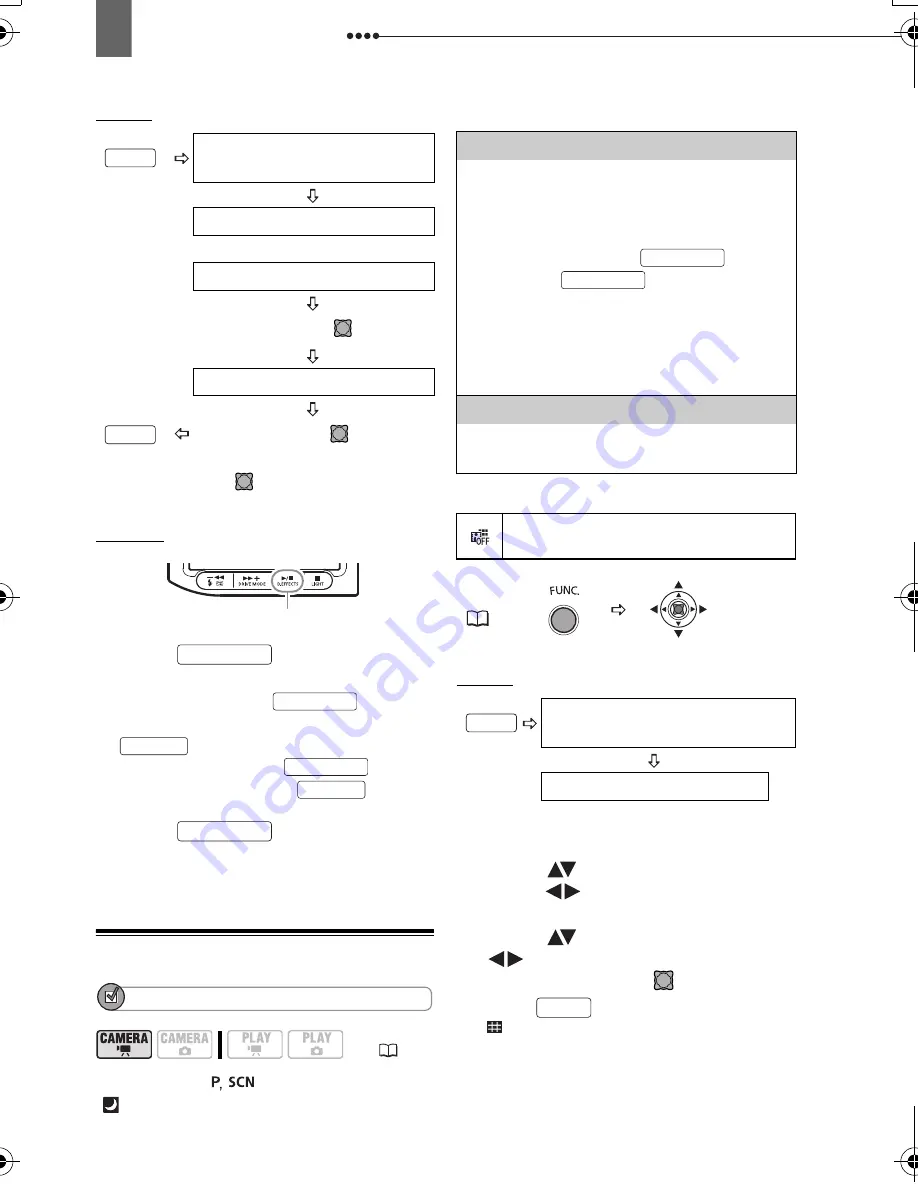
Other Recording Options
60
Setting
* You can preview the effect on the screen
before pressing (
).
** The icon of the selected effect appears.
Applying
1
Press
to activate the
fader/effect.
• To fade in, press
before
you start recording, then press
to start recording.
• To fade out, press
while
recording, then press
to
pause the recording.
2
Press
again
to
deactivate the fader/effect.
Using the Multi-Image Screen
POINTS TO CHECK
Mode switch:
(except for the
[
NIGHT] recording program).
Options
Default value
Setting
T
O
CHANGE
THE
MULTI
-
IMAGE
SETTINGS
1
Select (
) [S.SPEED] and then
select (
) the desired transition
speed.
2
Select (
) [S.SPLIT] and select
(
) the desired number of split
images then press (
).
3
Press .
appears.
Icon of the currently selected
Digital Effect
FADER
or
EFFECT
Press (
)
Desired fader/effect.
**
Press (
)*
(
13)
FUNC.
FUNC.
D.EFFECTS button
D.EFFECTS
D.EFFECTS
Start/Stop
D.EFFECTS
Start/Stop
D.EFFECTS
[S.SPEED]
Select how fast the images will be
captured.
[MANUAL]: One image will be added to
the split screen every time
you press
. Hold
pressed down for
more than 1 second to delete
images from the split screen.
[FAST]:
Every 4 frames
[MOD.]:
Every 6 frames
[SLOW]:
Every 8 frames
[S.SPLIT]
Select how many images in the split
screen: [4], [9], [16].
D.EFFECT OFF
FUNC.
(
27)
Icon of the currently selected
Digital Effect
MULTI-S
D.EFFECTS
D.EFFECTS
FUNC.
FUNC.
D115_NTSC-E.book Page 60 Friday, June 9, 2006 5:29 PM






























