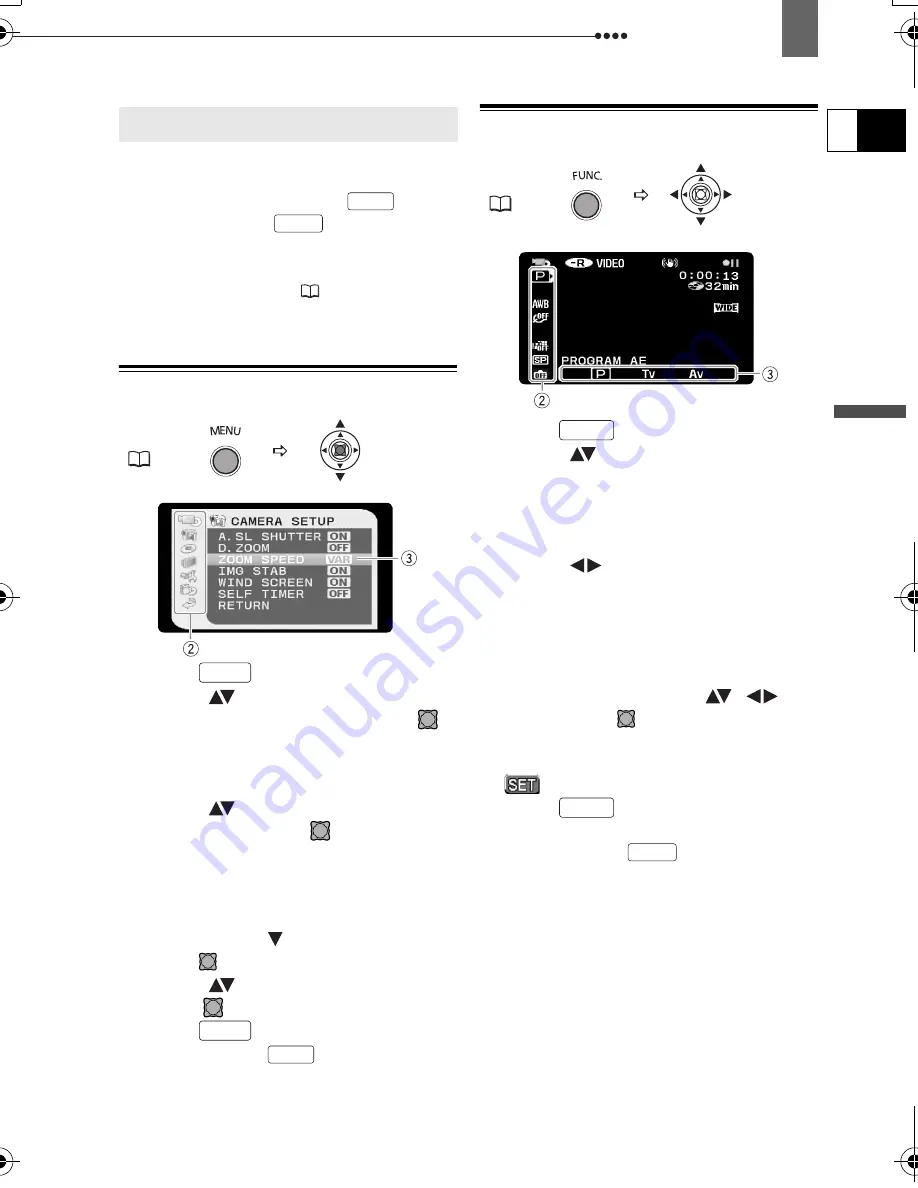
Using the Menus
Pre
p
ar
ati
o
n
s
E
27
Using the Menus
Many of the camcorder’s functions can be
adjusted from the menus that open after
pressing the MENU button (
) and
the FUNC. button (
).
For details about the available menu
options and settings, refer to
Options
Lists - MENU/FUNC
. (
38).
Selecting a MENU Option
1
Press .
2
Select (
) the desired menu from
the left side column and press (
).
The title of the selected menu appears
on top of the screen and under it the
list of settings.
3
Select (
) the setting you want to
change and press (
).
• The orange selection bar indicates
the menu setting currently selected.
Items not available appear in black.
• To return to the menu selection
screen, select ( ) [RETURN] and
press (
).
4
Select (
) the desired option and
press (
) to save the setting.
5
Press .
You can press
to close the
menu at any time.
Selecting a FUNC. Menu Option
1
Press .
2
Select (
) the icon of the function
you want change from the left side
column.
Menu items not available will appear
grayed out.
3
Select (
) the desired setting
from the available options at the
bottom bar.
• The selected option will be
highlighted in light blue.
• With some settings, you will need to
make further selections (
,
)
and/or press (
). Follow the
additional operation guides that will
appear on the screen (such as the
icon, small arrows, etc.).
4
Press
to save the settings
and close the menu.
You can press
to close the
menu at any time.
Using the Menus
MENU
(
27)
MENU
FUNC.
MENU
MENU
MENU
FUNC.
(
27)
FUNC.
FUNC.
FUNC.
D115_NTSC-E.book Page 27 Friday, June 9, 2006 5:29 PM






























