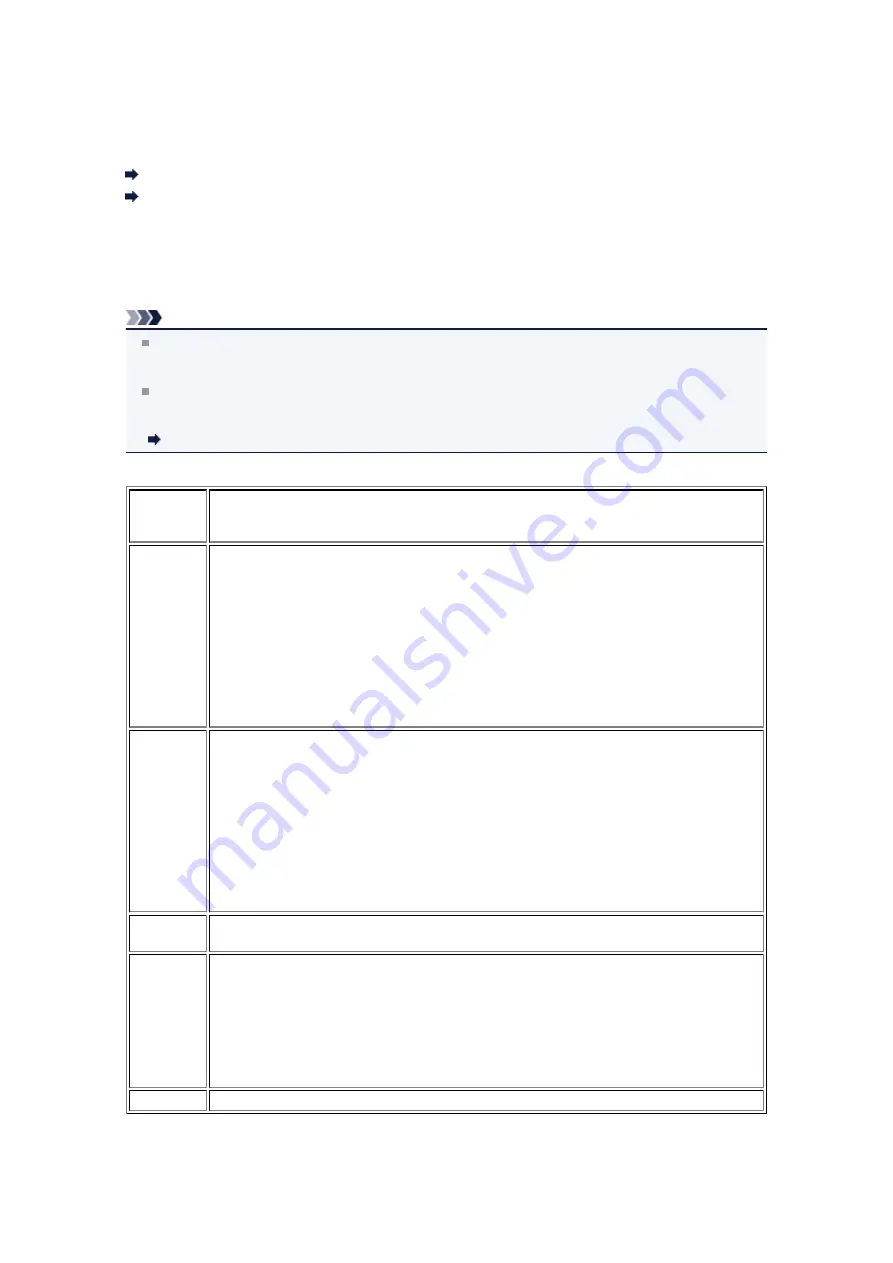
About PictBridge Print Settings
Settings on a PictBridge Compliant Device
Settings on a PictBridge Compliant Device
This section describes the PictBridge function of the machine. For the print settings on a PictBridge
compliant device, refer to the instructions given in the device's instruction manual.
Note
In the following description, names of setting items are given according to those used in Canon-brand
PictBridge compliant devices. Setting item names may be different depending on the brand or model of
your device.
Some setting items explained below may not be available on some devices. In this case, the settings
made on the machine are applied. Also, when some items are set to
Default
on a PictBridge compliant
device, the machine settings for these items are applied.
PictBridge print settings
The following settings can be used when printing from a PictBridge compliant device.
Paper size
4" x 6"/ 10 x 15 cm, 5" x 7"*1, 8" x 10"/ 20 x 25 cm, A4, 8.5" x 11"(Letter)
* Can be selected only on certain Canon-brand PictBridge compliant devices. (May not be
selected depending on the device.)
Paper type
• Default (Selections based on the machine setting)
• Photo:
Photo Paper Plus Glossy II PP-201/Photo Stickers*
* When printing on sticker paper, select
4"x6"/10x15cm
in
Paper size
. Do not set
Layout
to
Borderless
.
• Fast Photo:
Photo Paper Pro Platinum PT-101
• Plain:
A4/Letter
When
Paper type
is set to
Plain
, borderless printing will be disabled even when
Layout
is set to
Borderless
.
Layout
Default (Selections based on the machine setting), Index, Bordered, Borderless, N-up (2, 4,
9, 16)*1, 20-up*2, 35-up*3
*1 Layout compatible with A4 or Letter-sized paper and Canon-brand sticker above.
A4/Letter: 4-up
Photo Stickers: 2-up, 4-up, 9-up, 16-up.
*2 With a Canon brand PictBridge compliant device, selecting items with "i" mark allows you
to print shooting info (Exif Data) in list format (20-up) or on the margins of the specified data
(1-up). (May not be available with some Canon-brand PictBridge compliant devices.)
*3 Printed in 35 mm Film Style Layout (Contact Printing Layout). Available only with a
Canon-brand PictBridge compliant device. (May not be available with some Canon-brand
PictBridge compliant devices.)
Print date &
file no.
Default (Off: No printing), Date, File No., Both, Off
Image
optimize
Default (Selections based on the machine setting), On (Auto photo fix)*1, Off, Red-Eye*2
*1 The scene or person's face of a shot photo is recognized and the most suitable
correction for each photo is made automatically. It makes a darkened face by backlight
brighter to print. It also analyzes a scene such as scenery, night scene, person, etc. and
corrects each scene with the most suitable color, brightness, or contrasts automatically to
print.
*2 Can be selected only on certain Canon-brand PictBridge compliant devices. (May not be
selected depending on the device.)
Trimming
Default (Off: No trimming), On (follow the camera's setting), Off
Содержание MX520 series
Страница 13: ...Information about Network Connection Useful Information about Network Connection 13 ...
Страница 25: ...Main Components Front View Rear View Inside View Operation Panel 25 ...
Страница 42: ...Loading Paper Originals Loading Paper Loading Originals Inserting the USB Flash Drive 42 ...
Страница 55: ...Printing Area Printing Area Other Sizes than Letter Legal Envelopes Letter Legal Envelopes 55 ...
Страница 64: ...64 ...
Страница 68: ...Inserting the USB Flash Drive Inserting the USB Flash Drive Removing the USB Flash Drive 68 ...
Страница 71: ...Replacing a FINE Cartridge Replacing a FINE Cartridge Checking the Ink Status 71 ...
Страница 107: ...4 After wiping close the document feeder cover by pushing it until it clicks into place 5 Close the document tray 107 ...
Страница 109: ...If the problem is not resolved after cleaning the paper feed roller contact the service center 109 ...
Страница 113: ...Changing the Machine Settings Changing Machine Settings from Your Computer Changing the Machine Settings on the LCD 113 ...
Страница 136: ...Language selection Changes the language for messages and menus on the LCD 136 ...
Страница 141: ...Information about Network Connection Useful Information about Network Connection 141 ...
Страница 222: ...MX520 series Online Manual Scanning English ...
Страница 239: ...5 Select Select Source according to the items to be scanned 6 Select Auto scan for Paper Size then click OK ...
Страница 247: ...Scanned images are saved according to the settings ...
Страница 281: ...You can restore the settings in the displayed screen to the default settings ...
Страница 304: ......
Страница 309: ...Related Topic Basic Mode Tab ...
Страница 346: ...Related Topic Scanning in Advanced Mode Scanning Multiple Documents from the ADF Auto Document Feeder in Advanced Mode ...
Страница 357: ...Reset all adjustments saturation color balance brightness contrast histogram and tone curve ...
Страница 364: ... Output by page Outputs the scanned documents in the correct page order ...
Страница 368: ......
Страница 374: ...Useful Information on Scanning Adjusting Cropping Frames IJ Scan Utility Resolution Data Formats Color Matching ...
Страница 384: ...Other Scanning Methods Scanning with WIA Driver Scanning Using the Control Panel Windows XP Only ...
Страница 393: ......
Страница 406: ...7 Use the button to select Yes on the confirmation screen then press the OK button The machine starts deleting the file ...
Страница 417: ...MX520 series Online Manual Troubleshooting English ...
Страница 421: ...Problems with Printing Quality Print Results Not Satisfactory Ink Is Not Ejected ...
Страница 422: ...Problems with Scanning Problems with Scanning Scan Results Not Satisfactory Software Problems ...
Страница 423: ...Problems with Faxing Problems Sending Faxes Problems Receiving Faxes Cannot Send a Fax Clearly Telephone Problems ...
Страница 482: ...Problems with Printing Quality Print Results Not Satisfactory Ink Is Not Ejected ...
Страница 504: ...Problems with Scanning Problems with Scanning Scan Results Not Satisfactory Software Problems ...
Страница 524: ...Software Problems The E mail Client You Want to Use Does Not Appear in the Screen for Selecting an E mail Client ...
Страница 526: ...Problems with Faxing Problems Sending Faxes Problems Receiving Faxes Cannot Send a Fax Clearly Telephone Problems ...
Страница 541: ...Problems with Bluetooth Communication Printer Cannot be Registered Printing Does Not Start ...
Страница 582: ...1202 Cause The paper output cover is open Action Close the paper output cover ...
Страница 583: ...1250 Cause The paper output tray is closed Action Open the paper output tray to resume printing ...
Страница 585: ...1401 Cause The FINE cartridge is not installed Action Install the FINE cartridge ...
Страница 616: ...5B02 Cause Printer error has occurred Action Contact the service center ...
Страница 617: ...5B03 Cause Printer error has occurred Action Contact the service center ...
Страница 618: ...5B04 Cause Printer error has occurred Action Contact the service center ...
Страница 619: ...5B05 Cause Printer error has occurred Action Contact the service center ...
Страница 620: ...5B12 Cause Printer error has occurred Action Contact the service center ...
Страница 621: ...5B13 Cause Printer error has occurred Action Contact the service center ...
Страница 622: ...5B14 Cause Printer error has occurred Action Contact the service center ...
Страница 623: ...5B15 Cause Printer error has occurred Action Contact the service center ...
Страница 653: ...MX520 series Online Manual Faxing English ...
Страница 769: ...MX520 series Online Manual Printing Copying English ...
Страница 771: ...Printing from a Computer Printing with Application Software that You are Using Printer Driver ...
Страница 790: ...5 Complete the setup Click OK When you execute print the document will be enlarged or reduced to fit to the page size ...
Страница 824: ...Adjusting Color Balance Adjusting Brightness Adjusting Intensity Adjusting Contrast ...
Страница 865: ...Printing Photo Data Printing Photographs Saved on a USB Flash Drive Setting Items Using Useful Display Functions ...
Страница 898: ...Printing from a Bluetooth Compliant Device Printing from Mobile Phone via Bluetooth Communication ...
Страница 902: ...Handling Precautions Shipping the Bluetooth Unit ...
Страница 904: ...Preparation to Use the Bluetooth Unit Bluetooth Unit Attaching to and Removing from the Printer ...
Страница 925: ...Bluetooth Settings Setting Bluetooth Printing Bluetooth settings Screen ...






























