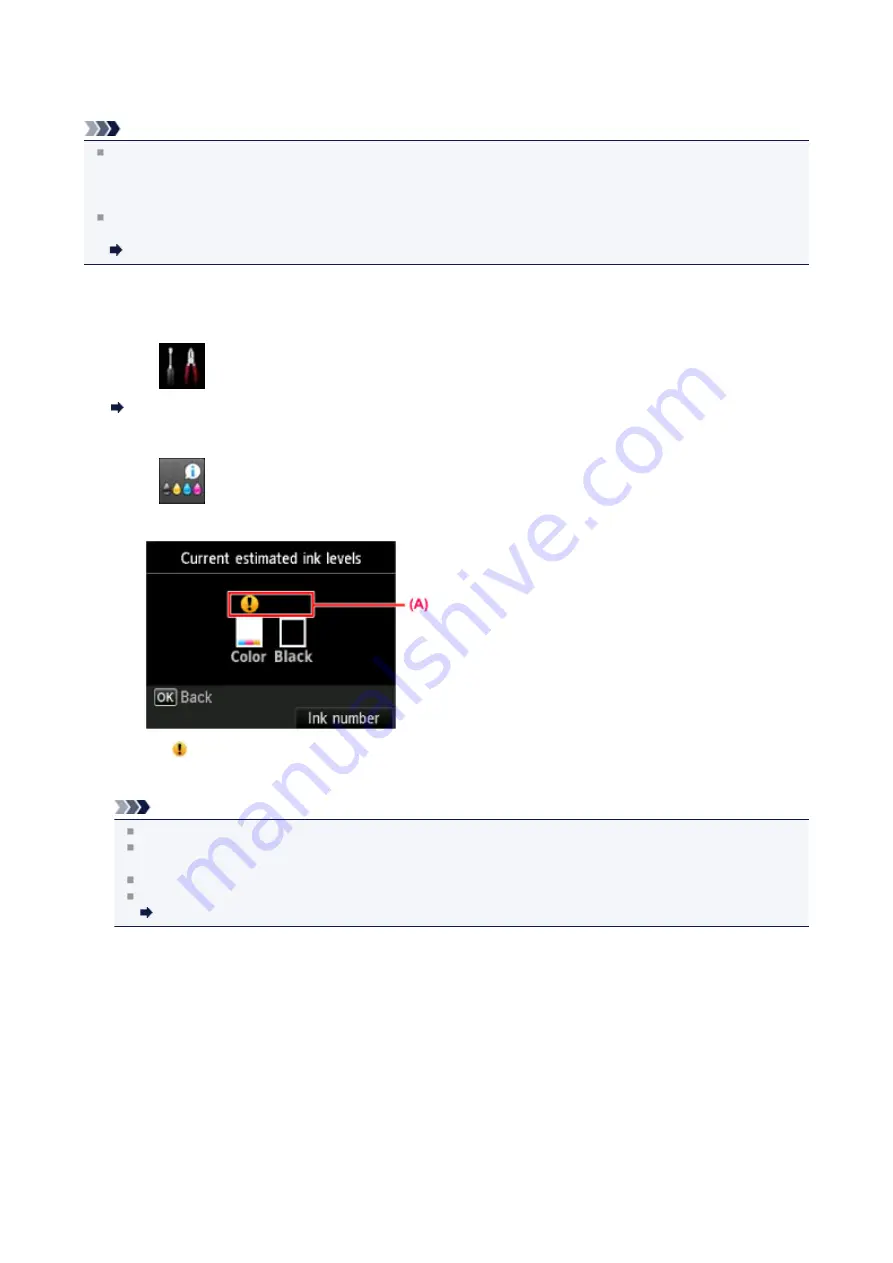
Checking the Ink Status with the LCD on the Machine
Note
The ink level detector is mounted on the machine to detect the remaining ink level. The machine considers as ink is
full when a new FINE cartridge is installed, and then starts to detect a remaining ink level. If you install a used FINE
cartridge, the indicated ink level of it may not be correct. In such case, refer to the ink level information only as a
guide.
When remaining ink cautions or errors occur, the message will appear to inform you of the error. Take appropriate
action according to the message.
A Message Is Displayed
1.
Make sure that the power is turned on, and press the
MENU
button.
2.
Select
Setup
, then press the
OK
button.
The setup menu screen will appear.
3.
Select
Estimated ink levels
, then press the
OK
button.
A symbol appears in the area
(A)
if there is any information about the remaining ink level.
Example:
The ink is running low. Prepare a new ink cartridge.
Note
To access other available functions, use the mode buttons or the
MENU
button.
To display and print the model number of the FINE cartridge, select
Ink number
by pressing the right
Function
button.
You can also check the ink status on a screen of the LCD displayed while printing.
You can also check the ink status on the computer screen.
Checking the Ink Status from Your Computer
78
Содержание MX520 series
Страница 13: ...Information about Network Connection Useful Information about Network Connection 13 ...
Страница 25: ...Main Components Front View Rear View Inside View Operation Panel 25 ...
Страница 42: ...Loading Paper Originals Loading Paper Loading Originals Inserting the USB Flash Drive 42 ...
Страница 55: ...Printing Area Printing Area Other Sizes than Letter Legal Envelopes Letter Legal Envelopes 55 ...
Страница 64: ...64 ...
Страница 68: ...Inserting the USB Flash Drive Inserting the USB Flash Drive Removing the USB Flash Drive 68 ...
Страница 71: ...Replacing a FINE Cartridge Replacing a FINE Cartridge Checking the Ink Status 71 ...
Страница 107: ...4 After wiping close the document feeder cover by pushing it until it clicks into place 5 Close the document tray 107 ...
Страница 109: ...If the problem is not resolved after cleaning the paper feed roller contact the service center 109 ...
Страница 113: ...Changing the Machine Settings Changing Machine Settings from Your Computer Changing the Machine Settings on the LCD 113 ...
Страница 136: ...Language selection Changes the language for messages and menus on the LCD 136 ...
Страница 141: ...Information about Network Connection Useful Information about Network Connection 141 ...
Страница 222: ...MX520 series Online Manual Scanning English ...
Страница 239: ...5 Select Select Source according to the items to be scanned 6 Select Auto scan for Paper Size then click OK ...
Страница 247: ...Scanned images are saved according to the settings ...
Страница 281: ...You can restore the settings in the displayed screen to the default settings ...
Страница 304: ......
Страница 309: ...Related Topic Basic Mode Tab ...
Страница 346: ...Related Topic Scanning in Advanced Mode Scanning Multiple Documents from the ADF Auto Document Feeder in Advanced Mode ...
Страница 357: ...Reset all adjustments saturation color balance brightness contrast histogram and tone curve ...
Страница 364: ... Output by page Outputs the scanned documents in the correct page order ...
Страница 368: ......
Страница 374: ...Useful Information on Scanning Adjusting Cropping Frames IJ Scan Utility Resolution Data Formats Color Matching ...
Страница 384: ...Other Scanning Methods Scanning with WIA Driver Scanning Using the Control Panel Windows XP Only ...
Страница 393: ......
Страница 406: ...7 Use the button to select Yes on the confirmation screen then press the OK button The machine starts deleting the file ...
Страница 417: ...MX520 series Online Manual Troubleshooting English ...
Страница 421: ...Problems with Printing Quality Print Results Not Satisfactory Ink Is Not Ejected ...
Страница 422: ...Problems with Scanning Problems with Scanning Scan Results Not Satisfactory Software Problems ...
Страница 423: ...Problems with Faxing Problems Sending Faxes Problems Receiving Faxes Cannot Send a Fax Clearly Telephone Problems ...
Страница 482: ...Problems with Printing Quality Print Results Not Satisfactory Ink Is Not Ejected ...
Страница 504: ...Problems with Scanning Problems with Scanning Scan Results Not Satisfactory Software Problems ...
Страница 524: ...Software Problems The E mail Client You Want to Use Does Not Appear in the Screen for Selecting an E mail Client ...
Страница 526: ...Problems with Faxing Problems Sending Faxes Problems Receiving Faxes Cannot Send a Fax Clearly Telephone Problems ...
Страница 541: ...Problems with Bluetooth Communication Printer Cannot be Registered Printing Does Not Start ...
Страница 582: ...1202 Cause The paper output cover is open Action Close the paper output cover ...
Страница 583: ...1250 Cause The paper output tray is closed Action Open the paper output tray to resume printing ...
Страница 585: ...1401 Cause The FINE cartridge is not installed Action Install the FINE cartridge ...
Страница 616: ...5B02 Cause Printer error has occurred Action Contact the service center ...
Страница 617: ...5B03 Cause Printer error has occurred Action Contact the service center ...
Страница 618: ...5B04 Cause Printer error has occurred Action Contact the service center ...
Страница 619: ...5B05 Cause Printer error has occurred Action Contact the service center ...
Страница 620: ...5B12 Cause Printer error has occurred Action Contact the service center ...
Страница 621: ...5B13 Cause Printer error has occurred Action Contact the service center ...
Страница 622: ...5B14 Cause Printer error has occurred Action Contact the service center ...
Страница 623: ...5B15 Cause Printer error has occurred Action Contact the service center ...
Страница 653: ...MX520 series Online Manual Faxing English ...
Страница 769: ...MX520 series Online Manual Printing Copying English ...
Страница 771: ...Printing from a Computer Printing with Application Software that You are Using Printer Driver ...
Страница 790: ...5 Complete the setup Click OK When you execute print the document will be enlarged or reduced to fit to the page size ...
Страница 824: ...Adjusting Color Balance Adjusting Brightness Adjusting Intensity Adjusting Contrast ...
Страница 865: ...Printing Photo Data Printing Photographs Saved on a USB Flash Drive Setting Items Using Useful Display Functions ...
Страница 898: ...Printing from a Bluetooth Compliant Device Printing from Mobile Phone via Bluetooth Communication ...
Страница 902: ...Handling Precautions Shipping the Bluetooth Unit ...
Страница 904: ...Preparation to Use the Bluetooth Unit Bluetooth Unit Attaching to and Removing from the Printer ...
Страница 925: ...Bluetooth Settings Setting Bluetooth Printing Bluetooth settings Screen ...






























