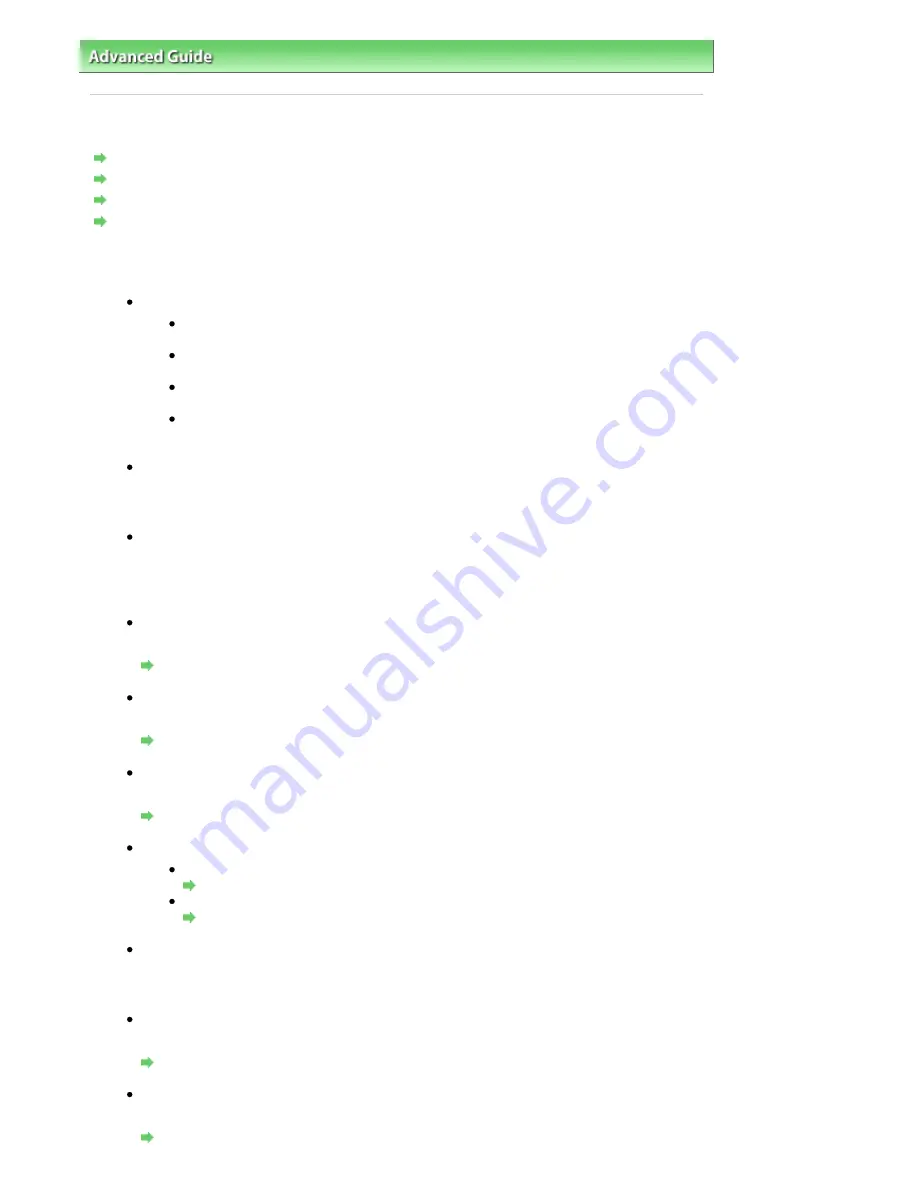
Advanced Guide
>
Troubleshooting
> Problems Sending Faxes
Problems Sending Faxes
Cannot Send a Fax
Cannot Perform Sequential Broadcasting by Redialing, or Cannot Dial Using the Numeric Buttons
Cannot Send a Fax Clearly
Errors Often Occur When You Send a Fax
Cannot Send a Fax
Check 1: Is the power turned on?
You cannot send faxes if the power is turned off. Press the
ON
button to turn the power
on.
If you disconnected the power cord without turning off the power (the
Power
lamp is
lit), reconnecting it turns on the power automatically.
If you disconnected the power cord after pressing the
ON
button to turn off the power
(the
Power
lamp is not lit), reconnect it, then press the
ON
button to turn on the power.
If the power was turned off due to power failure, etc., the power is automatically turned
on when the power failure is resolved.
Check 2: Is the document being sent from memory?
When the
In Use/Memory
lamp is flashing, another document is being sent from memory.
Wait until the machine finishes sending it.
Check 3: Is the telephone line connected to the External Device Jack?
Reconnect it to the Telephone Line Jack. Refer to your setup manual.
If you still cannot send a fax, there is a problem with the telephone line. Contact your
telephone company and the manufacturer of your terminal adapter or telephone adapter.
Check 4: Is the telephone line type set correctly?
Check the telephone line type setting and change it as necessary.
Confirming the Telephone Line Connection
Check 5: Is Dial tone detect set to ON?
Resend the fax after a while. If you still cannot send the fax, set Dial tone detect to OFF.
Dial tone detect
Check 6: Is the fax number registered correctly for speed dialing?
Make sure that the fax number is registered correctly for speed dialing.
Registering Recipients for Speed Dialing
Check 7: Does an error occur during transmission?
Check the LCD for an error message.
A Message for Faxing Is Displayed on the LCD
Print the Activity report and check for an error.
Printing the Activity report manually
Check 8: Is the telephone line connected correctly?
Check that the telephone line is connected correctly to the proper jack. If so, then there is a
problem with your telephone line. Contact your telephone company.
Check 9: Is the document loaded properly?
Remove the document, then reload it on the Platen Glass or in the ADF.
Loading Paper / Originals
Check 10: Does a printer error occur?
Check the error message on the LCD, then resolve the problem.
An Error Message Is Displayed on the LCD
Page 779 of 817 pages
Problems Sending Faxes
Содержание MX320
Страница 12: ...Page top Page 12 of 817 pages Main Components ...
Страница 42: ...Page top Page 42 of 817 pages Using Various Copy Functions ...
Страница 70: ... When using ITU T No 1 chart Standard mode Page top Page 70 of 817 pages Receiving Faxes ...
Страница 79: ...Page top Page 79 of 817 pages Printing Photos Directly from Your Digital Camera or Mobile Phone ...
Страница 90: ...Page top Page 90 of 817 pages Loading Envelopes ...
Страница 99: ...Page top Page 99 of 817 pages Loading a Document in the ADF ...
Страница 158: ...See Help for details on the Select Images screen Page top Page 158 of 817 pages Selecting a Photo ...
Страница 160: ...Note See Help for details on the Edit screen Page top Page 160 of 817 pages Editing ...
Страница 162: ...Page top Page 162 of 817 pages Printing ...
Страница 166: ...Page top Page 166 of 817 pages Selecting the Paper and Layout ...
Страница 169: ...Page top Page 169 of 817 pages Editing ...
Страница 171: ...Page top Page 171 of 817 pages Printing ...
Страница 178: ...Page top Page 178 of 817 pages Printing ...
Страница 185: ...Page top Page 185 of 817 pages Printing ...
Страница 218: ...Page top Page 218 of 817 pages Cropping Photos Photo Print ...
Страница 240: ...Note See Help for details on comments Page top Page 240 of 817 pages Attaching Comments to Photos ...
Страница 273: ...Page top Page 273 of 817 pages Stamp Background Printing ...
Страница 313: ...Page top Page 313 of 817 pages Reducing Photo Noise ...
Страница 365: ...7 Save the scanned images Saving Saving as PDF Files Page top Page 365 of 817 pages Scanning Photos and Documents ...
Страница 489: ...Note See Save Dialog Box for details Page top Page 489 of 817 pages Scanner Button Settings Tab Save ...
Страница 552: ...None No cropping frame will be displayed after previewing Page top Page 552 of 817 pages Preview Tab ...
Страница 614: ...Page top Page 614 of 817 pages Creating an Address Book ...
Страница 673: ...Text LCD Page top Page 673 of 817 pages Bluetooth Settings Screen ...
Страница 715: ...Colors Are Uneven or Streaked Page top Page 715 of 817 pages Print Results Not Satisfactory ...
Страница 721: ...Page top Page 721 of 817 pages Colors Are Unclear ...
Страница 732: ...Page top Page 732 of 817 pages Printing Does Not Start ...
Страница 738: ...Page top Page 738 of 817 pages Paper Does Not Feed Properly ...






























