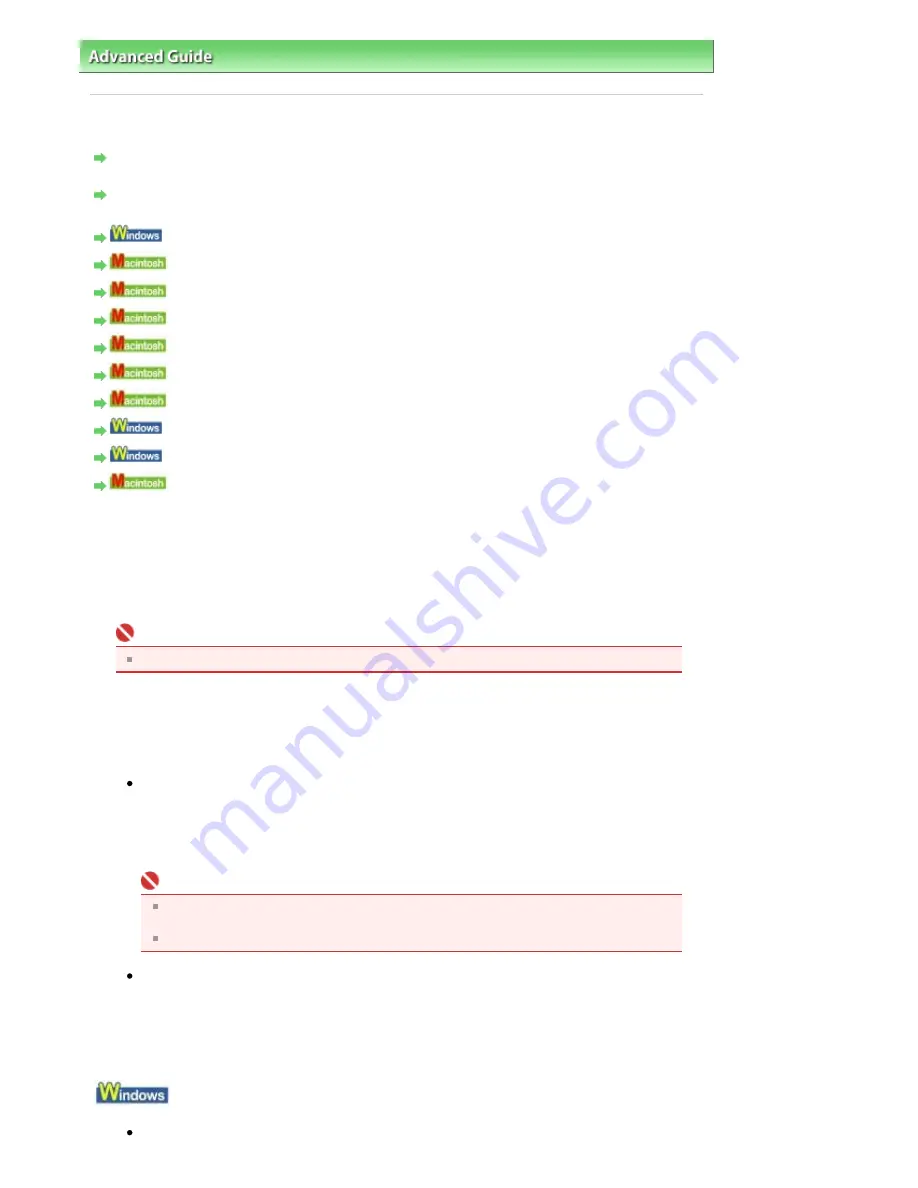
Advanced Guide
>
Troubleshooting
> Message Appears on the Computer Screen
Message Appears on the Computer Screen
Error Number: B200 A printer error has occurred. Turn the printer off and unplug the power cord of the
printer from the power supply. Then contact the service center. Is Displayed
Error Number: **** A printer error has occurred. Turn the printer off and then on again. If this doesn't
clear the error, see the user's guide for more detail. Is Displayed
Writing Error/Output Error/Communication Error
Error Number: 300 Is Displayed
Error Number: 1700 Is Displayed
Ink Info Number: 1688 Is Displayed
Ink Info Number: 1686 Is Displayed
Error Number: 2001 Is Displayed
Error Number: 2002 Is Displayed
Other Error Messages
The Inkjet Printer/Scanner/Fax Extended Survey Program Screen Is Displayed
The Inkjet Printer/Scanner/Fax Extended Survey Program Icon Appears
Error Number: B200 A printer error has occurred. Turn the printer off and unplug the
power cord of the printer from the power supply. Then contact the service center. Is
Displayed
Turn off the machine, and unplug the power cord of the machine from the power supply.
Contact the service center.
Important
If you disconnect the power plug, all the documents stored in memory are deleted.
Error Number: **** A printer error has occurred. Turn the printer off and then on again. If
this doesn't clear the error, see the user's guide for more detail. Is Displayed
"****" is displayed in the alphanumeric character and depends on the error occurred.
5100 Is Displayed
Confirm the movement of the FINE Cartridge Holder blocked.
Cancel printing from your computer, turn off the machine. Then clear the jammed paper or
protective material that is preventing the FINE Cartridge Holder from moving, and turn on the
machine again.
Important
Be careful not to touch the components inside the machine. The machine may not print
out properly if you touch it.
If the problem is not resolved, contact the service center.
Four-digit alphanumeric and "Printer error has occurred." Is displayed.
Turn off the machine, and unplug the power cord of the machine from the power supply.
Turn the machine back on.
If the problem is not resolved, contact the service center.
Writing Error/Output Error/Communication Error
Check 1: If the
Power lamp is off, make sure that the power plug is plugged in,
Page 743 of 817 pages
Message Appears on the Computer Screen
Содержание MX320
Страница 12: ...Page top Page 12 of 817 pages Main Components ...
Страница 42: ...Page top Page 42 of 817 pages Using Various Copy Functions ...
Страница 70: ... When using ITU T No 1 chart Standard mode Page top Page 70 of 817 pages Receiving Faxes ...
Страница 79: ...Page top Page 79 of 817 pages Printing Photos Directly from Your Digital Camera or Mobile Phone ...
Страница 90: ...Page top Page 90 of 817 pages Loading Envelopes ...
Страница 99: ...Page top Page 99 of 817 pages Loading a Document in the ADF ...
Страница 158: ...See Help for details on the Select Images screen Page top Page 158 of 817 pages Selecting a Photo ...
Страница 160: ...Note See Help for details on the Edit screen Page top Page 160 of 817 pages Editing ...
Страница 162: ...Page top Page 162 of 817 pages Printing ...
Страница 166: ...Page top Page 166 of 817 pages Selecting the Paper and Layout ...
Страница 169: ...Page top Page 169 of 817 pages Editing ...
Страница 171: ...Page top Page 171 of 817 pages Printing ...
Страница 178: ...Page top Page 178 of 817 pages Printing ...
Страница 185: ...Page top Page 185 of 817 pages Printing ...
Страница 218: ...Page top Page 218 of 817 pages Cropping Photos Photo Print ...
Страница 240: ...Note See Help for details on comments Page top Page 240 of 817 pages Attaching Comments to Photos ...
Страница 273: ...Page top Page 273 of 817 pages Stamp Background Printing ...
Страница 313: ...Page top Page 313 of 817 pages Reducing Photo Noise ...
Страница 365: ...7 Save the scanned images Saving Saving as PDF Files Page top Page 365 of 817 pages Scanning Photos and Documents ...
Страница 489: ...Note See Save Dialog Box for details Page top Page 489 of 817 pages Scanner Button Settings Tab Save ...
Страница 552: ...None No cropping frame will be displayed after previewing Page top Page 552 of 817 pages Preview Tab ...
Страница 614: ...Page top Page 614 of 817 pages Creating an Address Book ...
Страница 673: ...Text LCD Page top Page 673 of 817 pages Bluetooth Settings Screen ...
Страница 715: ...Colors Are Uneven or Streaked Page top Page 715 of 817 pages Print Results Not Satisfactory ...
Страница 721: ...Page top Page 721 of 817 pages Colors Are Unclear ...
Страница 732: ...Page top Page 732 of 817 pages Printing Does Not Start ...
Страница 738: ...Page top Page 738 of 817 pages Paper Does Not Feed Properly ...






























