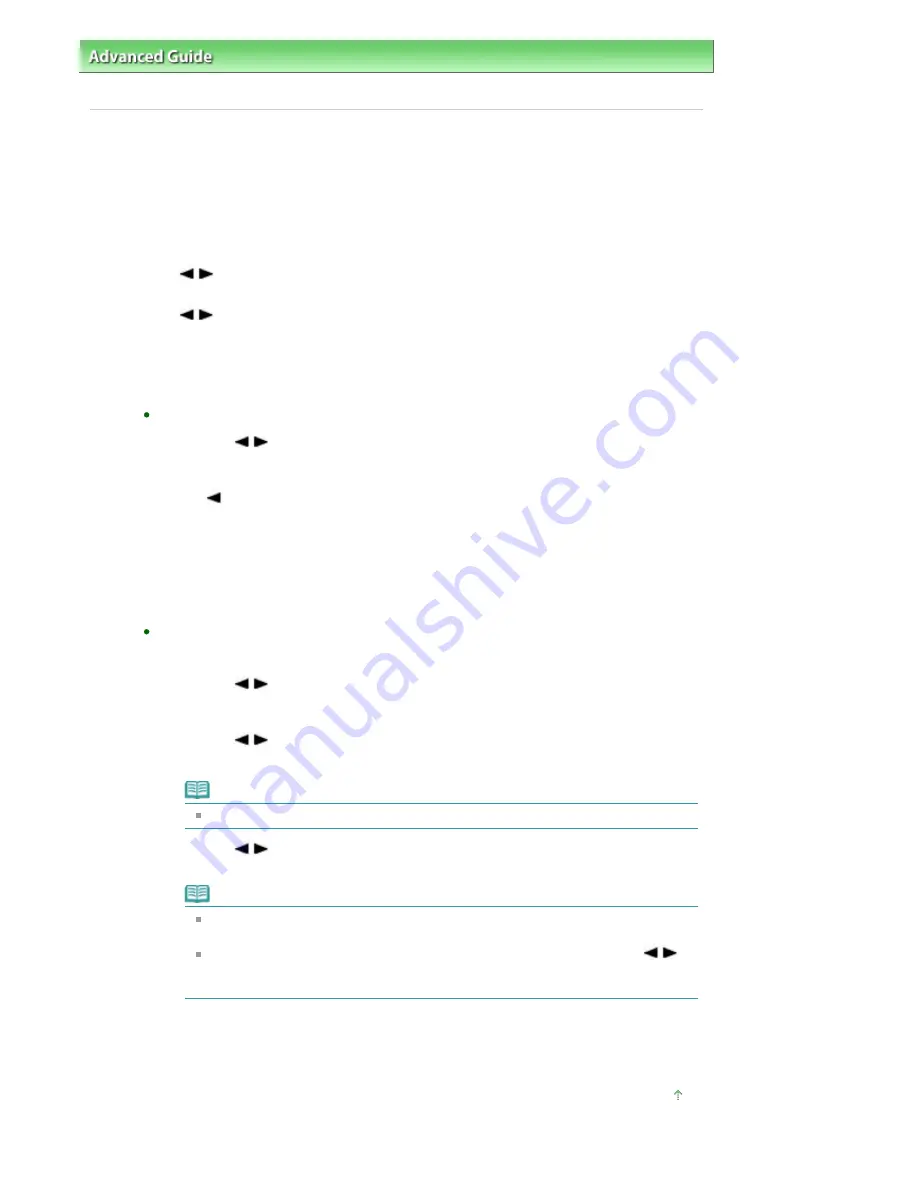
Advanced Guide
>
Faxing
>
Sending/Receiving Faxes Using the Operation Panel of the Machine
>
Registering Recipients
for Speed Dialing
> Changing Registered Information
Changing Registered Information
To change information registered for speed dialing, follow the procedure below.
1.
Press the
FAX
button, then press the
Menu
button.
The Fax settings screen is displayed.
2.
Use the
button to select TEL no. registration, then press the
OK
button.
3.
Use the
button to select Coded speed dial or Group dial to change, then press
the
OK
button.
4.
Select a speed dial code to change.
To change a coded speed dial code:
1.
Use the
button to select a coded speed dial code to change, or after pressing the
Coded Dial
button, use the Numeric buttons to enter it, then press the
OK
button.
2.
Press the
OK
button when Telephone number is displayed on the LCD, then hold down
the
button to delete the registered fax/telephone number.
3. Use the Numeric buttons to enter the new number (max. 60 digits (40 digits for the US,
Canada, and Korea), including spaces), then press the
OK
button.
4.
Press the
OK
button when Name is displayed on the LCD, then use the Numeric buttons
to enter the new name (max. 16 characters, including spaces) .
5.
Press the
OK
button to finish the procedure.
To change a coded speed dial code registered to a group dial
code:
1.
Use the
button to select a coded speed dial code that you have registered to a
group dial to change, or after pressing the
Coded Dial
button, use the Numeric buttons to
enter it, then press the
OK
button.
2.
Use the
button to select Edit, then press the
OK
button.
3.
Press the
Coded Dial
button.
Note
If Enter first letter is displayed on the LCD, press one of the Numeric buttons.
4.
Use the
button to select the coded speed dial code you want to add to a group,
then press the
OK
button.
Note
Repeat the procedure above to add other fax/telephone numbers registered to
coded speed dial codes to the same group.
To delete a coded speed dial code registered to a group dial code, use the
button to select the coded speed dial code to delete, then press the
Tone
button
after step 2.
5.
Press the
OK
button after changing the coded speed dial codes in the group.
6. Change the group name when Group name is displayed on the LCD, then press the
OK
button.
Page top
Page 576 of 817 pages
Changing Registered Information
Содержание MX320
Страница 12: ...Page top Page 12 of 817 pages Main Components ...
Страница 42: ...Page top Page 42 of 817 pages Using Various Copy Functions ...
Страница 70: ... When using ITU T No 1 chart Standard mode Page top Page 70 of 817 pages Receiving Faxes ...
Страница 79: ...Page top Page 79 of 817 pages Printing Photos Directly from Your Digital Camera or Mobile Phone ...
Страница 90: ...Page top Page 90 of 817 pages Loading Envelopes ...
Страница 99: ...Page top Page 99 of 817 pages Loading a Document in the ADF ...
Страница 158: ...See Help for details on the Select Images screen Page top Page 158 of 817 pages Selecting a Photo ...
Страница 160: ...Note See Help for details on the Edit screen Page top Page 160 of 817 pages Editing ...
Страница 162: ...Page top Page 162 of 817 pages Printing ...
Страница 166: ...Page top Page 166 of 817 pages Selecting the Paper and Layout ...
Страница 169: ...Page top Page 169 of 817 pages Editing ...
Страница 171: ...Page top Page 171 of 817 pages Printing ...
Страница 178: ...Page top Page 178 of 817 pages Printing ...
Страница 185: ...Page top Page 185 of 817 pages Printing ...
Страница 218: ...Page top Page 218 of 817 pages Cropping Photos Photo Print ...
Страница 240: ...Note See Help for details on comments Page top Page 240 of 817 pages Attaching Comments to Photos ...
Страница 273: ...Page top Page 273 of 817 pages Stamp Background Printing ...
Страница 313: ...Page top Page 313 of 817 pages Reducing Photo Noise ...
Страница 365: ...7 Save the scanned images Saving Saving as PDF Files Page top Page 365 of 817 pages Scanning Photos and Documents ...
Страница 489: ...Note See Save Dialog Box for details Page top Page 489 of 817 pages Scanner Button Settings Tab Save ...
Страница 552: ...None No cropping frame will be displayed after previewing Page top Page 552 of 817 pages Preview Tab ...
Страница 614: ...Page top Page 614 of 817 pages Creating an Address Book ...
Страница 673: ...Text LCD Page top Page 673 of 817 pages Bluetooth Settings Screen ...
Страница 715: ...Colors Are Uneven or Streaked Page top Page 715 of 817 pages Print Results Not Satisfactory ...
Страница 721: ...Page top Page 721 of 817 pages Colors Are Unclear ...
Страница 732: ...Page top Page 732 of 817 pages Printing Does Not Start ...
Страница 738: ...Page top Page 738 of 817 pages Paper Does Not Feed Properly ...






























