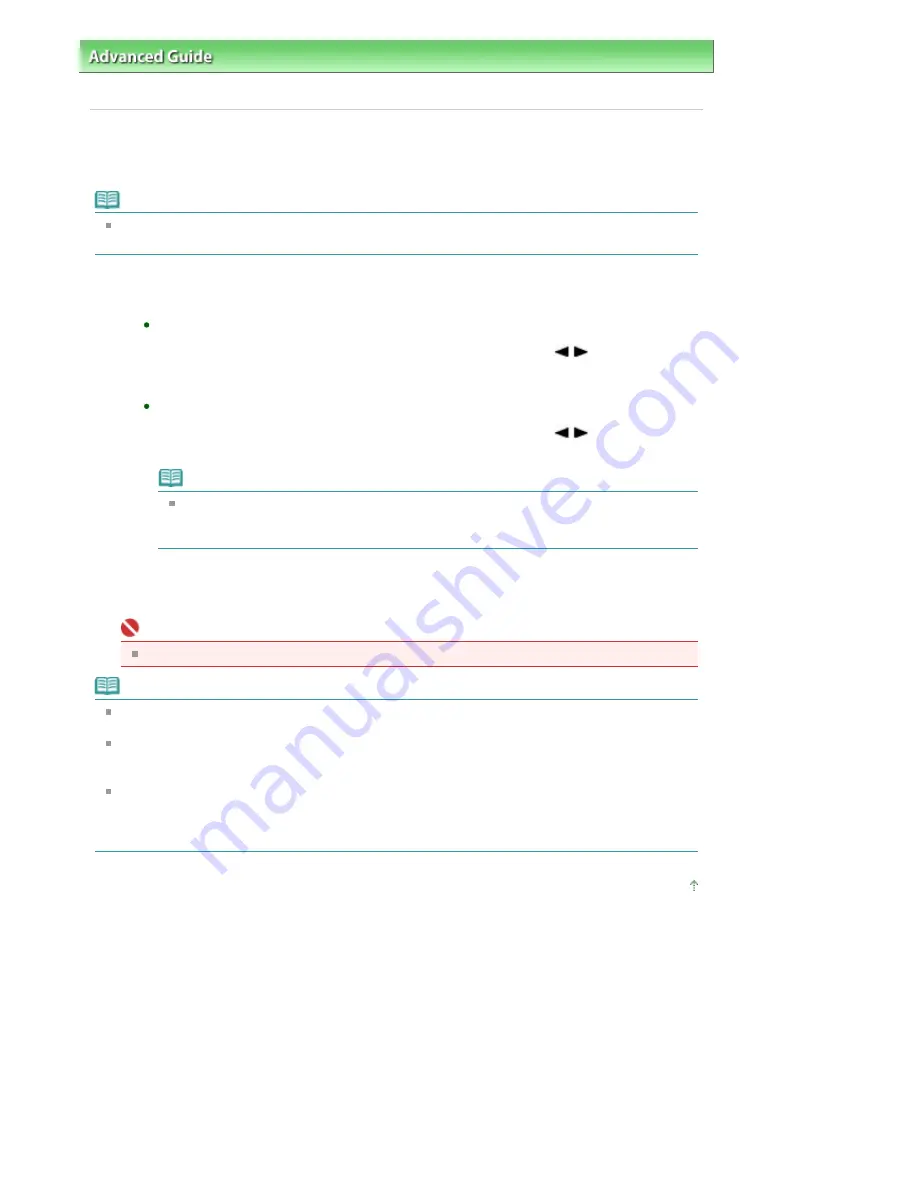
Advanced Guide
>
Faxing
>
Sending/Receiving Faxes Using the Operation Panel of the Machine
> Sending a Fax Using
the Speed Dialing Feature
Sending a Fax Using the Speed Dialing Feature
Registering fax or telephone numbers for speed dialing enables you to send faxes easily.
Note
For the preparations required to send faxes, or the basic procedure for sending faxes using the
Numeric buttons, refer to
Sending Faxes
.
1.
Dial the recipient's number.
To send a fax using coded speed dialing:
After pressing the
Coded Dial
button, use the Numeric buttons or the
button to enter
the two-digit code assigned to the number you want to dial, then press the
OK
button.
To send a fax using group dialing:
After pressing the
Coded Dial
button, use the Numeric buttons or the
button to enter
the two-digit code assigned to the group you want to dial, then press the
OK
button.
Note
If you used directory dialing to send a fax on the previous occasion, the directory dialing
screen is displayed when you press the
Coded Dial
button. For details, see
Searching a
Registered Dial Code Number by Name (Directory Dialing)
.
2.
Press the
Color
button for color transmission, or the
Black
button for black & white
transmission.
Important
Color transmission is available only when the recipient's fax machine supports color faxing.
Note
To cancel a fax transmission, press the
Stop
button. To cancel a fax transmission while it is in
progress, press the
Stop
button, then follow the instructions on the LCD.
If documents remain in the ADF after the
Stop
button is pressed while scanning is in progress,
Close the feeder cover [OK] -> Eject the document is displayed on the LCD. Press the
OK
button
and follow the instructions on the LCD to automatically feed out the remaining documents.
In case the machine was not able to send a fax, such as when the recipient's line was busy, it has
the function to automatically redial the number after a specified interval. Automatic redialing is
enabled by default. For details, see
Automatic Redialing
.
To cancel automatic redialing, wait until the machine starts redialing, then press the
Stop
button.
Page top
Page 579 of 817 pages
Sending a Fax Using the Speed Dialing Feature
Содержание MX320
Страница 12: ...Page top Page 12 of 817 pages Main Components ...
Страница 42: ...Page top Page 42 of 817 pages Using Various Copy Functions ...
Страница 70: ... When using ITU T No 1 chart Standard mode Page top Page 70 of 817 pages Receiving Faxes ...
Страница 79: ...Page top Page 79 of 817 pages Printing Photos Directly from Your Digital Camera or Mobile Phone ...
Страница 90: ...Page top Page 90 of 817 pages Loading Envelopes ...
Страница 99: ...Page top Page 99 of 817 pages Loading a Document in the ADF ...
Страница 158: ...See Help for details on the Select Images screen Page top Page 158 of 817 pages Selecting a Photo ...
Страница 160: ...Note See Help for details on the Edit screen Page top Page 160 of 817 pages Editing ...
Страница 162: ...Page top Page 162 of 817 pages Printing ...
Страница 166: ...Page top Page 166 of 817 pages Selecting the Paper and Layout ...
Страница 169: ...Page top Page 169 of 817 pages Editing ...
Страница 171: ...Page top Page 171 of 817 pages Printing ...
Страница 178: ...Page top Page 178 of 817 pages Printing ...
Страница 185: ...Page top Page 185 of 817 pages Printing ...
Страница 218: ...Page top Page 218 of 817 pages Cropping Photos Photo Print ...
Страница 240: ...Note See Help for details on comments Page top Page 240 of 817 pages Attaching Comments to Photos ...
Страница 273: ...Page top Page 273 of 817 pages Stamp Background Printing ...
Страница 313: ...Page top Page 313 of 817 pages Reducing Photo Noise ...
Страница 365: ...7 Save the scanned images Saving Saving as PDF Files Page top Page 365 of 817 pages Scanning Photos and Documents ...
Страница 489: ...Note See Save Dialog Box for details Page top Page 489 of 817 pages Scanner Button Settings Tab Save ...
Страница 552: ...None No cropping frame will be displayed after previewing Page top Page 552 of 817 pages Preview Tab ...
Страница 614: ...Page top Page 614 of 817 pages Creating an Address Book ...
Страница 673: ...Text LCD Page top Page 673 of 817 pages Bluetooth Settings Screen ...
Страница 715: ...Colors Are Uneven or Streaked Page top Page 715 of 817 pages Print Results Not Satisfactory ...
Страница 721: ...Page top Page 721 of 817 pages Colors Are Unclear ...
Страница 732: ...Page top Page 732 of 817 pages Printing Does Not Start ...
Страница 738: ...Page top Page 738 of 817 pages Paper Does Not Feed Properly ...






























