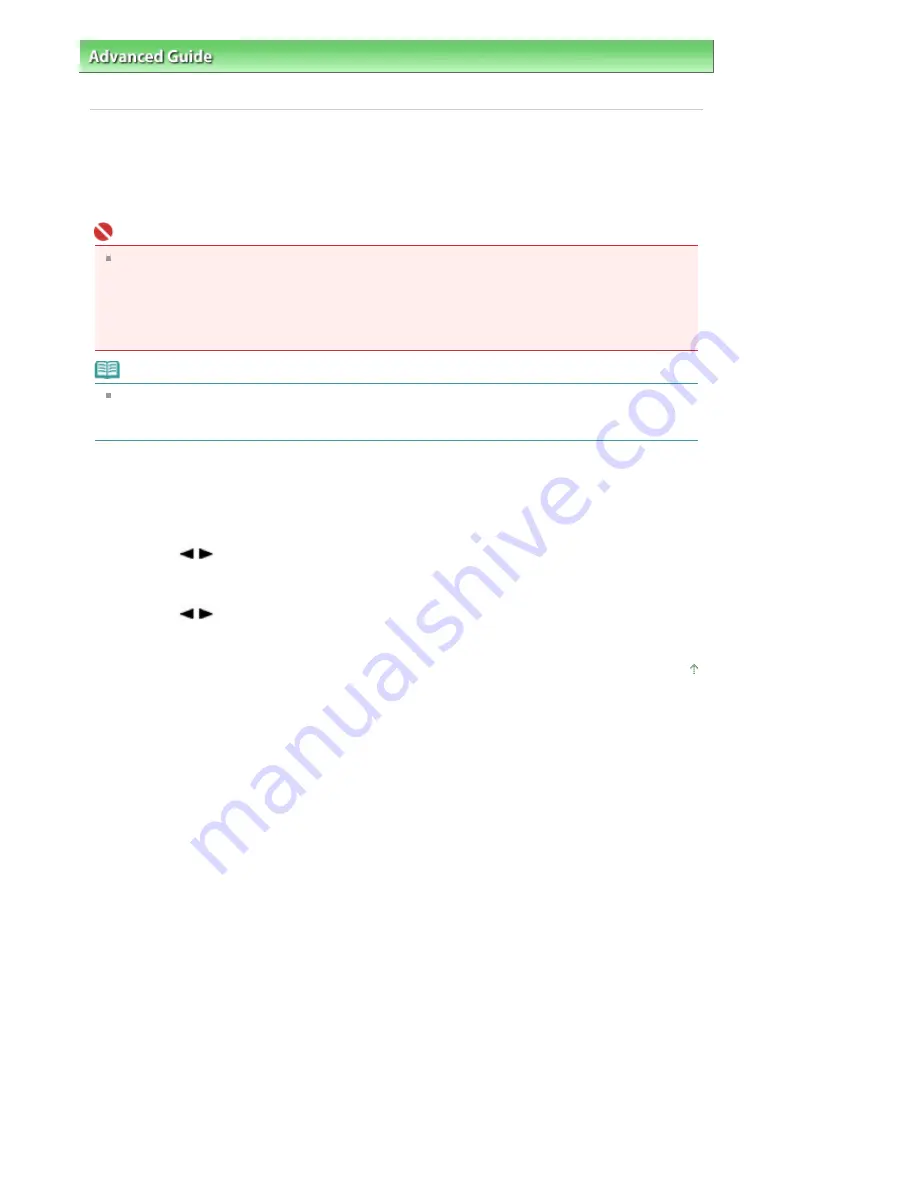
Advanced Guide
>
Faxing
>
Sending/Receiving Faxes Using the Operation Panel of the Machine
> Changing the Print
Settings
Changing the Print Settings
This machine prints received faxes to paper loaded on the Rear Tray. You can use the Operation Panel
to change the paper settings for printing faxes. Make sure that the settings are appropriate for the loaded
paper.
Important
If paper other than A4, Letter-, or Legal-sized paper is loaded, the received faxes are stored in
memory and Change the paper A4/LTR/Legal Plain paper is displayed on the LCD. In this case,
replace the loaded paper with A4, Letter-, or Legal-sized* paper, then press the
OK
button.
You can also press the
Stop
button to close the message and print the stored documents in
memory later. For details, see
Printing a Document in Memory
.
* Legal may not be available depending on the country or region of purchase.
Note
If the sender sends a document that is larger than Letter-size or Legal-size, such as 11" x17", the
sender's machine may send the fax automatically reduced in size or divided, or send only a part of
the original.
1.
Press the
FAX
button.
2.
Press the
Settings
button.
3.
Use the
button to select A4, 8.5"x11"(LTR), or Legal (or 8.5"x14"), then press
the
OK
button.
4.
Use the
button to select Plain paper, then press the
OK
button.
The LCD returns to the FAX standby screen.
Page top
Page 590 of 817 pages
Changing the Print Settings
Содержание MX320
Страница 12: ...Page top Page 12 of 817 pages Main Components ...
Страница 42: ...Page top Page 42 of 817 pages Using Various Copy Functions ...
Страница 70: ... When using ITU T No 1 chart Standard mode Page top Page 70 of 817 pages Receiving Faxes ...
Страница 79: ...Page top Page 79 of 817 pages Printing Photos Directly from Your Digital Camera or Mobile Phone ...
Страница 90: ...Page top Page 90 of 817 pages Loading Envelopes ...
Страница 99: ...Page top Page 99 of 817 pages Loading a Document in the ADF ...
Страница 158: ...See Help for details on the Select Images screen Page top Page 158 of 817 pages Selecting a Photo ...
Страница 160: ...Note See Help for details on the Edit screen Page top Page 160 of 817 pages Editing ...
Страница 162: ...Page top Page 162 of 817 pages Printing ...
Страница 166: ...Page top Page 166 of 817 pages Selecting the Paper and Layout ...
Страница 169: ...Page top Page 169 of 817 pages Editing ...
Страница 171: ...Page top Page 171 of 817 pages Printing ...
Страница 178: ...Page top Page 178 of 817 pages Printing ...
Страница 185: ...Page top Page 185 of 817 pages Printing ...
Страница 218: ...Page top Page 218 of 817 pages Cropping Photos Photo Print ...
Страница 240: ...Note See Help for details on comments Page top Page 240 of 817 pages Attaching Comments to Photos ...
Страница 273: ...Page top Page 273 of 817 pages Stamp Background Printing ...
Страница 313: ...Page top Page 313 of 817 pages Reducing Photo Noise ...
Страница 365: ...7 Save the scanned images Saving Saving as PDF Files Page top Page 365 of 817 pages Scanning Photos and Documents ...
Страница 489: ...Note See Save Dialog Box for details Page top Page 489 of 817 pages Scanner Button Settings Tab Save ...
Страница 552: ...None No cropping frame will be displayed after previewing Page top Page 552 of 817 pages Preview Tab ...
Страница 614: ...Page top Page 614 of 817 pages Creating an Address Book ...
Страница 673: ...Text LCD Page top Page 673 of 817 pages Bluetooth Settings Screen ...
Страница 715: ...Colors Are Uneven or Streaked Page top Page 715 of 817 pages Print Results Not Satisfactory ...
Страница 721: ...Page top Page 721 of 817 pages Colors Are Unclear ...
Страница 732: ...Page top Page 732 of 817 pages Printing Does Not Start ...
Страница 738: ...Page top Page 738 of 817 pages Paper Does Not Feed Properly ...






























