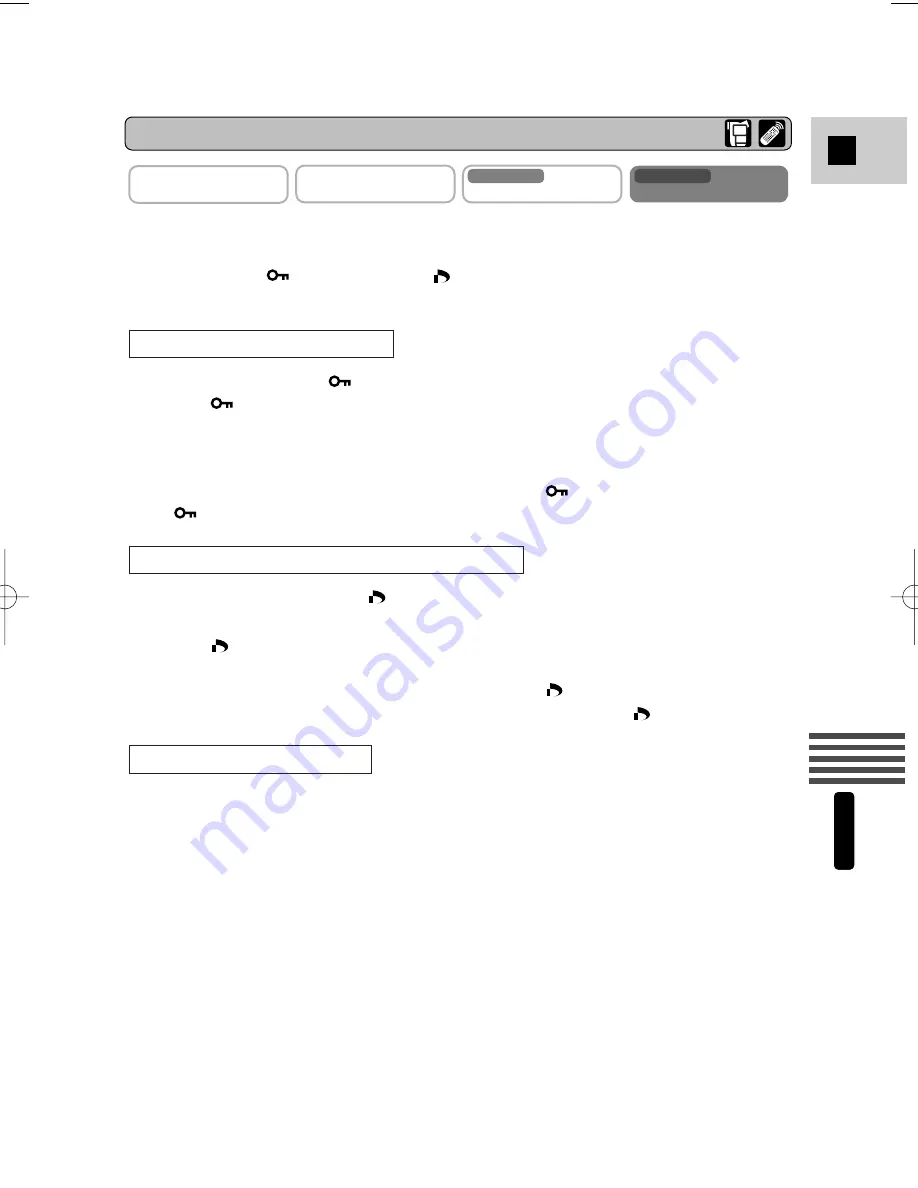
127
E
Using a Memor
y Car
d
MV5i MC
1. With a still image/movie in the display, press the SET button to
open the FILE OPER. menu.
• PROTECT
, PRINT MARK
, and IMAGE ERASE settings appear.
• If you select
|
RETURN, the menu disappears from the display.
2. Select PROTECT
and press the SET button.
• The
protect mark appears on the still image/movie.
• Now you are unable to erase this still image/movie.
• Press the SET button again to cancel it.
• If you select
|
RETURN, the menu disappears from the display.
• To cancel image protection, select PROTECT
and press the SET button.
disappears and now you can erase this still images/movies.
2. Select PRINT MARK
, set the number of prints with the selector
dial and press the SET button.
• The
print mark appears on the still image.
• If you select
|
RETURN, the menu disappears from the display.
• To cancel a print mark, select PRINT MARK
, set the number of prints to
0 (Zero) with the selector dial and press the SET button.
disappears.
2. Select IMAGE ERASE and press the SET button.
• ERASE THIS IMAGE? NO YES appears in the display.
• If you select
|
RETURN, the menu disappears from the display.
3. Select YES and press the SET button.
• The still image/movie is erased.
• One still image/movie before the erased still image/movie appears.
To erase a still image/movie
To mark a still image for printing (Print Mark)
To protect a still image/movie
CAMERA
PLAY (VCR)
CARD CAMERA
MV5i MC
CARD PLAY (VCR)
MV5i MC
File Operation (FILE OPER.)
#5_ MV5/MV5i/MV5i MC_E(106-149) 02.4.17 7:18 PM Page 127
















































