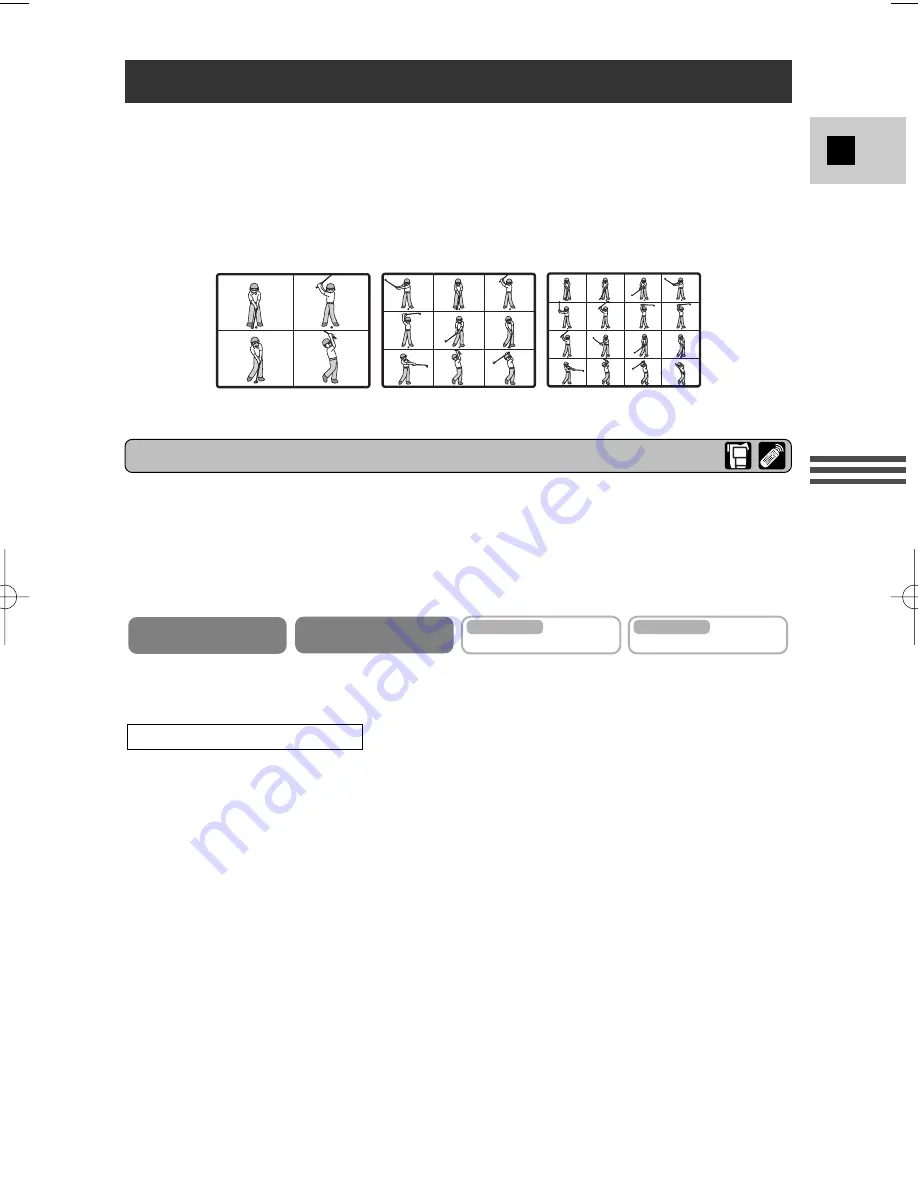
67
E
Using the Full
Rang
e of Features
4 images
9 images
16 images
Divides your display image into 4, 9 or 16 smaller images with the Image Capture
feature. With this feature, the camcorder captures the current scene being shot or
replayed. Choose the transition speed — manual, fast (every 4 frames), moderate
(every 6 frames*) or slow (every 8 frames*) — at which to capture a moving
subject, such as a person playing tennis or golf. Sound is recorded normally.
* In Low Light mode: moderate (every 8 frames), slow (every 12 frames)
Using the Multi-Image Screen
Operating the multi-image screen
In TAPE PLAY (VCR) mode, you can only operate the multi-image screen in the
following playback modes:
When M.S.SPEED is set to MANUAL: Still image playback, slow forward/reverse
playback
When M.S.SPEED is set to FAST, MODERATE or SLOW: Still image playback
* Make sure the program selector is set to
Q
and any program other than the Night
recording program.
1. Press the D.EFFECTS SELECT button to open the digital effects
menu.
• D.EFFECT
|
, FADER, EFFECT and MULTI-S appear.
2. Select MULTI-S.
• M.S. SPEED and M.S. SPLIT settings appear.
3. Select M.S. SPEED.
• MANUAL, FAST, MODERATE and SLOW settings appear.
4. Select the desired setting.
• You return to the digital effects menu.
5. Select MULTI-S again.
• M.S. SPEED and M.S. SPLIT settings appear.
6. Select M.S.SPLIT.
• 4, 9, 16 settings appear.
Select multi-image screen
CAMERA
PLAY (VCR)
CARD CAMERA
MV5i MC
CARD PLAY (VCR)
MV5i MC
*
#3_ MV5/MV5i/MV5i MC_E(38-84) 02.4.17 7:15 PM Page 67















































