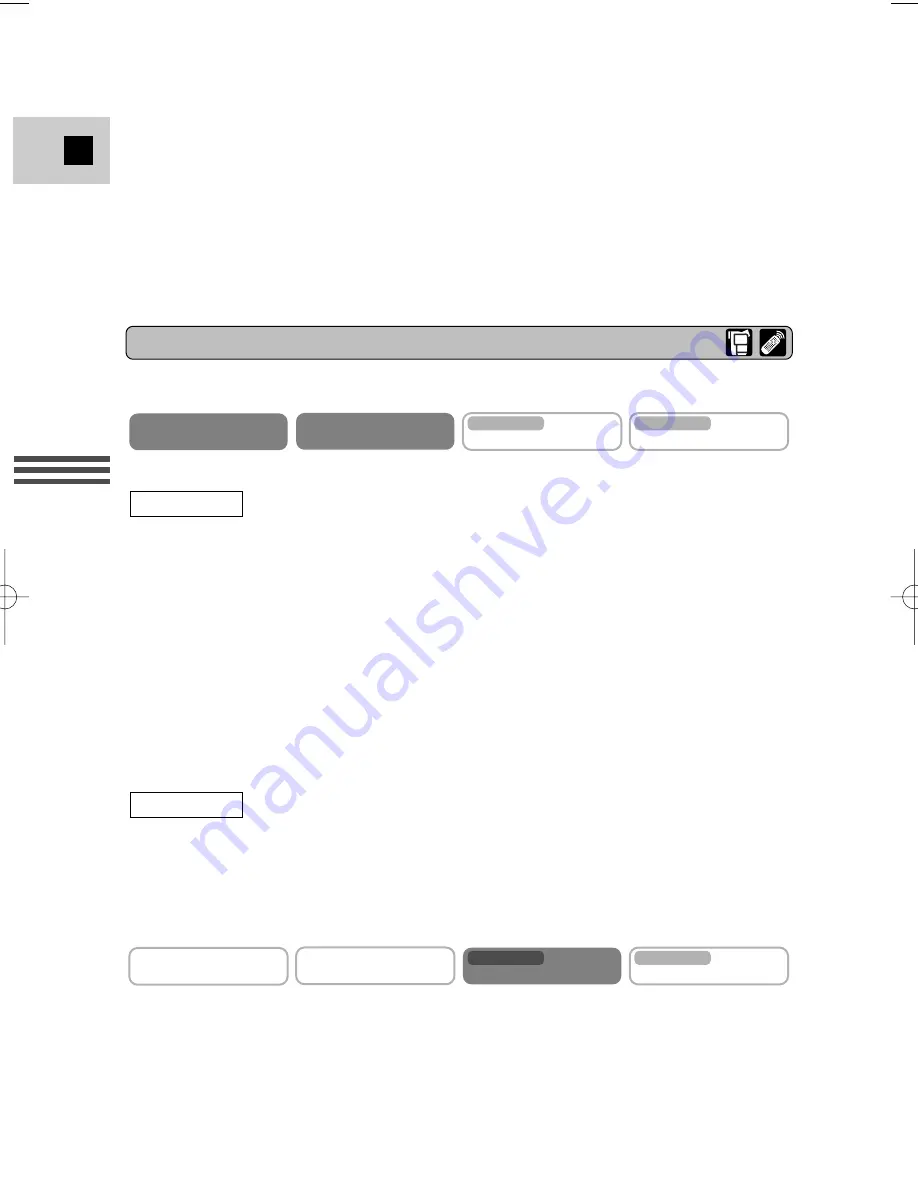
66
E
Using the Full
Rang
e of Features
Operating effects
Sound records/plays back normally.
* Make sure the program selector is set to
Q
.
1. Press the D.EFFECTS SELECT button to open the digital effects
menu.
• D.EFFECT
|
, FADER, EFFECT and MULTI-S appear.
2. Select EFFECT.
• The settings appear. Select the setting by turning the selector dial.
3. Select the desired setting.
• You return to the digital effects menu.
4. Press the D.EFFECTS SELECT button to close the menu.
• The menu disappears and the name of your selected setting flashes in the
display.
5. If you’re in TAPE PLAY (VCR) mode, press the
e
(play) button.
6. Press the D.EFFECTS ON/OFF button.
• The name of your selection stops flashing and takes effect on the display.
• Each time you press the D.EFFECTS ON/OFF button, the chosen effect is
activated or deactivated.
1. Press the D.EFFECTS SELECT button.
• BLK&WHT flashes in the display.
2. Press the D.EFFECTS ON/OFF button.
• The effect is activated and the image appears in black and white.
Effect on/off
Select effect
6. If you’re in TAPE CAMERA mode:
Fade in- Press the start/stop button.
Fade out- Press the start/stop button.
If you’re in TAPE PLAY (VCR) mode:
Fade in- Press the
e
(play) button.
Fade out- Press the
a
(pause) button.
CAMERA
PLAY (VCR)
CARD CAMERA
MV5i MC
CARD PLAY (VCR)
MV5i MC
*
CAMERA
PLAY (VCR)
CARD CAMERA
MV5i MC
CARD PLAY (VCR)
MV5i MC
#3_ MV5/MV5i/MV5i MC_E(38-84) 02.4.17 7:15 PM Page 66






























