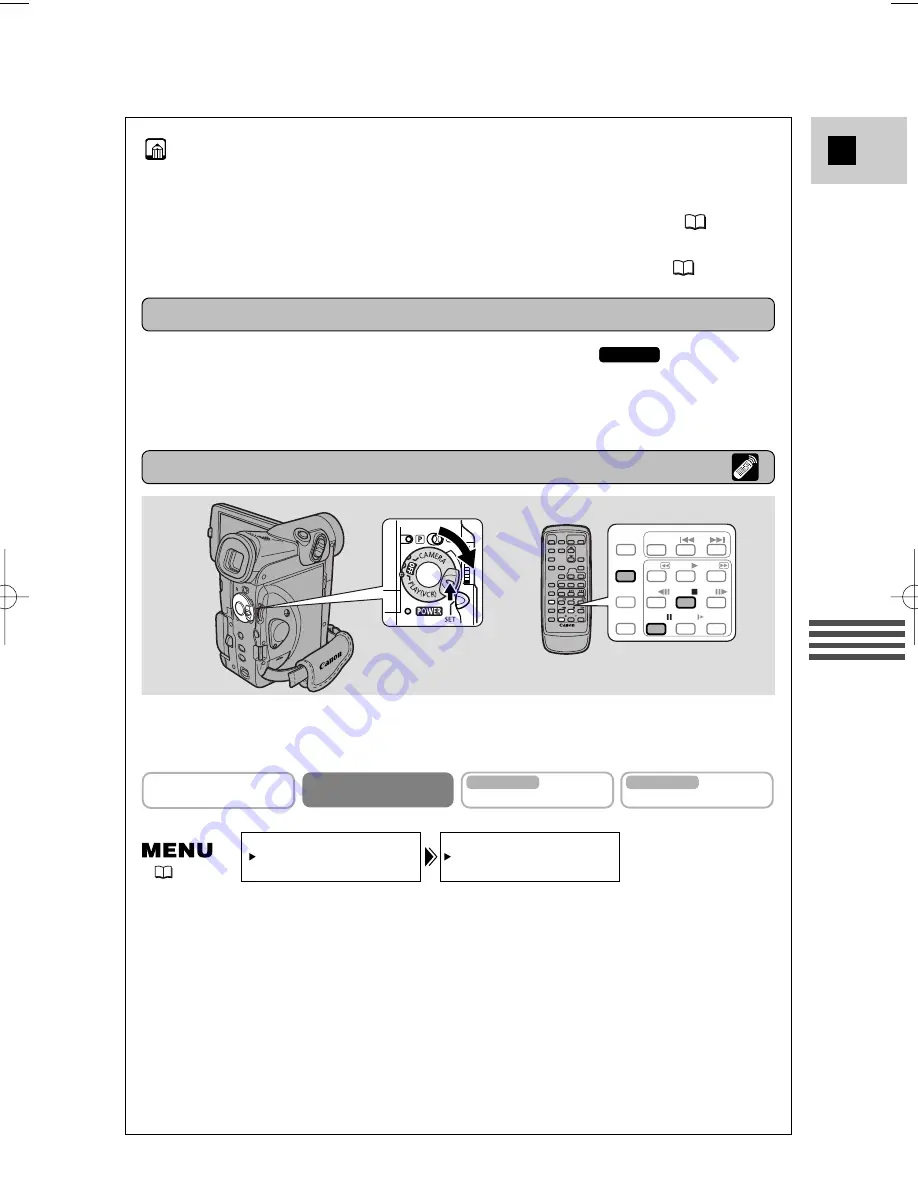
101
E
Editing
AUDIO DUB.••AUDIO IN
VCR SET UP
(
39)
REW
PLAY
FF
REMOTE SET
SEARCH
SELECT
ZERO SET
MEMORY
AUDIO
DUB.
STOP
AV
INSERT
PAUSE
SLOW
+
/
–
/
×
2
Do not connect/disconnect any cables to/from the camcorder when dubbing
audio or preparing to dub audio.
Preparations
Dubbing
Turn the camcorder’s POWER switch to PLAY (VCR) (
and move
the camcorder’s TAPE/CARD switch to TAPE). Load a recorded cassette.
• Make sure the REC/SAVE tab on the cassette has been slid to REC (closed
position).
MV5i MC
Notes:
• When you add sound using the built-in microphone make sure not to
connect any cables to the MIC terminal.
• To use your TV to monitor video, connect the S-video terminal (
34) or
the AV terminal (use only the video plug) to your TV. You can monitor the
sound with headphones only when using the S-video terminal (
32).
CAMERA
PLAY (VCR)
CARD CAMERA
MV5i MC
CARD PLAY (VCR)
MV5i MC
1. Open the menu and select VCR SET UP.
2. Select AUDIO DUB.
3. Select AUDIO IN or MIC. IN and close the menu.
4. Locate the point where you want to start audio dubbing, then
press the PAUSE button.
• You can use the playback buttons on the body of the camcorder or the
special playback functions on the wireless controller in the same way as
in playback mode.
• The camcorder becomes set to playback pause mode.
#4_MV5/MV5i/MV5i MC_E(85-105) 02.4.17 7:16 PM Page 101






























