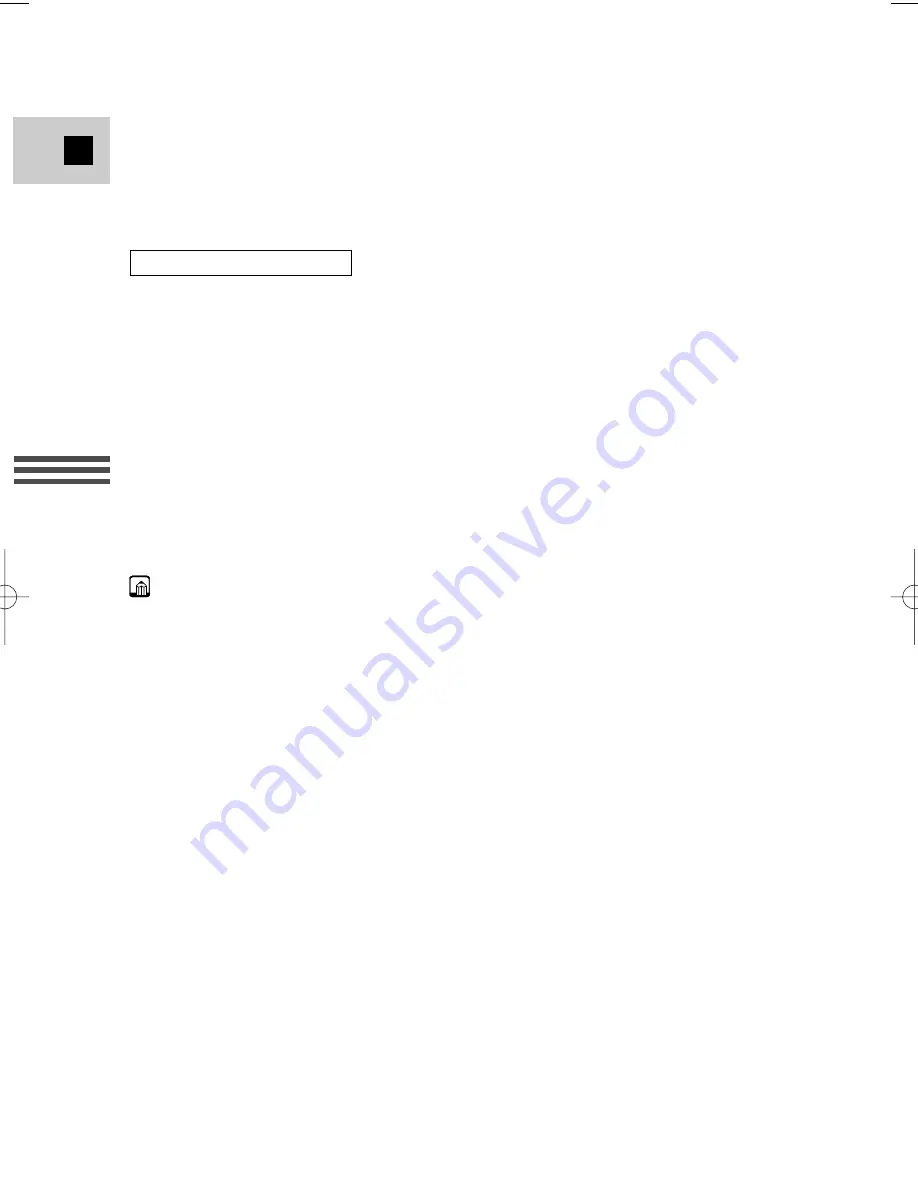
68
E
Using the Full
Rang
e of Features
7. Select the desired setting.
• You return to the digital effects menu.
8. Press the D.EFFECTS SELECT button to close the menu.
• The digital effects menu disappears.
• MULTI-S flashes in the display.
9. Press the D.EFFECTS ON/OFF button.
• MULTI-S stops flashing.
• Manual: As you press the D.EFFECTS ON/OFF button, scenes will be
captured one after another in the indicated number of times. If you push and
hold the D.EFFECTS ON/OFF button for more than a second, the last
image captured will be erased.
• The image currently being recorded is framed in blue. The frame disappears
after the last image is captured.
• Automatic: The camcorder will capture the indicated number of images at
the indicated speed.
10.Press the start/stop button to begin recording.
• The multi-image screen is recorded to the tape.
Notes:
• You can operate the multi-image screen from record or record pause mode.
• After all the images have been captured, press the D.EFFECTS ON/OFF button
quickly to cancel the multi-image screen.
• If you are operating the multi-image screen in TAPE PLAY (VCR) mode and
you stop or pause the tape, or press any other playback button or the date/photo
search button, the multi-image screen will be cancelled.
• You cannot use digital zoom or the 16:9 mode when the multi-image screen is
set. The display becomes “– – –”.
Multi-image screen on/off
#3_ MV5/MV5i/MV5i MC_E(38-84) 02.4.17 7:15 PM Page 68
















































