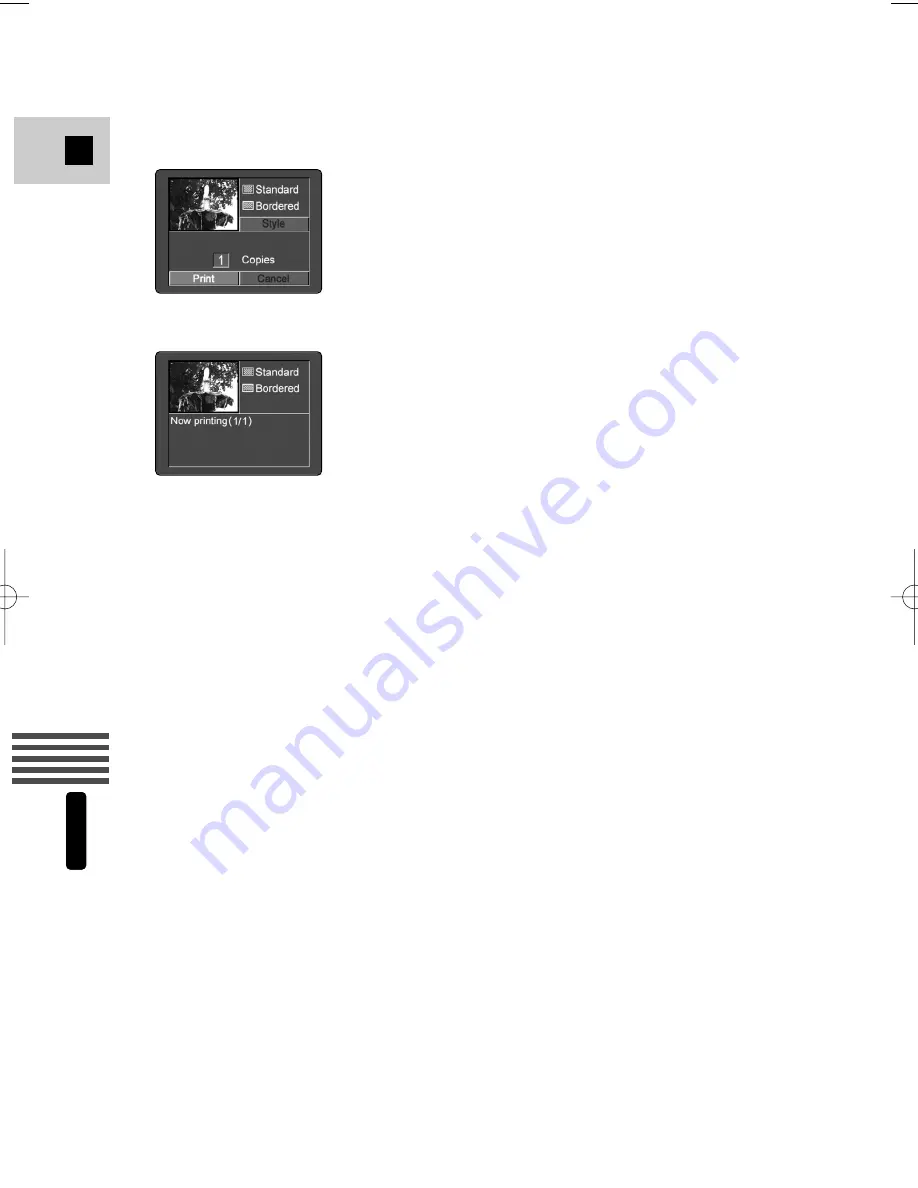
134
E
Using a Memor
y Car
d
MV5i MC
2. Press the SET button.
• The print dialog appears.
3. Make sure that [Print] is selected and press the SET button.
• Printing starts and, when it is completely finished, the display will return to
playback mode.
• If you wish to continue printing, select the next still image with the CARD+
or CARD- button.
Printing Errors
• If an error occurs during printing, error messages such as “NO INK”, “PAPER
JAM” or “NO PAPER” will display. Select [Stop] or [Restart] with the selector
dial and press the SET button. The [Restart] setting may not appear with some
error messages. In that case, select [Stop].
#5_ MV5/MV5i/MV5i MC_E(106-149) 02.4.17 7:18 PM Page 134






























