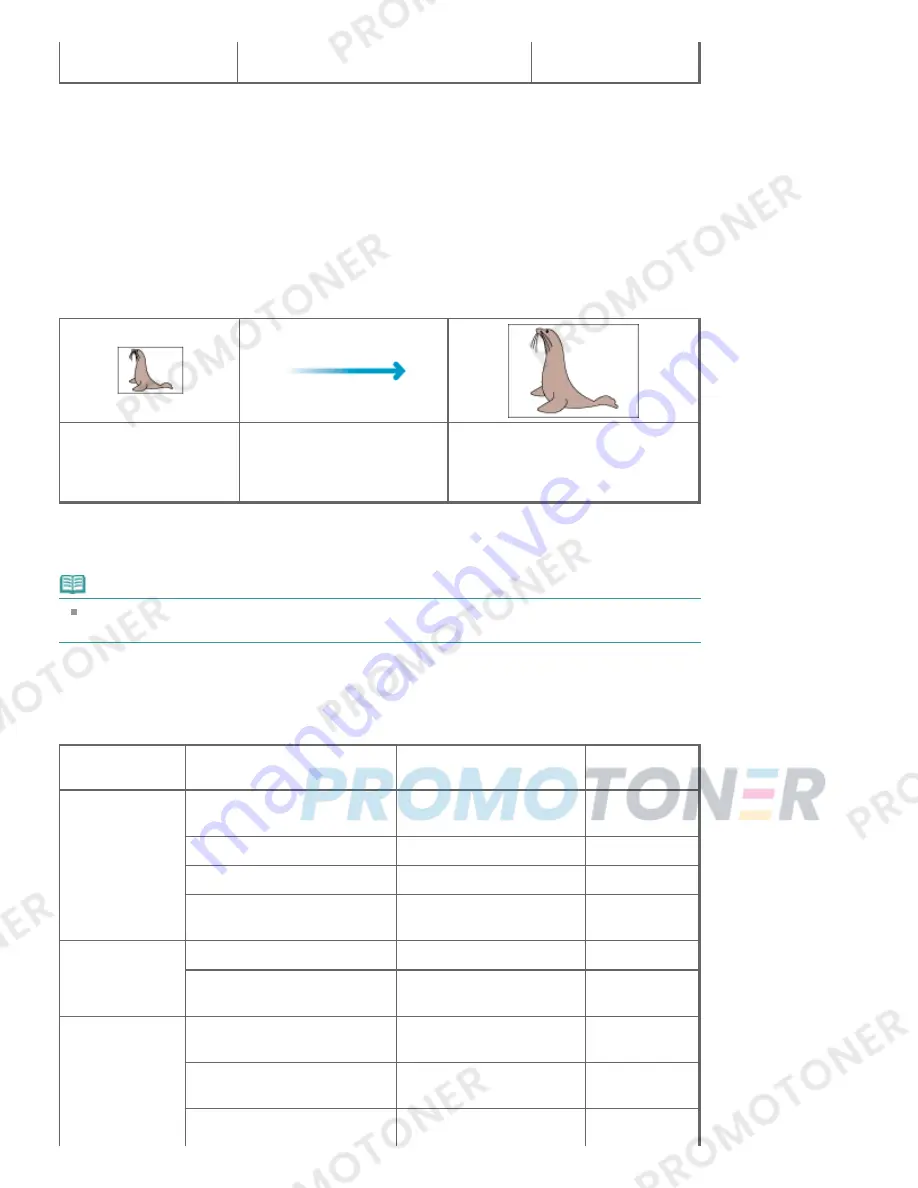
dpi
Scale: 200%
Setting the Resolution in ScanGear (Scanner Driver)
In ScanGear, you can specify the resolution with Output Resolution in Output Settings on the Advanced
Mode tab.
Example of Appropriate Resolution when Printing to Scale
The scanning resolution is automatically set so that the value set in Output Resolution will be the
resolution of the scanned image. If you set Output Resolution to 300 dpi and scan at twice the size, the
document will be automatically scanned at 600 dpi, and the resolution of the scanned image will be 300
dpi. You can print the document with sufficient quality using a 600 dpi color printer.
When Printing L Size (3.5 inches x 5 inches) (89 mm x 127 mm) Photos at Twice the Size
Document resolution: 300
dpi
Output resolution: 300 dpi
Scale: 200%
Scan at twice the size
Actual scanning resolution: 600
dpi
Image resolution/printing resolution:
300 dpi
Appropriate Resolution Settings
Set the resolution according to the use of the scanned image.
Note
Although you can change Output Resolution in ScanGear, it is recommended that you scan at the
default value.
For displaying on a monitor: 150 dpi
For printing: 300 dpi
When Output Size is set to Flexible in ScanGear's Advanced Mode tab (Select Source is Platen and the
scale is 100%)
Document
Use
Color Mode
Output
Resolution
Color photo
Copying
(Printing)
Color
300 dpi
Creating a postcard
Color
300 dpi
Saving to a computer
Color
75 dpi - 300 dpi
Using on a website or attaching
to e-mail
Color
75 dpi - 150 dpi
Black and white
photo
Saving to a computer
Grayscale
75 dpi - 300 dpi
Using on a website or attaching
to e-mail
Grayscale
75 dpi - 150 dpi
Text document
Copying
Color, Grayscale or Black
and White
300 dpi
Attaching to e-mail
Color, Grayscale or Black
and White
150 dpi
Scanning text using OCR
Color or Grayscale
300 dpi - 400
Page 565 of 707 pages
Resolution
Содержание MP282
Страница 19: ...Page top Page 19 of 707 pages Fit to Page Copying...
Страница 32: ...Page top Page 32 of 707 pages Printing Web Pages Easy WebPrint EX...
Страница 46: ...Page top Page 46 of 707 pages Media Types You Can Use...
Страница 122: ...3 Click Print Note See Help for details on the Print Settings screen Page top Page 122 of 707 pages Printing...
Страница 127: ...Note See Help for details on the Page Setup screen Page top Page 127 of 707 pages Selecting the Paper and Layout...
Страница 131: ...See Help for details on the Edit screen Page top Page 131 of 707 pages Editing...
Страница 133: ...3 Click Print Note See Help for details on the Print Settings screen Page top Page 133 of 707 pages Printing...
Страница 135: ...Page top Page 135 of 707 pages Printing Stickers...
Страница 142: ...See Help for details on the Print Settings screen Page top Page 142 of 707 pages Printing...
Страница 144: ...How Can I Move or Copy the Saved File Page top Page 144 of 707 pages Printing Layout...
Страница 147: ...Page top Page 147 of 707 pages Selecting the Paper and Layout...
Страница 151: ...Page top Page 151 of 707 pages Editing...
Страница 153: ...3 Click Print Note See Help for details on the Print Settings screen Page top Page 153 of 707 pages Printing...
Страница 203: ...Page top Page 203 of 707 pages Cropping Photos Photo Print...
Страница 207: ...Page top Page 207 of 707 pages Printing an Index...
Страница 213: ...Page top Page 213 of 707 pages Opening Saved Files...
Страница 217: ...Page top Page 217 of 707 pages Changing Layout...
Страница 222: ...Page top Page 222 of 707 pages Adding Photos...
Страница 230: ...Page top Page 230 of 707 pages Printing Dates on Photos...
Страница 244: ...Page top Page 244 of 707 pages Setting a Page Size and Orientation...
Страница 251: ...border before printing Page top Page 251 of 707 pages Execute Borderless Printing...
Страница 256: ...Selecting Scaled changes the printable area of the document Page top Page 256 of 707 pages Scaled Printing...
Страница 349: ...7 Save the scanned images Saving Saving as PDF Files Page top Page 349 of 707 pages Easy Scanning with Auto Scan...
Страница 380: ...View Use Window Page top Page 380 of 707 pages Classifying Images into Categories...
Страница 406: ...Page top Page 406 of 707 pages Navigation Mode Screen...
Страница 415: ...Related Topic Easy Scanning with Auto Scan Page top Page 415 of 707 pages Auto Scan Screen Scan Import Window...
Страница 442: ...Page top Page 442 of 707 pages Send via E mail Dialog Box...
Страница 449: ...Page top Page 449 of 707 pages Correct Enhance Images Window...
Страница 462: ...Page top Page 462 of 707 pages Scan Settings Dialog Box One click Mode Screen...
Страница 502: ...Related Topic Auto Scan Mode Tab Page top Page 502 of 707 pages Scanning in Auto Scan Mode...
Страница 531: ...Related Topic Scanning in Basic Mode Page top Page 531 of 707 pages Basic Mode Tab...
Страница 554: ...Page top Page 554 of 707 pages Scanner Tab...
Страница 652: ...Color Settings Tab Page top Page 652 of 707 pages Scan Quality Image Displayed on the Monitor Is Poor...
Страница 692: ...Page top Page 692 of 707 pages Installing the MP Drivers...
Страница 702: ...Page top Page 702 of 707 pages Restrictions on Printer Sharing...
Страница 705: ...Page top Page 705 of 707 pages Using Easy PhotoPrint EX...
















































