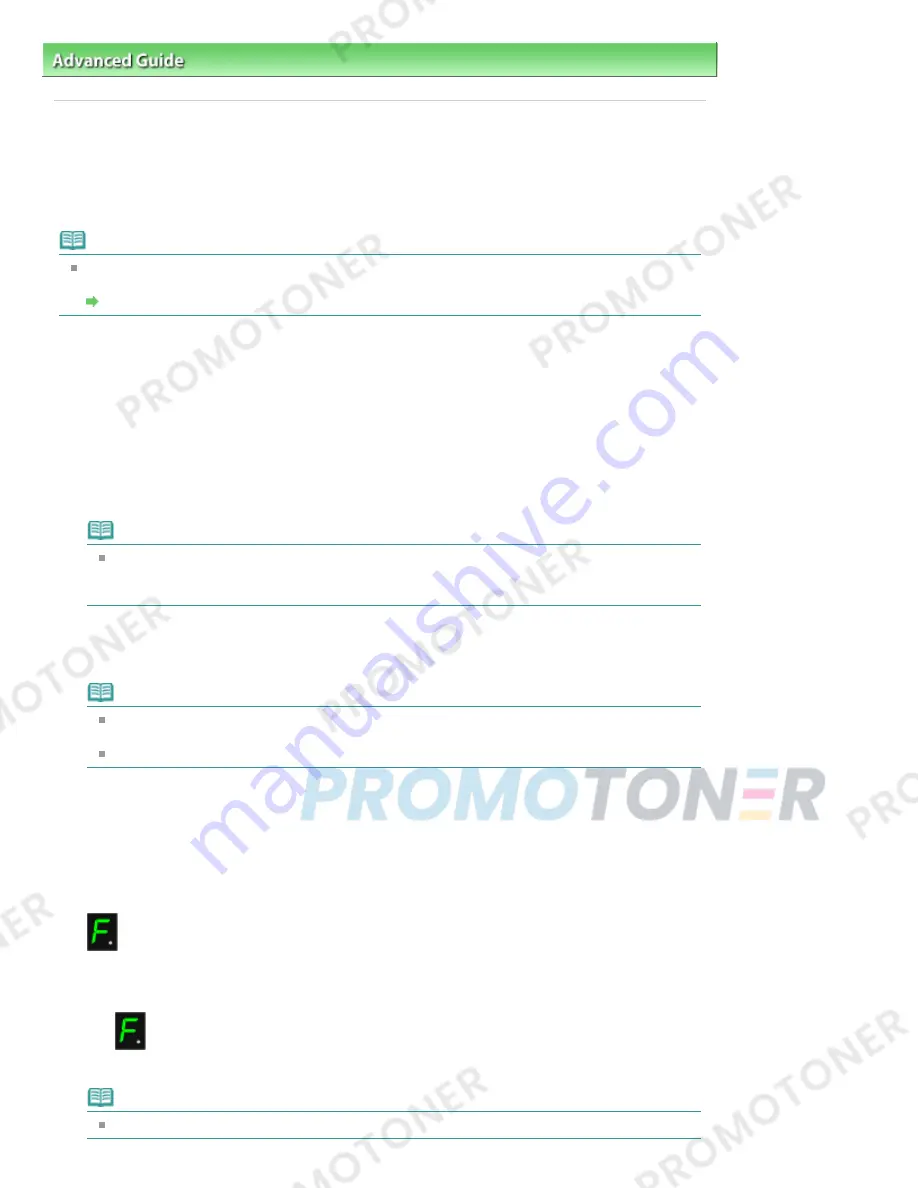
Advanced Guide
>
Printing Using the Operation Panel of the Machine
>
Copying
> Reducing or Enlarging a Copy
U033
Reducing or Enlarging a Copy
The Fit-to-Page copy function enables you to copy the original automatically enlarged or reduced to fit the
selected page size.
Note
You can switch the size of paper loaded in the Rear Tray between A4 and 8.5" x 11" (Letter)
regardless of the size indicated on the Operation Panel.
Switching the Page Size between A4 and Letter
1.
Make sure that the machine is turned on.
2.
Load the plain paper on the Rear Tray.
3.
Load the original on the Platen Glass.
4.
Press the
Paper
button repeatedly to select the page size and media type according
to the paper loaded in step 2.
Note
When the plain paper is selected for the media type, the original is copied with borders. When
the photo paper is selected for the media type, the original is copied without borders and fills
the entire page.
5.
Press the
Fit to Page
button.
The
Fit to Page
lamp lights up.
Note
To cancel Fit to Page copying, press the
Fit to Page
button again. When pressing the
Fit to
Page
button, the
Fit to Page
lamp is off and the Fit to Page copying is canceled.
You can use the
Fit to Page
button only when you are using the copy function.
6.
Specify the number of copies (max. 20 copies).
To make 1 to 9 copies or 20 copies
Display the desired number of copies on the LED. Each time you press the
+
button, the number on
the LED increases by one.
When the LED displays as follows, the number of copies is set to "20". Press the
+
button again to
return to "1".
To make 10 to 19 copies
1. Press the
+
button repeatedly until the LED displays as follows.
2. Load only the desired number of sheets to copy.
Note
Pressing the
Stop/Reset
button returns the number of copies to 1.
Page 323 of 707 pages
Reducing or Enlarging a Copy
Содержание MP282
Страница 19: ...Page top Page 19 of 707 pages Fit to Page Copying...
Страница 32: ...Page top Page 32 of 707 pages Printing Web Pages Easy WebPrint EX...
Страница 46: ...Page top Page 46 of 707 pages Media Types You Can Use...
Страница 122: ...3 Click Print Note See Help for details on the Print Settings screen Page top Page 122 of 707 pages Printing...
Страница 127: ...Note See Help for details on the Page Setup screen Page top Page 127 of 707 pages Selecting the Paper and Layout...
Страница 131: ...See Help for details on the Edit screen Page top Page 131 of 707 pages Editing...
Страница 133: ...3 Click Print Note See Help for details on the Print Settings screen Page top Page 133 of 707 pages Printing...
Страница 135: ...Page top Page 135 of 707 pages Printing Stickers...
Страница 142: ...See Help for details on the Print Settings screen Page top Page 142 of 707 pages Printing...
Страница 144: ...How Can I Move or Copy the Saved File Page top Page 144 of 707 pages Printing Layout...
Страница 147: ...Page top Page 147 of 707 pages Selecting the Paper and Layout...
Страница 151: ...Page top Page 151 of 707 pages Editing...
Страница 153: ...3 Click Print Note See Help for details on the Print Settings screen Page top Page 153 of 707 pages Printing...
Страница 203: ...Page top Page 203 of 707 pages Cropping Photos Photo Print...
Страница 207: ...Page top Page 207 of 707 pages Printing an Index...
Страница 213: ...Page top Page 213 of 707 pages Opening Saved Files...
Страница 217: ...Page top Page 217 of 707 pages Changing Layout...
Страница 222: ...Page top Page 222 of 707 pages Adding Photos...
Страница 230: ...Page top Page 230 of 707 pages Printing Dates on Photos...
Страница 244: ...Page top Page 244 of 707 pages Setting a Page Size and Orientation...
Страница 251: ...border before printing Page top Page 251 of 707 pages Execute Borderless Printing...
Страница 256: ...Selecting Scaled changes the printable area of the document Page top Page 256 of 707 pages Scaled Printing...
Страница 349: ...7 Save the scanned images Saving Saving as PDF Files Page top Page 349 of 707 pages Easy Scanning with Auto Scan...
Страница 380: ...View Use Window Page top Page 380 of 707 pages Classifying Images into Categories...
Страница 406: ...Page top Page 406 of 707 pages Navigation Mode Screen...
Страница 415: ...Related Topic Easy Scanning with Auto Scan Page top Page 415 of 707 pages Auto Scan Screen Scan Import Window...
Страница 442: ...Page top Page 442 of 707 pages Send via E mail Dialog Box...
Страница 449: ...Page top Page 449 of 707 pages Correct Enhance Images Window...
Страница 462: ...Page top Page 462 of 707 pages Scan Settings Dialog Box One click Mode Screen...
Страница 502: ...Related Topic Auto Scan Mode Tab Page top Page 502 of 707 pages Scanning in Auto Scan Mode...
Страница 531: ...Related Topic Scanning in Basic Mode Page top Page 531 of 707 pages Basic Mode Tab...
Страница 554: ...Page top Page 554 of 707 pages Scanner Tab...
Страница 652: ...Color Settings Tab Page top Page 652 of 707 pages Scan Quality Image Displayed on the Monitor Is Poor...
Страница 692: ...Page top Page 692 of 707 pages Installing the MP Drivers...
Страница 702: ...Page top Page 702 of 707 pages Restrictions on Printer Sharing...
Страница 705: ...Page top Page 705 of 707 pages Using Easy PhotoPrint EX...






























