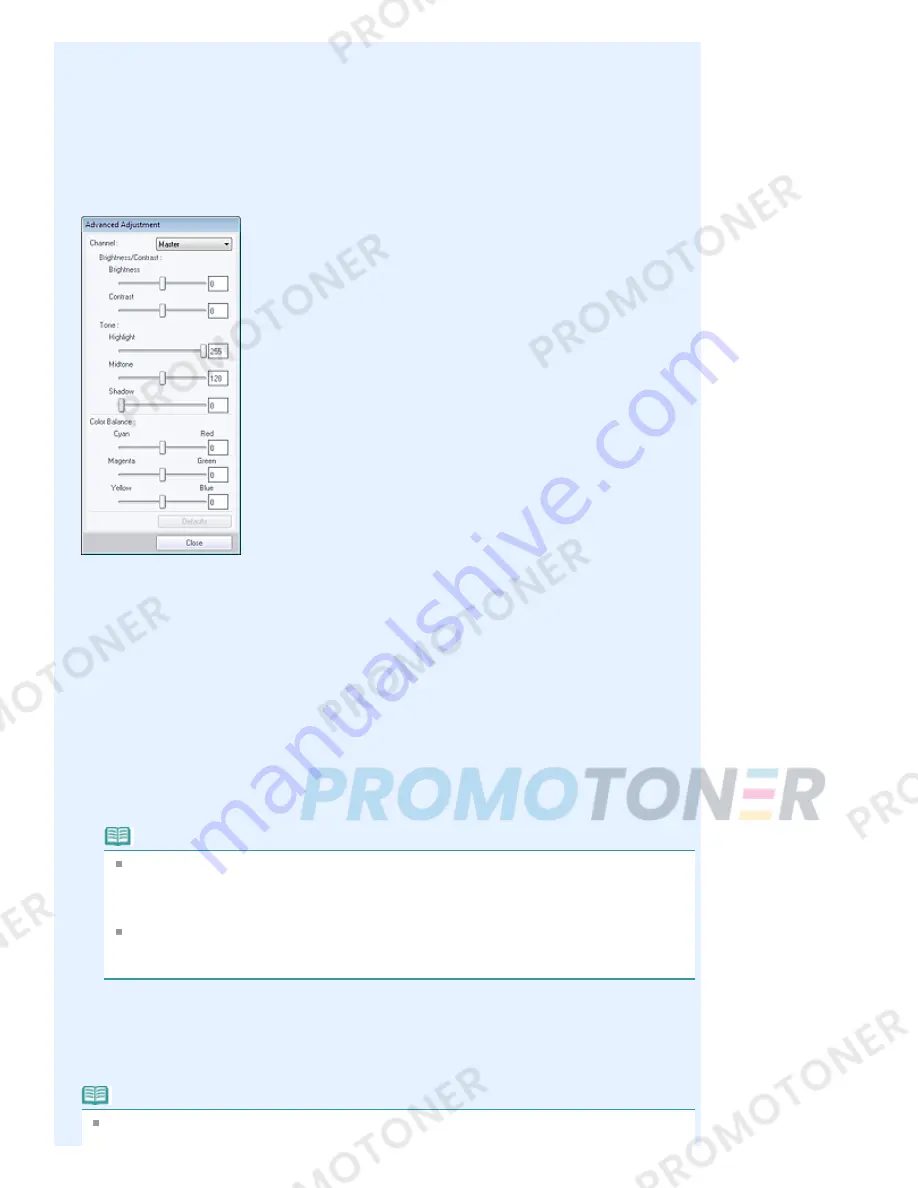
Removes show-through of text from the reverse side or removes the base color. Adjust the show-
through level to prevent text on the reverse side of thin document or the base color of the document
from appearing on the image.
Move the slider to the right to increase the show-through removal effect.
Advanced
Opens the Advanced Adjustment dialog box in which you can make fine adjustments to the image
brightness and color tone.
For Brightness/Contrast and Tone, select a color in Channel to adjust either Red, Green or Blue, or
select Master to adjust three colors together.
Brightness/Contrast
Adjust the brightness and contrast of the image.
Move the Brightness slider to the left to darken and right to brighten the image.
Move the Contrast slider to the left to decrease and right to increase the contrast of the image.
Tone
Adjust the brightness balance by specifying Highlight (the brightest level), Shadow (the darkest
level) and Midtone (the color in the middle of Highlight and Shadow).
Move the Highlight slider to the left to brighten the image.
Move the Midtone slider to the left to brighten and right to darken the image.
Move the Shadow slider to the right to darken the image.
Color Balance
Adjust the vividness and color tone of the image.
Move the Color Balance slider to the left or right to emphasize the corresponding color.
Note
These are complementary color pairs (each pair produces a shade of gray when mixed).
You can reproduce the natural colors of the scene by reducing the cast color and
increasing the complementary color. Colorcast is a phenomenon where a specific color
affects the entire picture due to the weather or ambient strong colors.
It is usually difficult to correct the image completely by adjusting only one color pair. It is
recommended that you find a portion in the image where it should be white, and adjust all
three color pairs so that the portion turns white.
Defaults
Resets all adjustments.
Close
Closes the Advanced Adjustment dialog box.
Note
The Brightness and Contrast values set in Adjust do not change even if the brightness and
Page 177 of 707 pages
Correct/Enhance Images Window
Содержание MP282
Страница 19: ...Page top Page 19 of 707 pages Fit to Page Copying...
Страница 32: ...Page top Page 32 of 707 pages Printing Web Pages Easy WebPrint EX...
Страница 46: ...Page top Page 46 of 707 pages Media Types You Can Use...
Страница 122: ...3 Click Print Note See Help for details on the Print Settings screen Page top Page 122 of 707 pages Printing...
Страница 127: ...Note See Help for details on the Page Setup screen Page top Page 127 of 707 pages Selecting the Paper and Layout...
Страница 131: ...See Help for details on the Edit screen Page top Page 131 of 707 pages Editing...
Страница 133: ...3 Click Print Note See Help for details on the Print Settings screen Page top Page 133 of 707 pages Printing...
Страница 135: ...Page top Page 135 of 707 pages Printing Stickers...
Страница 142: ...See Help for details on the Print Settings screen Page top Page 142 of 707 pages Printing...
Страница 144: ...How Can I Move or Copy the Saved File Page top Page 144 of 707 pages Printing Layout...
Страница 147: ...Page top Page 147 of 707 pages Selecting the Paper and Layout...
Страница 151: ...Page top Page 151 of 707 pages Editing...
Страница 153: ...3 Click Print Note See Help for details on the Print Settings screen Page top Page 153 of 707 pages Printing...
Страница 203: ...Page top Page 203 of 707 pages Cropping Photos Photo Print...
Страница 207: ...Page top Page 207 of 707 pages Printing an Index...
Страница 213: ...Page top Page 213 of 707 pages Opening Saved Files...
Страница 217: ...Page top Page 217 of 707 pages Changing Layout...
Страница 222: ...Page top Page 222 of 707 pages Adding Photos...
Страница 230: ...Page top Page 230 of 707 pages Printing Dates on Photos...
Страница 244: ...Page top Page 244 of 707 pages Setting a Page Size and Orientation...
Страница 251: ...border before printing Page top Page 251 of 707 pages Execute Borderless Printing...
Страница 256: ...Selecting Scaled changes the printable area of the document Page top Page 256 of 707 pages Scaled Printing...
Страница 349: ...7 Save the scanned images Saving Saving as PDF Files Page top Page 349 of 707 pages Easy Scanning with Auto Scan...
Страница 380: ...View Use Window Page top Page 380 of 707 pages Classifying Images into Categories...
Страница 406: ...Page top Page 406 of 707 pages Navigation Mode Screen...
Страница 415: ...Related Topic Easy Scanning with Auto Scan Page top Page 415 of 707 pages Auto Scan Screen Scan Import Window...
Страница 442: ...Page top Page 442 of 707 pages Send via E mail Dialog Box...
Страница 449: ...Page top Page 449 of 707 pages Correct Enhance Images Window...
Страница 462: ...Page top Page 462 of 707 pages Scan Settings Dialog Box One click Mode Screen...
Страница 502: ...Related Topic Auto Scan Mode Tab Page top Page 502 of 707 pages Scanning in Auto Scan Mode...
Страница 531: ...Related Topic Scanning in Basic Mode Page top Page 531 of 707 pages Basic Mode Tab...
Страница 554: ...Page top Page 554 of 707 pages Scanner Tab...
Страница 652: ...Color Settings Tab Page top Page 652 of 707 pages Scan Quality Image Displayed on the Monitor Is Poor...
Страница 692: ...Page top Page 692 of 707 pages Installing the MP Drivers...
Страница 702: ...Page top Page 702 of 707 pages Restrictions on Printer Sharing...
Страница 705: ...Page top Page 705 of 707 pages Using Easy PhotoPrint EX...






























