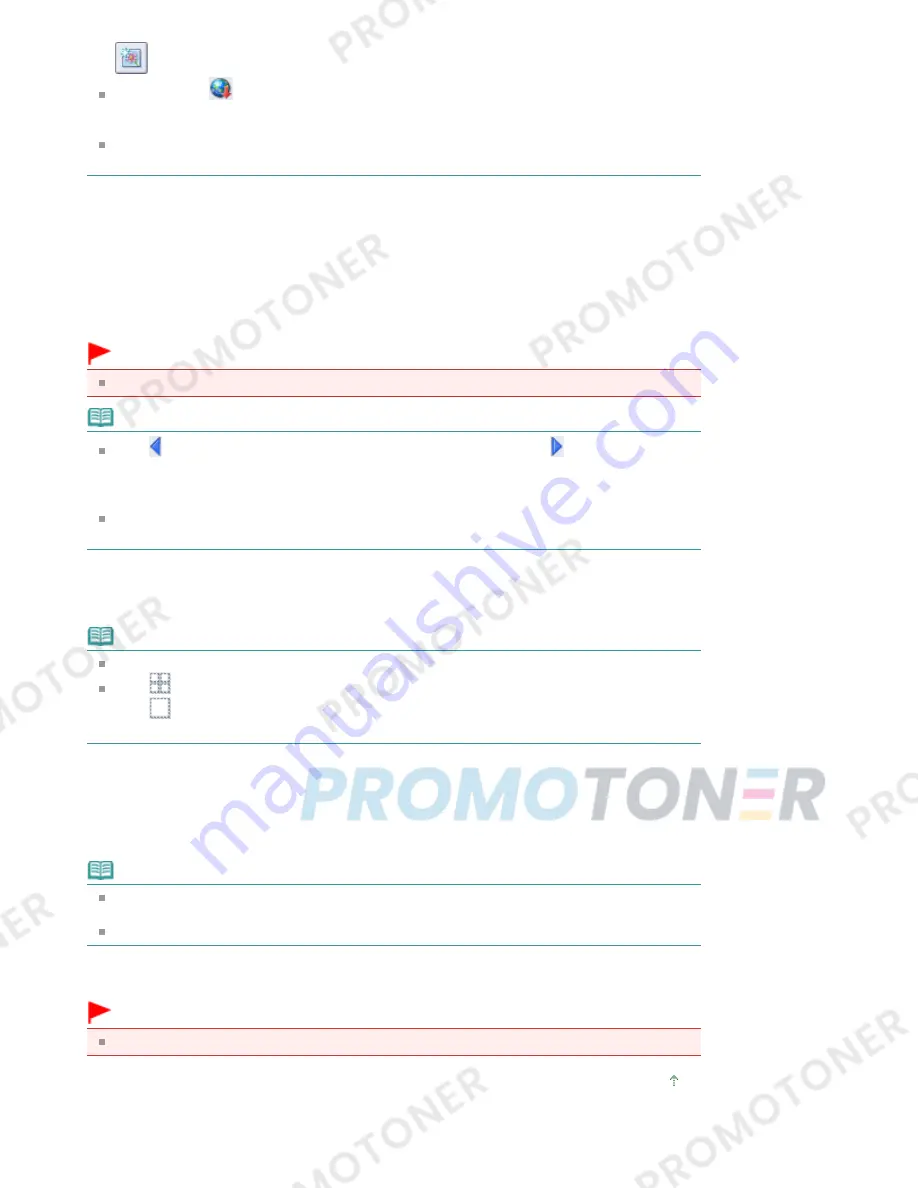
(Add Image).
When you click
(Import photos from photo sharing sites), a message about created works
and personality rights appear.
To hide the message, select the Do not show this message again checkbox.
See "
Import Photos from Photo Sharing Sites Window
" for details on the Import Photos from
Photo Sharing Sites window.
2.
Enter the search text in Search.
3.
Set Sort by, Number of Results per Page and License Type.
4.
Click Start Search.
Search starts, then the images that match the search text appear in the Thumbnail window.
Important
Some images, such as images in formats other than JPEG, do not appear.
Note
Click
(Back to the previous page) to display the previous page. Click
(Go to the next page)
to display the next page.
Alternatively, enter a page number in the page number entry box and click View to display the
page.
The number of search results (images) may be small depending on the language of the
search text. In that case, entering English search text may increase search results.
5.
Select the image(s) you want to download.
The selected image(s) is (are) displayed in the Selections area.
Note
You can select up to 300 images.
Click
(Cancel all image selections) to cancel all image selections in the Selections area.
Click
(Cancel image selection) to cancel the selection of images selected in the
Selections area.
6.
Click Save Selected Image or Save Selected Images.
When the Save Selected Image/Save Selected Images dialog box appears, specify the save location
and file name, then click Save.
The selected images are saved.
Note
To save only the images you like, select them in the Selections area and click Save Selected
Image. To save all images, click Save Selected Images.
Only JPEG/Exif data format is available for saving downloaded images.
7.
Click Exit.
Important
The search results (images) will be deleted if you exit before saving them.
Page top
Page 189 of 707 pages
Downloading Images from Photo Sharing Sites
Содержание MP282
Страница 19: ...Page top Page 19 of 707 pages Fit to Page Copying...
Страница 32: ...Page top Page 32 of 707 pages Printing Web Pages Easy WebPrint EX...
Страница 46: ...Page top Page 46 of 707 pages Media Types You Can Use...
Страница 122: ...3 Click Print Note See Help for details on the Print Settings screen Page top Page 122 of 707 pages Printing...
Страница 127: ...Note See Help for details on the Page Setup screen Page top Page 127 of 707 pages Selecting the Paper and Layout...
Страница 131: ...See Help for details on the Edit screen Page top Page 131 of 707 pages Editing...
Страница 133: ...3 Click Print Note See Help for details on the Print Settings screen Page top Page 133 of 707 pages Printing...
Страница 135: ...Page top Page 135 of 707 pages Printing Stickers...
Страница 142: ...See Help for details on the Print Settings screen Page top Page 142 of 707 pages Printing...
Страница 144: ...How Can I Move or Copy the Saved File Page top Page 144 of 707 pages Printing Layout...
Страница 147: ...Page top Page 147 of 707 pages Selecting the Paper and Layout...
Страница 151: ...Page top Page 151 of 707 pages Editing...
Страница 153: ...3 Click Print Note See Help for details on the Print Settings screen Page top Page 153 of 707 pages Printing...
Страница 203: ...Page top Page 203 of 707 pages Cropping Photos Photo Print...
Страница 207: ...Page top Page 207 of 707 pages Printing an Index...
Страница 213: ...Page top Page 213 of 707 pages Opening Saved Files...
Страница 217: ...Page top Page 217 of 707 pages Changing Layout...
Страница 222: ...Page top Page 222 of 707 pages Adding Photos...
Страница 230: ...Page top Page 230 of 707 pages Printing Dates on Photos...
Страница 244: ...Page top Page 244 of 707 pages Setting a Page Size and Orientation...
Страница 251: ...border before printing Page top Page 251 of 707 pages Execute Borderless Printing...
Страница 256: ...Selecting Scaled changes the printable area of the document Page top Page 256 of 707 pages Scaled Printing...
Страница 349: ...7 Save the scanned images Saving Saving as PDF Files Page top Page 349 of 707 pages Easy Scanning with Auto Scan...
Страница 380: ...View Use Window Page top Page 380 of 707 pages Classifying Images into Categories...
Страница 406: ...Page top Page 406 of 707 pages Navigation Mode Screen...
Страница 415: ...Related Topic Easy Scanning with Auto Scan Page top Page 415 of 707 pages Auto Scan Screen Scan Import Window...
Страница 442: ...Page top Page 442 of 707 pages Send via E mail Dialog Box...
Страница 449: ...Page top Page 449 of 707 pages Correct Enhance Images Window...
Страница 462: ...Page top Page 462 of 707 pages Scan Settings Dialog Box One click Mode Screen...
Страница 502: ...Related Topic Auto Scan Mode Tab Page top Page 502 of 707 pages Scanning in Auto Scan Mode...
Страница 531: ...Related Topic Scanning in Basic Mode Page top Page 531 of 707 pages Basic Mode Tab...
Страница 554: ...Page top Page 554 of 707 pages Scanner Tab...
Страница 652: ...Color Settings Tab Page top Page 652 of 707 pages Scan Quality Image Displayed on the Monitor Is Poor...
Страница 692: ...Page top Page 692 of 707 pages Installing the MP Drivers...
Страница 702: ...Page top Page 702 of 707 pages Restrictions on Printer Sharing...
Страница 705: ...Page top Page 705 of 707 pages Using Easy PhotoPrint EX...
















































