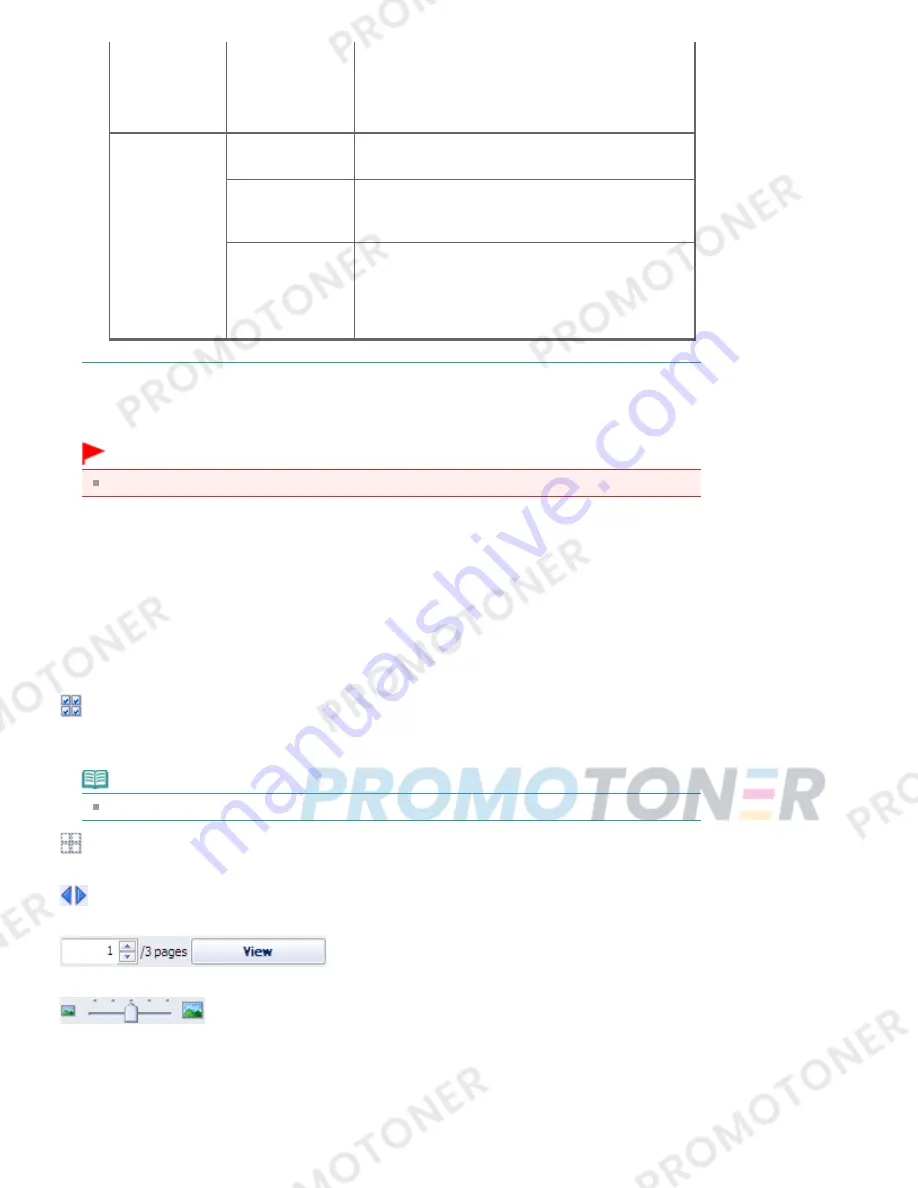
Commercial
Share Alike (CC
license)
work along with your creation.
- You may not use the work for commercial purposes.
- Even if your creation is built upon the work of others,
you must apply the same conditions to it as those set
out for the original work by the licensor.
CC license
(Others)
Attribution (CC
license)
- You must show the title and licensor of the original
work along with your creation.
Attribution No
Derivatives (CC
license)
- You must show the title and licensor of the original
work along with your creation.
- You may not modify the work.
Attribution Share
Alike (CC license)
- You must show the title and licensor of the original
work along with your creation.
- Even if your creation is built upon the work of others,
you must apply the same conditions to it as those set
out for the original work by the licensor.
Start Search
Starts searching for images, and displays the images that match the search text in the Thumbnail
window.
Important
Some images, such as images in formats other than JPEG, do not appear.
Save Selected Image
Saves the image selected in the Selections area.
Save Selected Images
Saves all the images displayed in the Selections area.
Exit
Click to close the Import Photos from Photo Sharing Sites window.
(2) Toolbar
(Select all images)
Selects all the images in the page displayed in the Thumbnail window.
When you select an image, a checkmark appears in its checkbox.
Note
You can select up to 300 images.
(Clear all check-marks)
Cancels all image selections in the page displayed in the Thumbnail window.
(Back to the previous page/Go to the next page)
Displays the previous/next page.
Page number entry box/Total pages/View
Enter a page number and click View to display the page.
Thumbnail Size Slider
Resizes the images in the Thumbnail window.
Move the slider to the right to enlarge and left to reduce the images.
(3) Thumbnail Window
Displays the thumbnails (miniatures) of the search results (images). The title is displayed under each
Page 192 of 707 pages
Import Photos from Photo Sharing Sites Window
Содержание MP282
Страница 19: ...Page top Page 19 of 707 pages Fit to Page Copying...
Страница 32: ...Page top Page 32 of 707 pages Printing Web Pages Easy WebPrint EX...
Страница 46: ...Page top Page 46 of 707 pages Media Types You Can Use...
Страница 122: ...3 Click Print Note See Help for details on the Print Settings screen Page top Page 122 of 707 pages Printing...
Страница 127: ...Note See Help for details on the Page Setup screen Page top Page 127 of 707 pages Selecting the Paper and Layout...
Страница 131: ...See Help for details on the Edit screen Page top Page 131 of 707 pages Editing...
Страница 133: ...3 Click Print Note See Help for details on the Print Settings screen Page top Page 133 of 707 pages Printing...
Страница 135: ...Page top Page 135 of 707 pages Printing Stickers...
Страница 142: ...See Help for details on the Print Settings screen Page top Page 142 of 707 pages Printing...
Страница 144: ...How Can I Move or Copy the Saved File Page top Page 144 of 707 pages Printing Layout...
Страница 147: ...Page top Page 147 of 707 pages Selecting the Paper and Layout...
Страница 151: ...Page top Page 151 of 707 pages Editing...
Страница 153: ...3 Click Print Note See Help for details on the Print Settings screen Page top Page 153 of 707 pages Printing...
Страница 203: ...Page top Page 203 of 707 pages Cropping Photos Photo Print...
Страница 207: ...Page top Page 207 of 707 pages Printing an Index...
Страница 213: ...Page top Page 213 of 707 pages Opening Saved Files...
Страница 217: ...Page top Page 217 of 707 pages Changing Layout...
Страница 222: ...Page top Page 222 of 707 pages Adding Photos...
Страница 230: ...Page top Page 230 of 707 pages Printing Dates on Photos...
Страница 244: ...Page top Page 244 of 707 pages Setting a Page Size and Orientation...
Страница 251: ...border before printing Page top Page 251 of 707 pages Execute Borderless Printing...
Страница 256: ...Selecting Scaled changes the printable area of the document Page top Page 256 of 707 pages Scaled Printing...
Страница 349: ...7 Save the scanned images Saving Saving as PDF Files Page top Page 349 of 707 pages Easy Scanning with Auto Scan...
Страница 380: ...View Use Window Page top Page 380 of 707 pages Classifying Images into Categories...
Страница 406: ...Page top Page 406 of 707 pages Navigation Mode Screen...
Страница 415: ...Related Topic Easy Scanning with Auto Scan Page top Page 415 of 707 pages Auto Scan Screen Scan Import Window...
Страница 442: ...Page top Page 442 of 707 pages Send via E mail Dialog Box...
Страница 449: ...Page top Page 449 of 707 pages Correct Enhance Images Window...
Страница 462: ...Page top Page 462 of 707 pages Scan Settings Dialog Box One click Mode Screen...
Страница 502: ...Related Topic Auto Scan Mode Tab Page top Page 502 of 707 pages Scanning in Auto Scan Mode...
Страница 531: ...Related Topic Scanning in Basic Mode Page top Page 531 of 707 pages Basic Mode Tab...
Страница 554: ...Page top Page 554 of 707 pages Scanner Tab...
Страница 652: ...Color Settings Tab Page top Page 652 of 707 pages Scan Quality Image Displayed on the Monitor Is Poor...
Страница 692: ...Page top Page 692 of 707 pages Installing the MP Drivers...
Страница 702: ...Page top Page 702 of 707 pages Restrictions on Printer Sharing...
Страница 705: ...Page top Page 705 of 707 pages Using Easy PhotoPrint EX...
















































