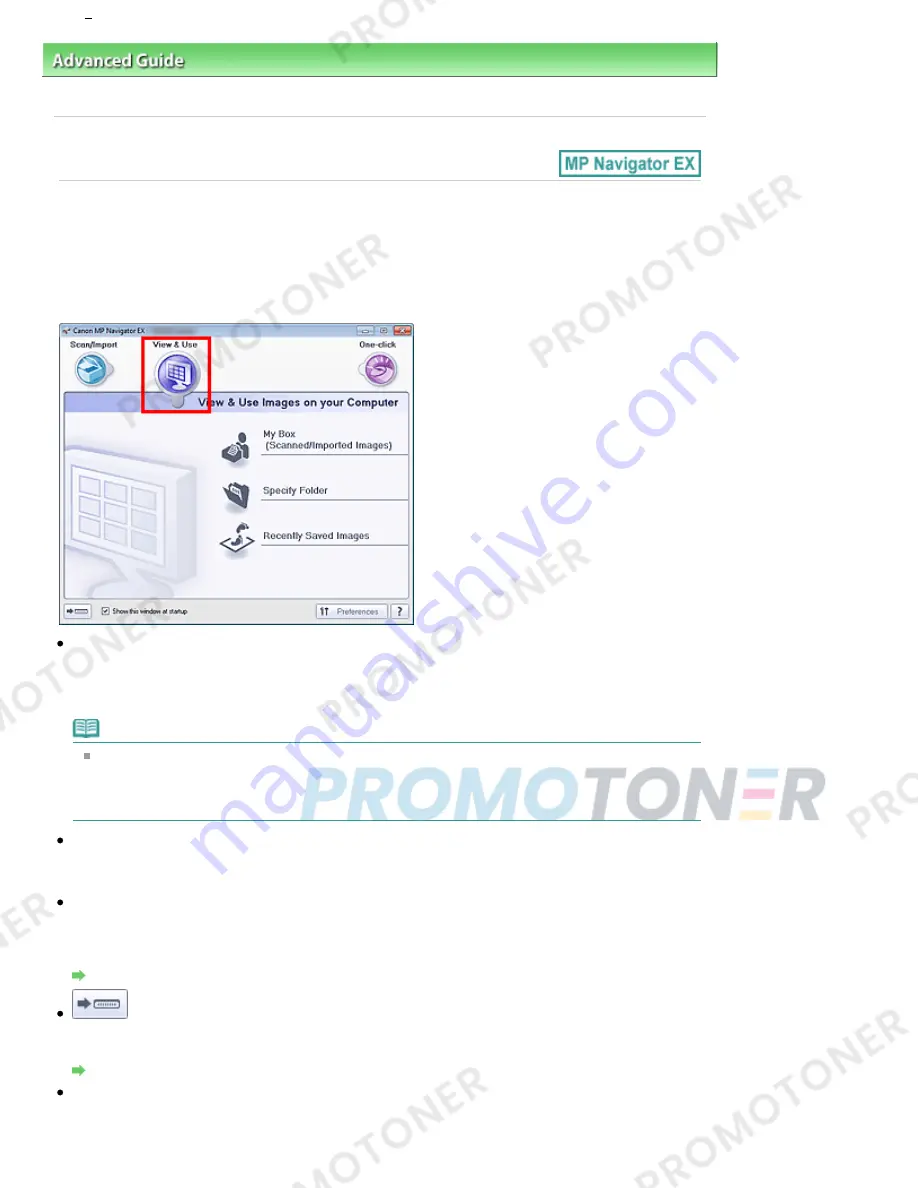
Advanced Guide
>
Scanning
>
Scanning with the Bundled Application Software
>
MP Navigator EX Screens
> View &
Use Images on your Computer Tab
S703
View & Use Images on your Computer Tab
Select View & Use in the Navigation Mode screen to display the View & Use Images on your Computer
tab.
You can open images saved on a computer and print them or attach them to e-mail. You can also edit
them using an application that accompanies the machine.
My Box (Scanned/Imported Images)
Opens the View & Use window with My Box (Scanned/Imported Images) selected.
You can open and use images saved in My Box.
"My Box" is a specific folder for saving images scanned with MP Navigator EX.
Note
By default, the scanned images are saved in the following folders.
Windows 7: MP Navigator EX folder in My Pictures folder
Windows Vista: MP Navigator EX folder in Pictures folder
Windows XP: MP Navigator EX folder in My Pictures folder
Specify Folder
Opens the View & Use window with Specify Folder selected.
You can open and use images saved in specific folders.
Recently Saved Images
Opens the View & Use window with Recently Saved Images selected.
You can open and use "Scanned/Imported Images" and images that have been "Attached to E-mail" or
"Sent to Application" recently.
View & Use Window
(Switch Mode)
Switches to One-click Mode screen. In the One-click Mode screen, you can complete "from scanning to
saving", etc. at one time by simply clicking the corresponding icon.
One-click Mode Screen
Show this window at startup
Select this checkbox to open the Main Menu at startup. If this checkbox is not selected, the last used
screen appears.
Page 408 of 707 pages
View Use Images on your Computer Tab
Содержание MP282
Страница 19: ...Page top Page 19 of 707 pages Fit to Page Copying...
Страница 32: ...Page top Page 32 of 707 pages Printing Web Pages Easy WebPrint EX...
Страница 46: ...Page top Page 46 of 707 pages Media Types You Can Use...
Страница 122: ...3 Click Print Note See Help for details on the Print Settings screen Page top Page 122 of 707 pages Printing...
Страница 127: ...Note See Help for details on the Page Setup screen Page top Page 127 of 707 pages Selecting the Paper and Layout...
Страница 131: ...See Help for details on the Edit screen Page top Page 131 of 707 pages Editing...
Страница 133: ...3 Click Print Note See Help for details on the Print Settings screen Page top Page 133 of 707 pages Printing...
Страница 135: ...Page top Page 135 of 707 pages Printing Stickers...
Страница 142: ...See Help for details on the Print Settings screen Page top Page 142 of 707 pages Printing...
Страница 144: ...How Can I Move or Copy the Saved File Page top Page 144 of 707 pages Printing Layout...
Страница 147: ...Page top Page 147 of 707 pages Selecting the Paper and Layout...
Страница 151: ...Page top Page 151 of 707 pages Editing...
Страница 153: ...3 Click Print Note See Help for details on the Print Settings screen Page top Page 153 of 707 pages Printing...
Страница 203: ...Page top Page 203 of 707 pages Cropping Photos Photo Print...
Страница 207: ...Page top Page 207 of 707 pages Printing an Index...
Страница 213: ...Page top Page 213 of 707 pages Opening Saved Files...
Страница 217: ...Page top Page 217 of 707 pages Changing Layout...
Страница 222: ...Page top Page 222 of 707 pages Adding Photos...
Страница 230: ...Page top Page 230 of 707 pages Printing Dates on Photos...
Страница 244: ...Page top Page 244 of 707 pages Setting a Page Size and Orientation...
Страница 251: ...border before printing Page top Page 251 of 707 pages Execute Borderless Printing...
Страница 256: ...Selecting Scaled changes the printable area of the document Page top Page 256 of 707 pages Scaled Printing...
Страница 349: ...7 Save the scanned images Saving Saving as PDF Files Page top Page 349 of 707 pages Easy Scanning with Auto Scan...
Страница 380: ...View Use Window Page top Page 380 of 707 pages Classifying Images into Categories...
Страница 406: ...Page top Page 406 of 707 pages Navigation Mode Screen...
Страница 415: ...Related Topic Easy Scanning with Auto Scan Page top Page 415 of 707 pages Auto Scan Screen Scan Import Window...
Страница 442: ...Page top Page 442 of 707 pages Send via E mail Dialog Box...
Страница 449: ...Page top Page 449 of 707 pages Correct Enhance Images Window...
Страница 462: ...Page top Page 462 of 707 pages Scan Settings Dialog Box One click Mode Screen...
Страница 502: ...Related Topic Auto Scan Mode Tab Page top Page 502 of 707 pages Scanning in Auto Scan Mode...
Страница 531: ...Related Topic Scanning in Basic Mode Page top Page 531 of 707 pages Basic Mode Tab...
Страница 554: ...Page top Page 554 of 707 pages Scanner Tab...
Страница 652: ...Color Settings Tab Page top Page 652 of 707 pages Scan Quality Image Displayed on the Monitor Is Poor...
Страница 692: ...Page top Page 692 of 707 pages Installing the MP Drivers...
Страница 702: ...Page top Page 702 of 707 pages Restrictions on Printer Sharing...
Страница 705: ...Page top Page 705 of 707 pages Using Easy PhotoPrint EX...






























