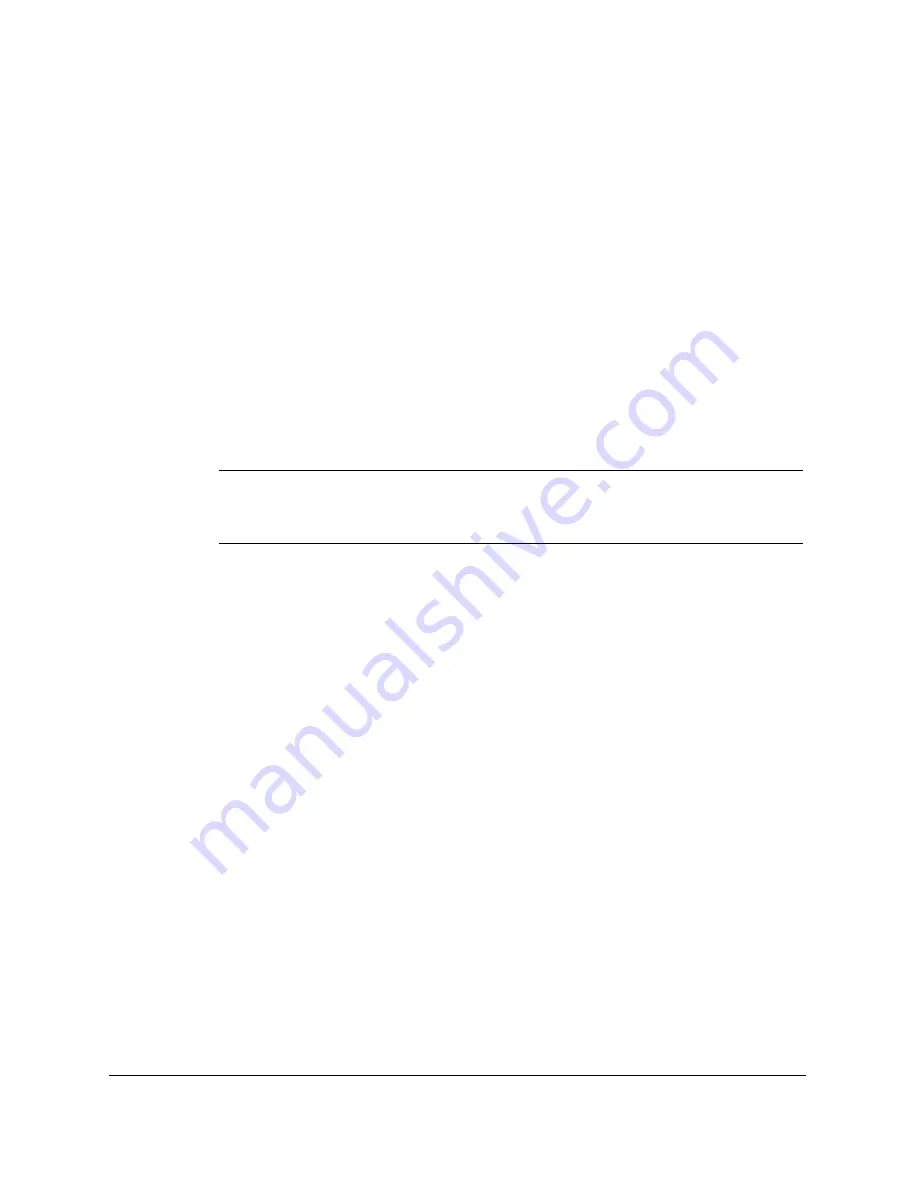
2-18
Printing With the MultiPASS C635
Chapter 2
In most cases, to get the best output quality:
❍
Select the Print Mode output resolution for the print quality you
want to achieve in the Print dialog.
❍
Select the Full Color or Grayscale mode in the Print Colors As
menu.
❍
Select Scatter mode from the Dithering menu.
Printing at Best Resolution
The MultiPASS printer driver supports printing at resolutions up to 720
dots per inch (dpi). Selecting Best mode delivers the highest resolution
in both color and black and white.
N
Printing at higher resolutions results in slower printing. When printing
at the highest resolution, two to four times as much data is sent to the
printer than is sent when printing at lower resolutions.
Controlling the Color Output Quality
Use the Color options dialog to control the color printing mode,
halftoning method, and the brightness of your output. To get the best
color output quality, make sure you are printing in Full Color mode.
Select Full Color from the Print Colors As menu. If your output is
banded or displays a geometric pattern, select a different Dithering
method in the Color dialog.
❍
Select Scatter for images with complex colors or gradients.
❍
Select Pattern for images with large blocks of color.
❍
Select Halftone if your output prints with unwanted moiré patterns
using pattern dither.
If your printing is too dark or too light, use the Brightness slider. For the
best output quality, adjust your output in the application used to create
it, then make a global change with the printer driver.
Содержание MP-C635
Страница 1: ...MP C635 USER MANUAL Canon...
Страница 2: ...C635...
Страница 191: ...A 8 Specifications Appendix A Space Requirements 11 in 281 mm 24 3 in 618 mm 14 4 in 365 mm 16 in 400 mm...






























