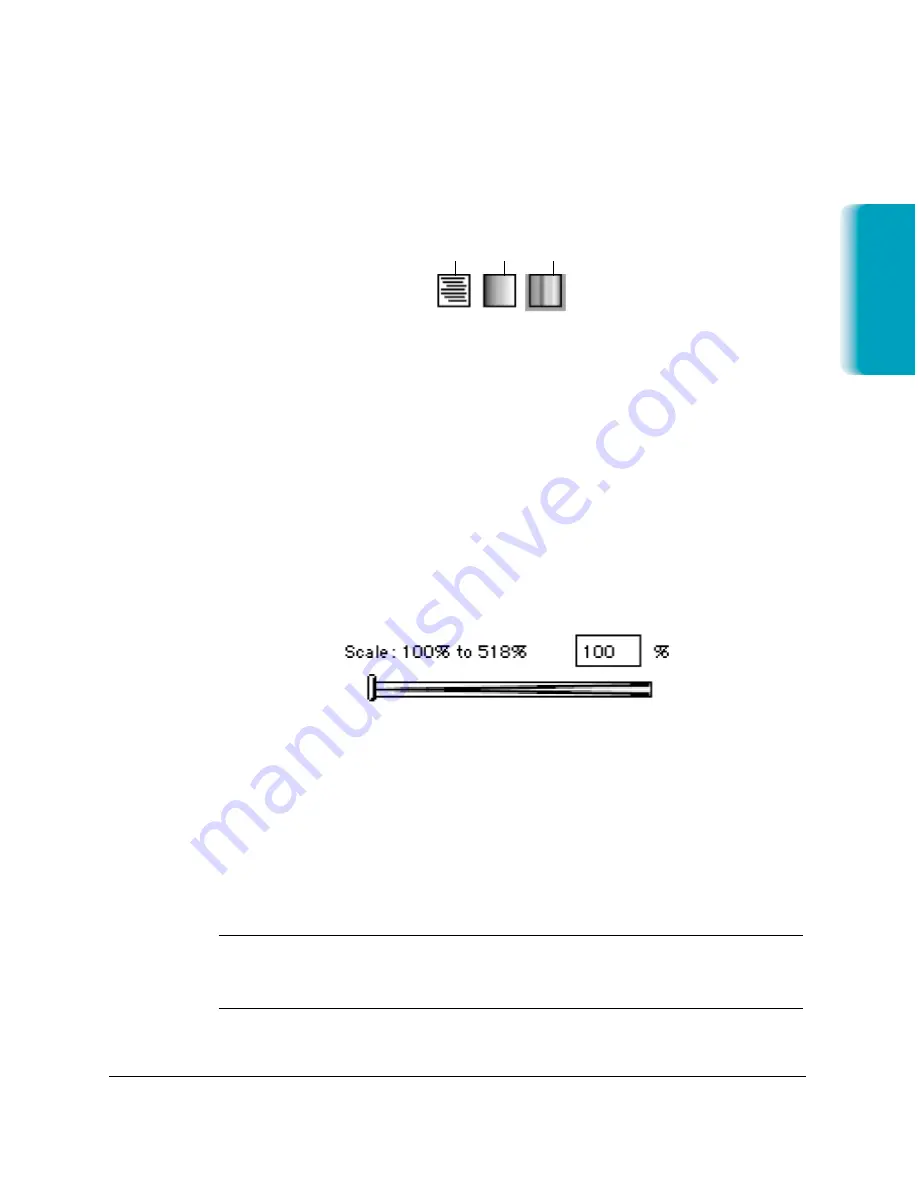
Chapter 6
Scanning With the MultiPASS C635
6-5
Picking an Image Type
First you need to select the type of image you are scanning. Click the
appropriate icon located next to the Image Type:
❍
Line Art: To scan text documents, black and white line art, or
continuous-tone photos. It is important that you select this
option if scanning documents for use with TextBridge Pro.
❍
Gray: To scan continuous-tone black and white images.
❍
Color: To scan continuous-tone color images.
Scaling the Image
To enlarge or reduce the image during the scanning process, enter a
number (percentage) into the Scale field or move the scale slider left or
right.
The acceptable scale range is shown to the left of the percentage field.
The Width and Height fields show you what size the image will be when
the selected scaling factor is applied. You can also enter a desired output
size in either Width or Height and the scale will adjust automatically.
The amount that you can scale an image is dependent upon the
resolution or output device you have chosen. In general, you will be able
to enlarge color or gray images more than line art because higher
resolution is required to render line art accurately.
N
For best results you should scale the image in ScanTastic rather than in
another program. Scaling the image (particularly enlarging) after
scanning can degrade image quality.
Scanning
GRAY
LINE ART
COLOR
Содержание MP-C635
Страница 1: ...MP C635 USER MANUAL Canon...
Страница 2: ...C635...
Страница 191: ...A 8 Specifications Appendix A Space Requirements 11 in 281 mm 24 3 in 618 mm 14 4 in 365 mm 16 in 400 mm...






























