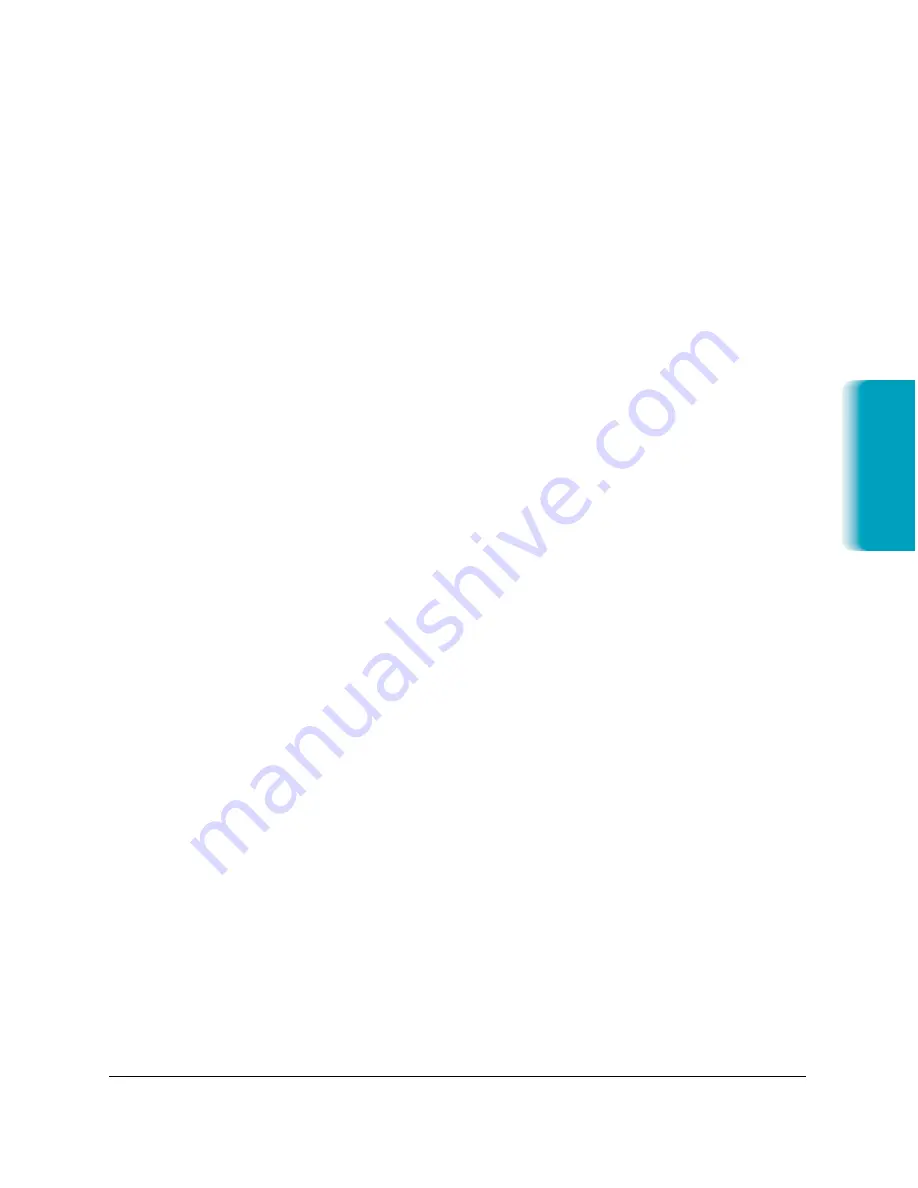
Chapter 2
Printing With the MultiPASS C635
2-15
Printing
When you print a document using background printing, the driver saves
a copy of the document you are printing as a spool file, then returns the
use of your computer to you. SpoolMaster reads the file and continues
printing in the background—information is retrieved from the disk,
processed, and sent to the printer until the document is printed. When
printing is complete, the spool file is deleted.
Activating SpoolMaster
1. Go to the Apple
®
Menu and select Chooser.
2. Select the MultiPASS C635 printer driver for your printer.
3. Turn Background Printing on using the radio button.
4. If the Background Printing option is grayed-out, either SpoolMaster
is not installed, or it was not loaded during start-up. You may have
to double-check your Extensions Manager and restart your
computer.
5. Close the Chooser. Your MultiPASS printer driver can now use
SpoolMaster’s background printing capabilities.
Printing With SpoolMaster
When background printing is on, you can continue to print normally
from any program. When you print documents, SpoolMaster saves the
document to a spool file and adds it to the queue of documents to be
printed. SpoolMaster continues to print the documents in the queue
until they have all been printed.
SpoolMaster creates a folder in the System Folder where it places a copy
of the printer driver and temporary files used while printing. When
background printing is on, you must have sufficient free hard disk space
to save these files.
Accessing SpoolMaster
❍
To access SpoolMaster while printing, select SpoolMaster from the
Application menu in the top right-hand corner of the menu bar.
❍
To launch SpoolMaster, double-click its icon in the Extensions
folder.
Содержание MP-C635
Страница 1: ...MP C635 USER MANUAL Canon...
Страница 2: ...C635...
Страница 191: ...A 8 Specifications Appendix A Space Requirements 11 in 281 mm 24 3 in 618 mm 14 4 in 365 mm 16 in 400 mm...






























