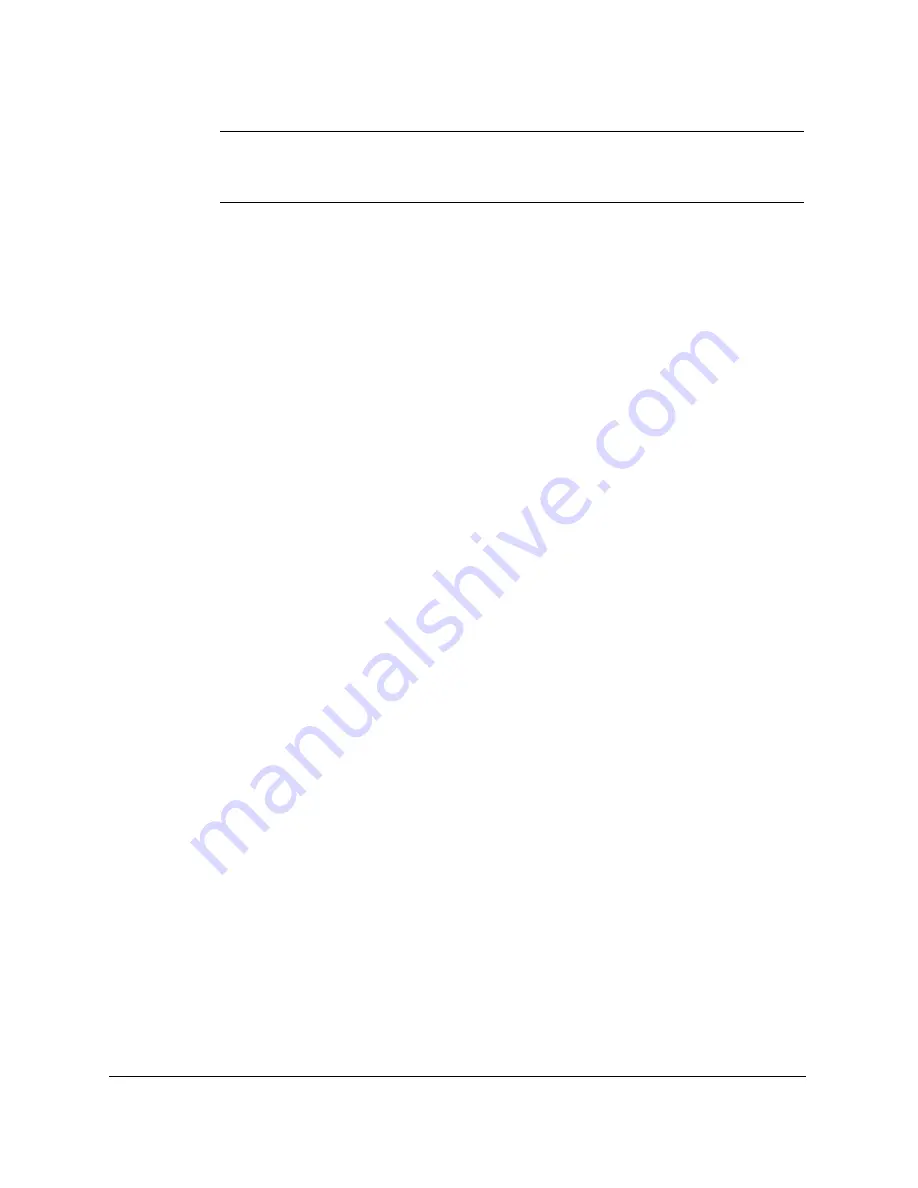
6-20
Scanning With the MultiPASS C5500
Chapter 6
N
Remember, each setting in the Enhancement panel is associated with a
given output device icon and can be used to create a custom setup for a
variety of output devices.
To save Output Device settings:
ScanTastic allows you to save settings attached to each icon. This means
you can customize six different settings. For information on restoring
Output Device settings to factory defaults, see “Rebuilding ScanTastic
Preferences” later in this chapter.
1. To save settings for an individual icon, press and hold the Option
key while clicking an icon.
2. This displays a pop-up menu that allows you to save and load
settings for the selected icon.
Automatic Batch Scanning
1. Choose ScanTastic from the Apple menu or double-click the
ScanTastic icon.
2. Indicate letter size (8.5
×
11 inch) paper by leaving the Force Letter
check box selected. If you are using legal size paper, deselect the
Force Letter check box.
3. Place a stack of images (preferably the same size and paper weight)
in the feeder.
4. Take one of the following actions:
•
To begin scanning full sheets, click Scan.
•
If you need to make adjustments to the scan controls before
using the ADF, click the Prescan button.
The feeder will pull in the first page and the image will fill the
preview zone.
5. Select the image area and alter settings as needed.
Содержание MP-C635
Страница 1: ...MP C635 USER MANUAL Canon...
Страница 2: ...C635...
Страница 191: ...A 8 Specifications Appendix A Space Requirements 11 in 281 mm 24 3 in 618 mm 14 4 in 365 mm 16 in 400 mm...
















































