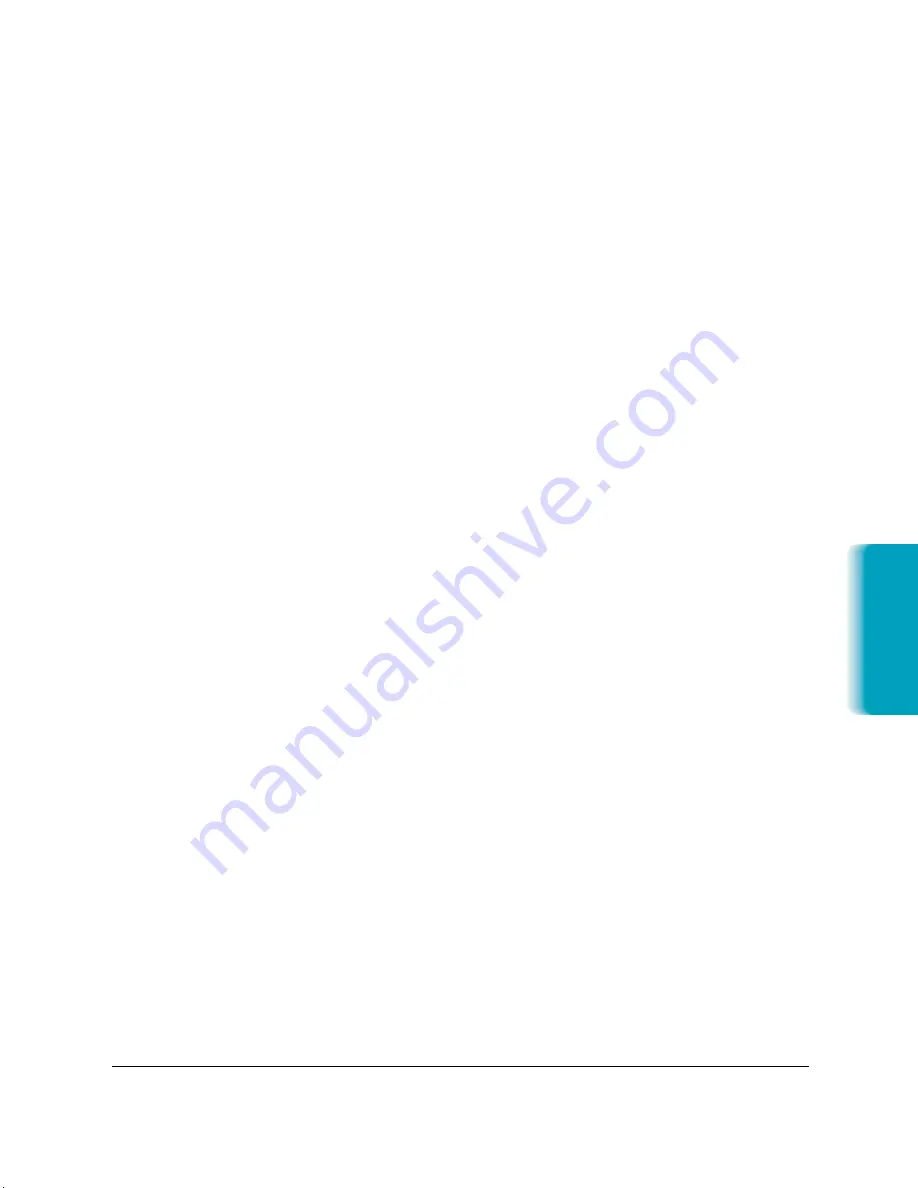
T
roub
leshooting
Step 2. Print a Finder Window
Printing a finder window helps determine if the problem is happening
everywhere or only within one application.
1. Quit any applications you are running.
2. Double-click your hard drive icon to display its contents.
3. From the File menu, select
Print Window
.
This test prints a page showing the contents of your hard drive. If it does
not, check “Printing Problems” described later in this chapter.
Step 3. Check Print and Page Setup Options
If you experience output quality problems, adjust the print settings to a
different output resolution or color depth. See “Printing Tips” in
Chapter 2,
Printing With the MultiPASS C635
.
Step 4. Remove Corrupted Print or Preference Files
If you do experience a problem while printing, old print jobs may
remain in your system, and the printer drivers preference files can be
corrupted. To fix this problem:
1. Open the System Folder on your hard drive.
2. Delete any files named Print File XXXX, usually “Print File 0001” but
there can be more than one.
3. Delete the SpoolMaster Folder.
4. Drag the the PowerPrint™ Prefs Files folder to the Trash.
5. In the Chooser, reselect and re-setup your printer driver.
Chapter 8
Troubleshooting
8-7
MPC-635—USERS MANUAL/V000/06-99
Содержание MP-C635
Страница 1: ...MP C635 USER MANUAL Canon...
Страница 2: ...C635...
Страница 191: ...A 8 Specifications Appendix A Space Requirements 11 in 281 mm 24 3 in 618 mm 14 4 in 365 mm 16 in 400 mm...
















































