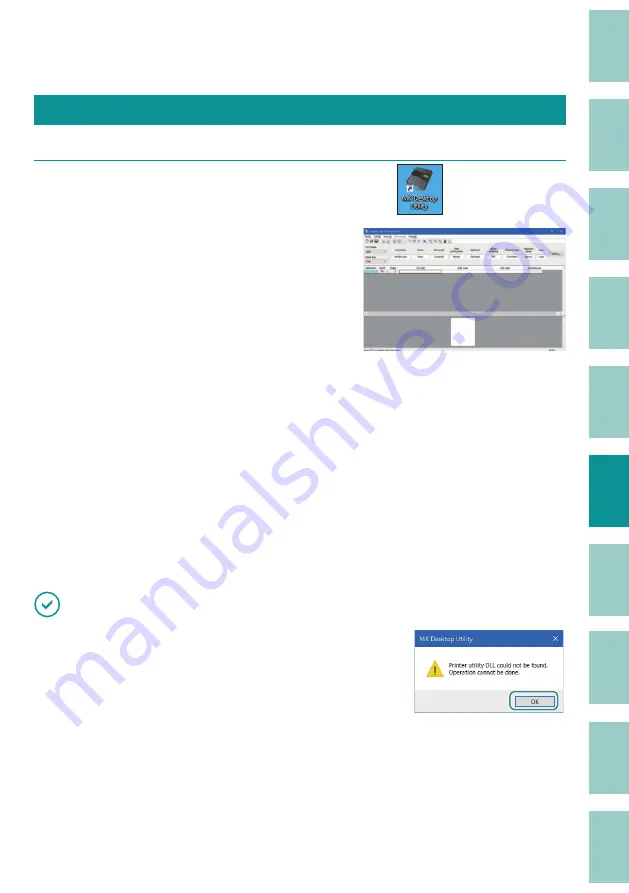
119
Starting Up/Exiting the Program
Start up the MK Desktop Utility.
1
Double-click the [MK Desktop Utility] shortcut icon
on the desktop.
Once launched, the main screen will be
displayed.
You can also start the program in the following
way.
For Windows 11:
Start menu > [All apps] > > [MK Desktop Utility]
> [MK Desktop Utility]
For Windows 10:
Start menu > [MK Desktop Utility] > [MK Desktop
Utility]
For Windows 8.1:
1) Move the mouse pointer on the Start screen
and click the down arrow displayed at the
bottom of the screen.
2) Select [MK Desktop Utility] from the All Apps
screen (Apps View).
IMPORTANT
• If the message "Printer utility DLL could not be found."
is displayed, the printer driver installation has not been
completed. Follow steps 15 through 19 in "Installing the
Software
• If the same error occurs again, reinstall the printer driver.






























