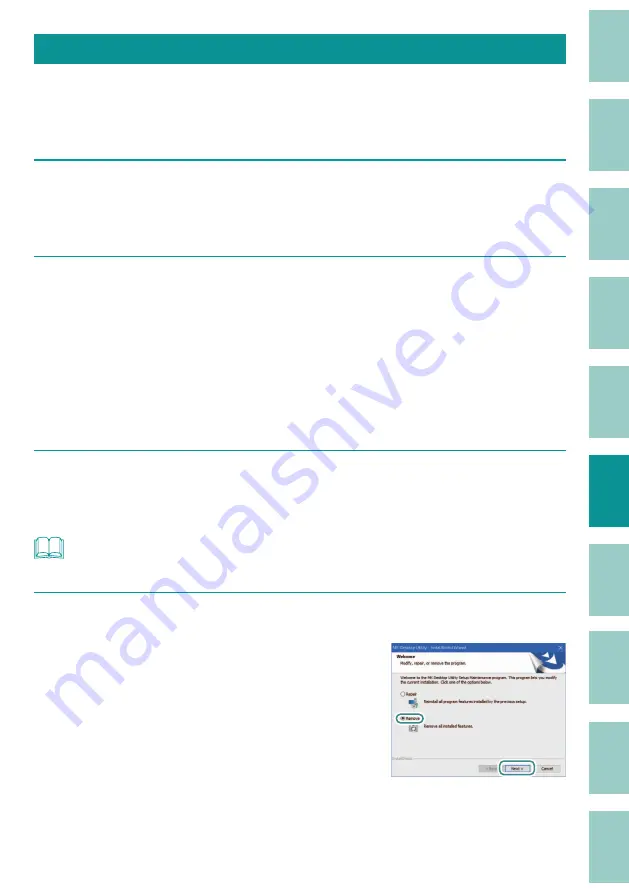
115
Uninstalling the MK Desktop Utility and Printer Driver
This will uninstall the "MK Desktop Utility" application software and the printer driver.
This section explains how to uninstall the "MK Desktop Utility" application software and the
printer driver at the same time.
1
Disconnect the USB cable.
After confi rming that no printing is in progress, turn off the printer and then
disconnect the interface cable.
2
Click [Start] > [Windows System Tools] > [Control Panel] > [Programs and
Features].
For Windows 11
Select [Start] > [All apps] > [Windows Tools] > [Control Panel] > [Programs and
Features].
For Windows 8.1
From the desktop charm, click [Settings] > [Control Panel] > [Programs and Features].
3
Select "MK Desktop Utility" from the list and click [Uninstall].
A confi rmation message will appear.
NOTE
• User Account Control may be displayed. If it appears, click [Yes].
4
Select [Delete], and then click [Next].
A confi rmation message will appear.






























