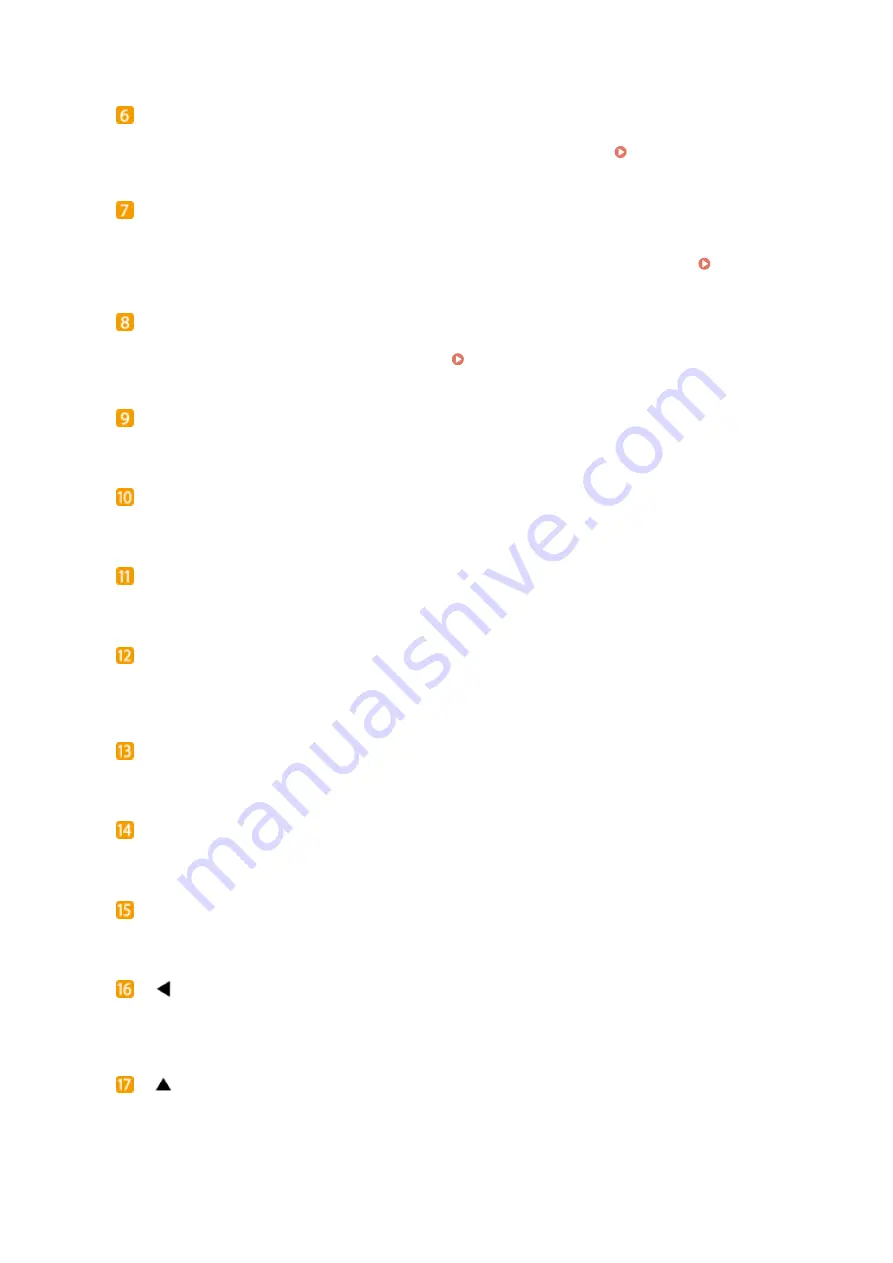
Energy Saver key
Press to put the machine into sleep mode. The display is turned OFF and the Main Power indicator lights up
when the machine is in sleep mode. Press the key again to exit sleep mode. Entering Sleep Mode(P. 62)
Status Monitor key
Press to check the status of printing, to view the usage history, or to view the network settings such as the IP
address of the machine. You can also check the status of the machine, such as the remaining amounts of
paper and the amount remaining in the toner cartridge, or whether any errors occurred. Display(P. 27)
[ID] key
Press after entering the ID and PIN to log on when Department ID Management is enabled. After you finish
using the machine, press this key again to log off. Logging on to the Machine(P. 34)
Clear key
Press to delete the entered numbers and text.
Stop key
Press to cancel the current operation, including printing.
[#] key
Press to enter symbols such as "@" or "/".
Processing/Data indicator
Blinks while printing or other operation is being performed. Lights up when there are documents waiting to
be processed.
Wi-Fi indicator
Lights up when the machine is connected to wireless LAN.
Error indicator
Blinks or lights up when an error such as a paper jam occurs.
Main Power indicator
Lights when the machine is turned ON.
[
] key
When specifying settings, press to return to the previous screen. When entering numbers, press to move the
cursor to the left.
[
] key
When specifying settings, press to select the item immediately above the currently selected item. When
changing setting values, press to increase a value.
Basic Operations
25
Содержание LBP251
Страница 1: ...LBP252dw LBP251dw User s Guide USRMA 0786 00 2016 06 en Copyright CANON INC 2015 ...
Страница 35: ...LINKS Using the Operation Panel P 30 Basic Operations 29 ...
Страница 69: ...Exiting Sleep Mode Press any key on the operation panel Basic Operations 63 ...
Страница 75: ...Printing 69 ...
Страница 83: ...LINKS Basic Printing Operations P 70 Checking the Printing Status and Log P 78 Printing 77 ...
Страница 101: ...LINKS Basic Printing Operations P 70 Printing Borders P 93 Printing Watermarks P 96 Printing 95 ...
Страница 117: ...LINKS Printing via Secure Print P 112 Printing 111 ...
Страница 122: ...Checking the Printing Status and Log P 78 Printing 116 ...
Страница 127: ...LINKS Basic Printing Operations P 70 Registering Combinations of Frequently Used Print Settings P 118 Printing 121 ...
Страница 164: ...4 Click Edit in IPv6 Settings 5 Select the Use IPv6 check box and configure the required settings Network 158 ...
Страница 178: ...3 Click OK 4 Click Close LINKS Setting Up Print Server P 173 Network 172 ...
Страница 233: ...LINKS Configuring Printer Ports P 168 Security 227 ...
Страница 316: ...0 Auto Shutdown is disabled 1 to 4 to 8 hr Setting Menu List 310 ...
Страница 355: ...Troubleshooting 349 ...
Страница 405: ...4 Install the toner cartridge Fully push it in until it cannot go any further 5 Close the front cover Maintenance 399 ...
Страница 469: ...4 Click Next Uninstall begins Wait a moment This process may take some time 5 Click Exit 6 Click Back Exit Appendix 463 ...
Страница 470: ...Appendix 464 ...
Страница 478: ...Manual Display Settings 0W20 08J Appendix 472 ...






























